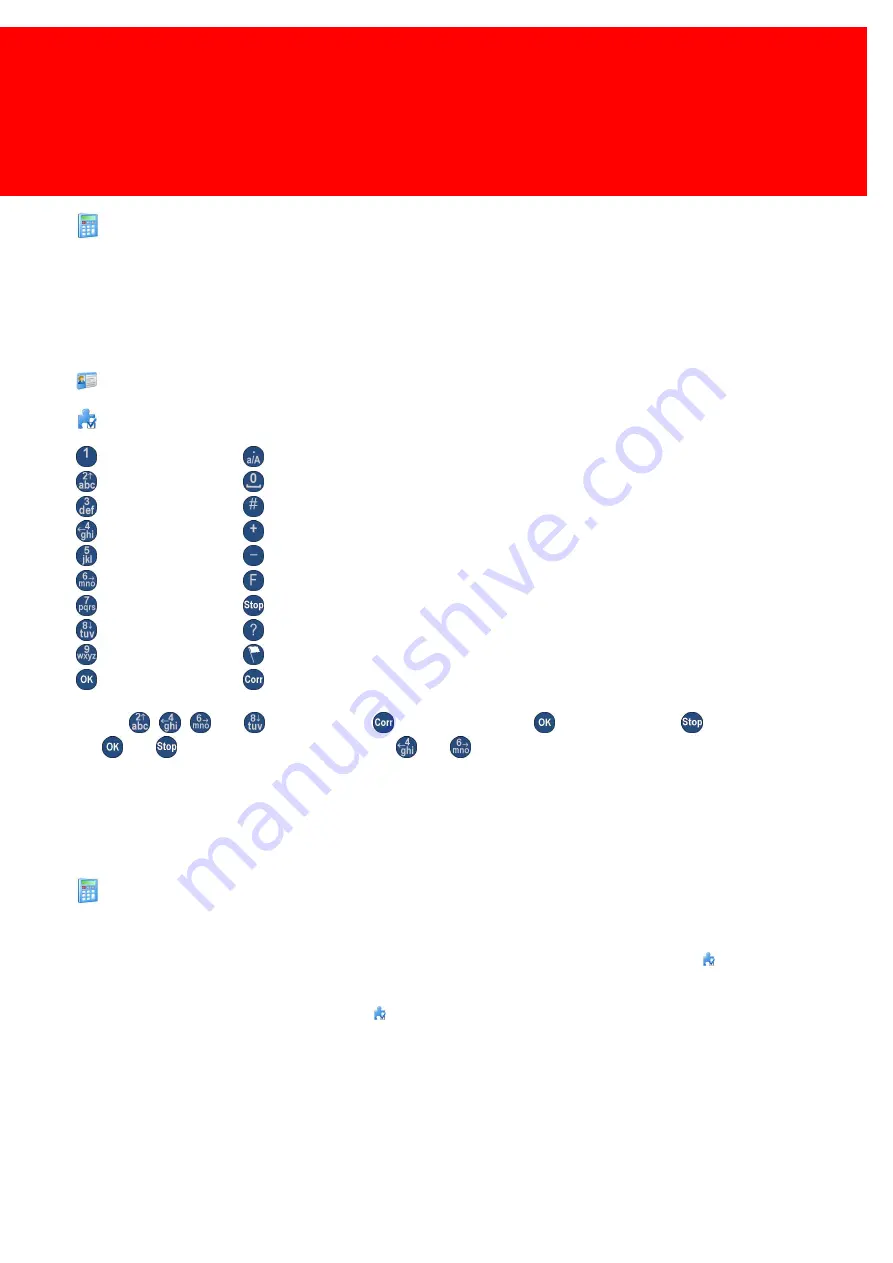
21
Set up the PayCon
Turn on the PayCon. Refer to the technical PayCon Copy manual for handling the PayCon menu and changing settings.
The settings in the PayCon can be find in the tree-top menu structure of the PayCon. To simplify thing, we will use a
graphic representation of this menu to show you where the setting can be found.
The steps are represented by icons:
Insert your service card and enter the m enu
Optional ECOS m odule
Press 1
Press Dot
Press 2
Press 0
Press 3
Press #
Press 4
Press +
Press 5
Press -
Press 6
Press F
Press 7
Press Stop
Press 8
Press ?
Press 9
Press the Flag
Press OK
Press Correction
Use the
,
,
and
to navigate, the
to edit the value, the
to confirm and the
to cancel.
The
and
buttons can also be used as the
and
buttons to navigate.
Look for all the actions of the buttons in the PayCon technical manual.
Behaviour
1. Where is the credit value kept?
a. On the card (SVC), you will need to use cards of the chipcard or Mifare card type and the
ECOS 'KM - PayCon
Payment Option', continue with step 2.
b. On the server (SVS), go to step 3.
c. On the PayCon terminal, you will need
ECOS 'KM - I - Local Accounts', go to step 4.
Summary of Contents for 132361
Page 3: ...Introduction PartI ...
Page 5: ...Check Kit Content PartII ...
Page 11: ...Hardware Setup PartIII ...
Page 19: ...Set up the copier PartIV ...
Page 22: ...Set up the PayCon PartV ...
Page 28: ...Notes PartVI ...
Page 29: ...27 Notes This area is meant for the reader s notes ...
Page 30: ...28 Konica Minolta Kit Bizhub 132361 Notes ...
Page 31: ...29 ...
Page 32: ...30 Konica Minolta Kit Bizhub 132361 Notes ...
Page 33: ......

























