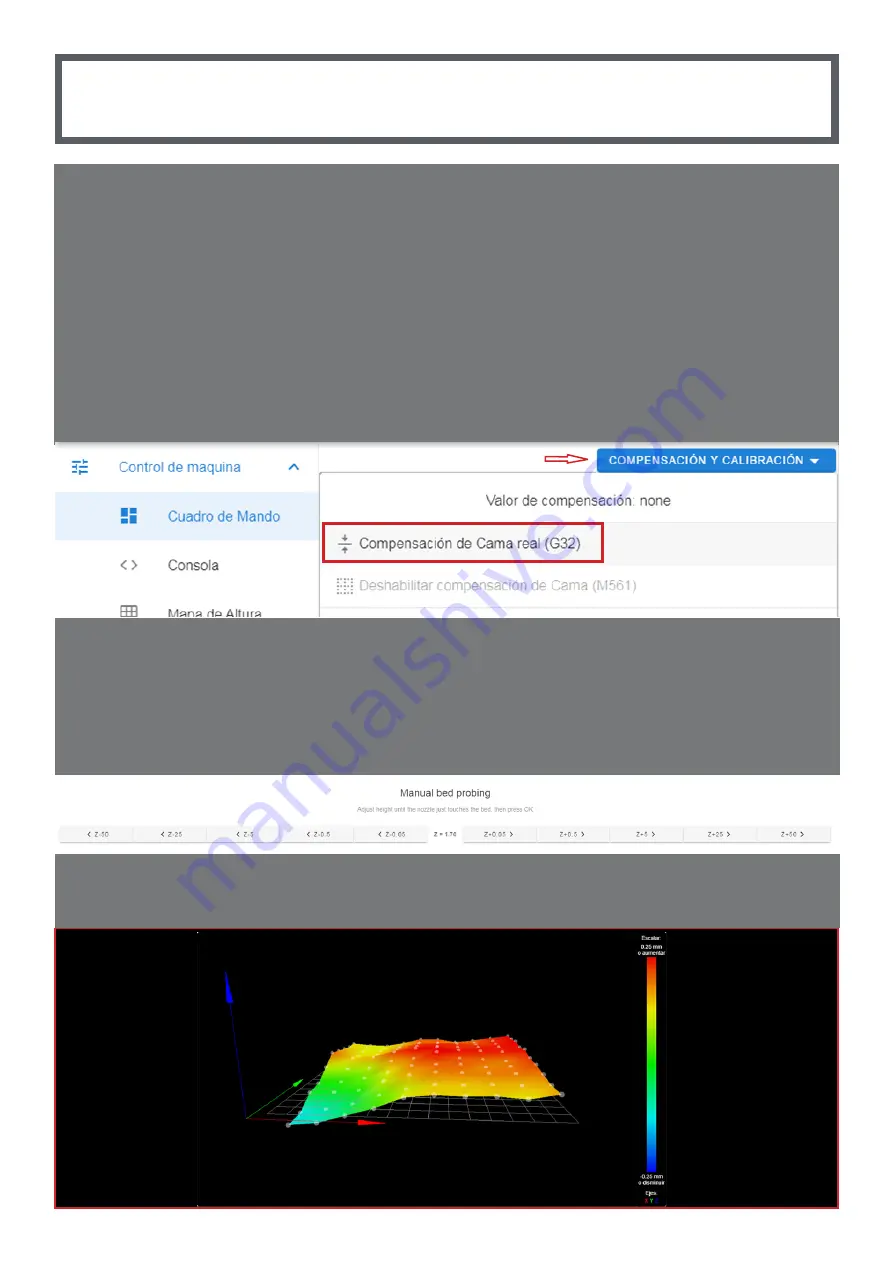
7
Semi-Automatic Leveling
• To perform the semiautomatic calibration, go to Machine Control / Dashboard / Compensation and Calibration / Real Bed
Compensation (G32)
True Bed Compensation (G32)
• Heat the base to the printing temperature that you intend to use
• Adjust the height of the nozzle from the base to the desired height
• Use only the panel shown on the screen
• You can use a gauge or a sheet if you want
Level the Build Plate
• Make sure you have a clean tip
• Execute the calibration process found in the Macros “Calibration” section and follow the steps
• Use the knurled nuts on the base to fit the Nozzle to the Build Base
• If it was your first calibration you may have to repeat this process
• If you already have your base level you can skip this step
Height Map
• Once the Height Compensation is done in the Height Map you will see something similar to this












