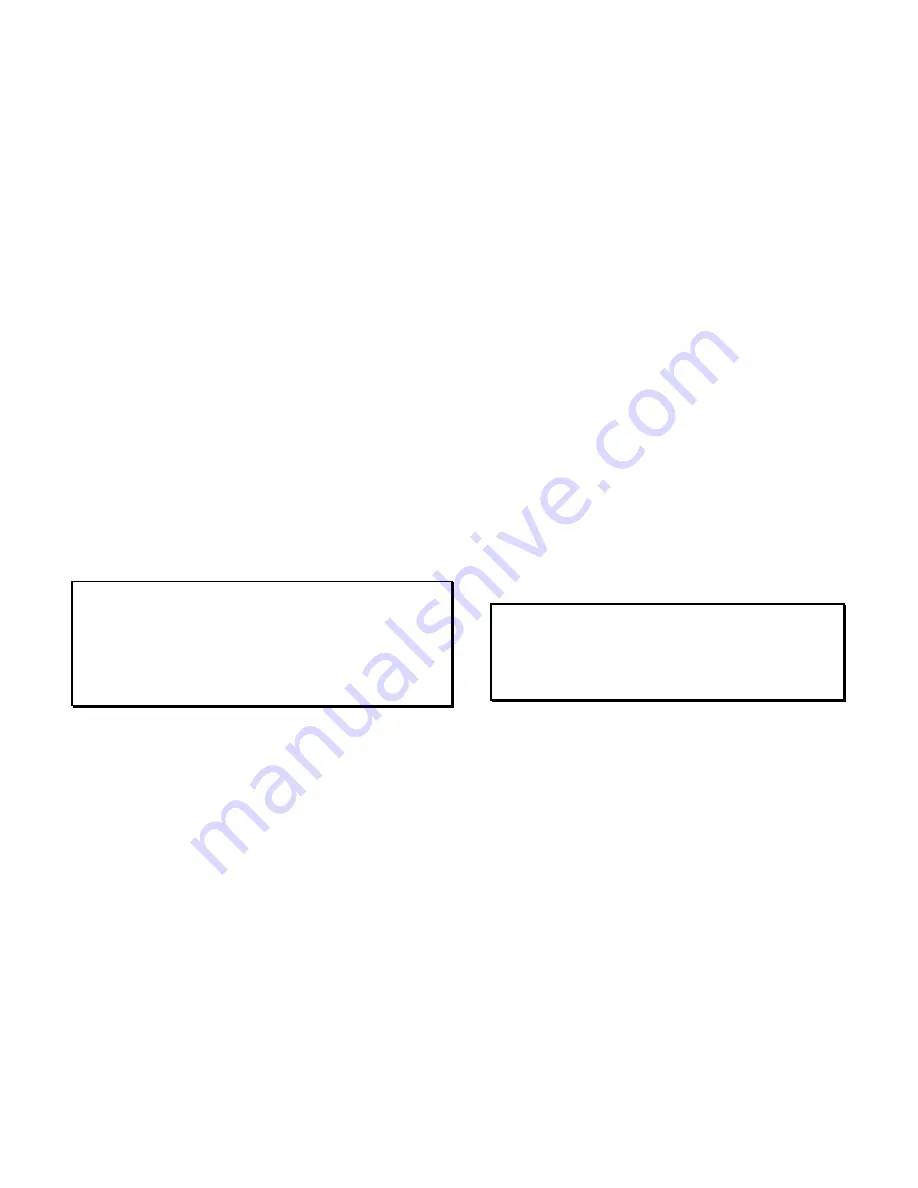
Big Buck Hunter™
Page 15
Version 01/05
© Copyright 2004-2005 Incredible Technologies, Inc. All Rights Reserved. Unauthorized duplication is a violation of applicable law.
All other marks are the properties of their respective owners. All rights reserved.
ITN
ET
O
PERATOR
R
EGISTRATION
Follow these simple instructions to become eligible to
operate ITNet online features. If you are already a
registered ITNet operator, you can skip steps 1
through 4.
1. Fill out the ITNet Debit Account Form, found in
Appendix B, and open a Debit Account at your
local bank.
2. Read and sign the ITNet Operator Agreement,
found in Appendix B.
3. Fax or mail these two forms to Incredible
Technologies, Inc. to become an authorized ITNet
Operator.
4. Once these forms are processed, you will receive
your ITNet Operator ID Card in the mail.
The Operator ID Card allows you to:
Register your games for online play right on-site.
Activate games, add and change location
information, and de-activate games at the location.
Gain access to the personalized IT Operator
Services web site.
Check audits and bookkeeping from your home or
office.
NOTE:
If you are a brand new ITNet operator and can’t wait for your
Operator ID card to arrive in the mail, you can fax the GAME
REGISTRATION FORM, found in Appendix B, to Incredible
Technologies. The ITNet staff will then enter your machine’s
location data for you. Please allow 2 to 5 business days for
processing. When your machine calls in, it will automatically register
to your account and activate the online features.
ITN
ET
I
NSTALLATION
P
ROCEDURE
Follow these simple instructions for game and ITNet
setup.
1. Follow the instructions to the left to become an
ITNet operator and receive your Operator ID card.
2. Set up your ITS-compatible game cabinet as you
would any other video game. If you have a
tournament version, be sure the LED sign is
properly connected or you will not receive
tournament play. Refer to other sections in this
manual for further help. Power should remain
OFF at this point.
3. Turn on the game. You may have to wait a few
seconds for hard drive access. If the game is not
registered a screen will appear asking you to
swipe your operator card to start the registration
process. If you do not have your card, or do not
have it ready, it will time out after 60 seconds.
4. If the game is already turned on you can still use
your card to register your game. Enter Operator
Mode by pressing the test button inside the coin
door. Then from the MAIN MENU, select ITNet
MENU, then GAME AND LOCATION
REGISTRATION. Follow the On-screen
instructions. Insert your ITNet Operator
Identification Card when prompted.
NOTE:
If you do not have your Operator ID Card yet please fax in a
Game Registration Form. The ITNet staff will then enter your
machine’s location data for you. After the form has been
processed and your machine calls in, it will automatically
register to your account and activate the online features.
5. Enter all of the necessary location information
carefully and accurately. When completed, the
game will automatically attempt to connect to
ITNet. Pay attention to the various screen
messages as the game makes its call, to spot any
trouble areas.
6. Automatic installation is successful when the
screen displays a SUCCESSFUL message. If any
unsuccessful message appears, the game will try
again automatically in a few minutes, or you can
enter Operator Mode by pressing the test button
inside the coin door and manually force a call. If
your first few attempts to call are unsuccessful,
refer to the troubleshooting guide in your manual
or call your distributor.
7. The game is now connected to the ITNet System
and ready for public play! Online features will be
automatically activated by Incredible Technologies
via ITNet.
















































