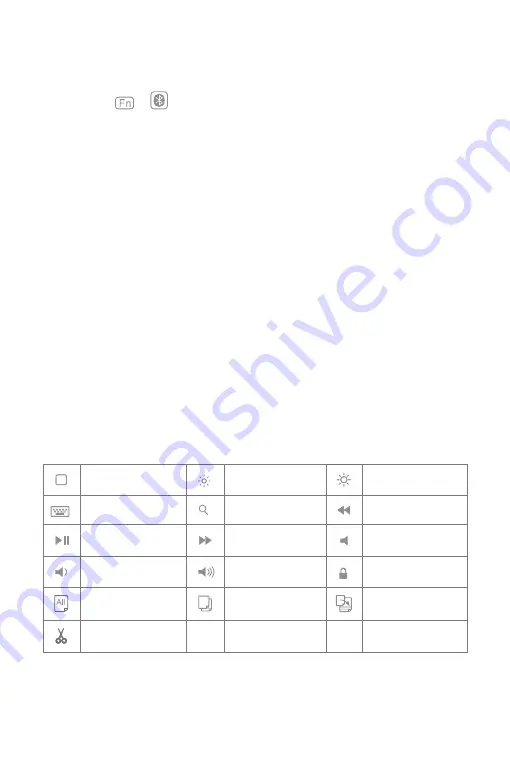
2
2. How to pair an iPad
Step 1:
Install iPad onto the Bluetooth keyboard
Step 2:
Toggle the power switch to ON, and the Bluetooth keyboard starts.
Step 3:
Press the + simultaneously. Indicator 2 will flash in blue, which means the keyboard is
under Bluetooth pairing mode.
Step 4:
On the iPad, select Settings- Bluetooth- On.
Step 5:
The iPad will display “Inateck KB02010” as an available device.
Step 6:
Select “Inateck KB02010” on the iPad.
Step 7:
Indicator 2 goes off, which means the keyboard has been paired with iPad successfully.
Note
A. After one successful paring, the Bluetooth keyboard and the iPad can be automatically paired in future.
However, when interference exists or unstable Bluetooth signal on iPad, the automatic paring might fail.
In that case, please do as following.
a. Delete all Bluetooth pairing record related to KB02010 on your iPad
b. Turn off Bluetooth on iPad
c. Follow ‘How to pair an iPad’ to connect.
B. If iPad reminds: Connection Unsuccessful, Make sure ‘Inateck KB02010’ is turned on and in range. Please
follow the steps below to reconnect.
a. Delete all Bluetooth pairing record related to KB02010 on your iPad
b. Turn off Bluetooth on iPad
c. Follow ‘How to pair an iPad’ to connect.
C. The way to restore Bluetooth keyboard to factory mode
Press Fn + shift (left) + Backspace simultaneously.
3. Function Keys
1)
Home
Decrease
Increase
Virtual Keyboard
Search
Previous track
Paly/Pause
Next track
Mute
Volume down
Volume up
Lock
Select
Copy
Paste
Cut


















