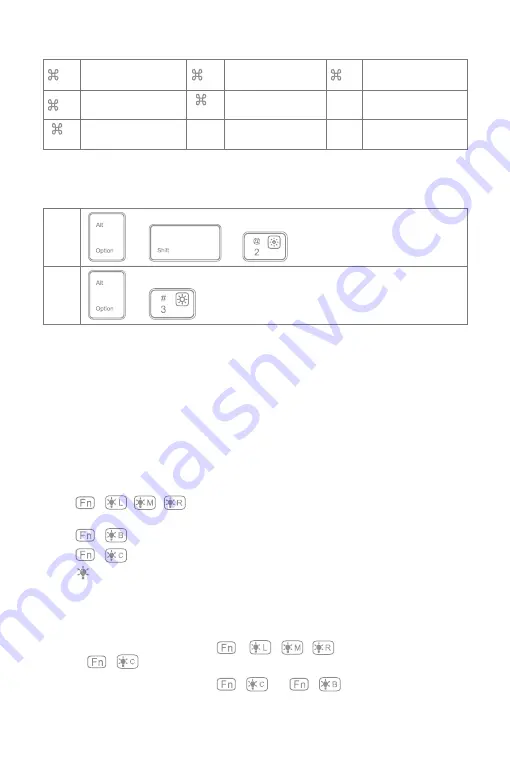
2) Some shortcut Keys are listed below.
3) To type € and £
The default typing language of this keyboard is American English. To type € and £, please do as below.
Note
A. Press and hold the command key to see shortcuts in any app that supports them.
B. if you want to use Caps Lock Key in normal to switch the case of alpha Characters, please follow the
steps to change the iPad settings.
Find General-Keyboard-Hardware Keyboard: TURN OFF Caps Lock and Switch to/from Latin
C. Double click might generate full stop punctuation on iPad. If you encounter such condition while typing
Space key, please follow the steps below to change the iPad settings.
Find General-Keyboard-Hardware Keyboard: TURN OFF “.” Shortcut
4. Guide of the keyboard backlight
1) Press + / / to adjust the color of the backlight on the left/middle/right area of the
keyboard. There are 7 colors available in total.
2) Press + to enable color breathing effect. Re-press to disable it.
3) Press + to enable random color breathing effect. Re-press to disable it.
4) Press to adjust the level of brightness of the backlight.
Note
1) Backlight will automatically go off if there’s no operation on the keyboard over 30 seconds.
2) Backlight is not available when the battery level is lower than 15%. It is a way to lengthen the life time of
the battery.
3) Backlight colors cannot be changed via + / / when the keyboard is under the
status of + .
4) The color breathing effects generated by + and + cannot be switched seamlessly,
which means, you have to disable current effect before enable the other one.
+ X
Cut
+ C
Copy
+ V
Paste
+ A
Select all
+
Space
Search
Ctrl+
Space
Switch language
+
Tab
Switch APP
€
+
+
£
+



















