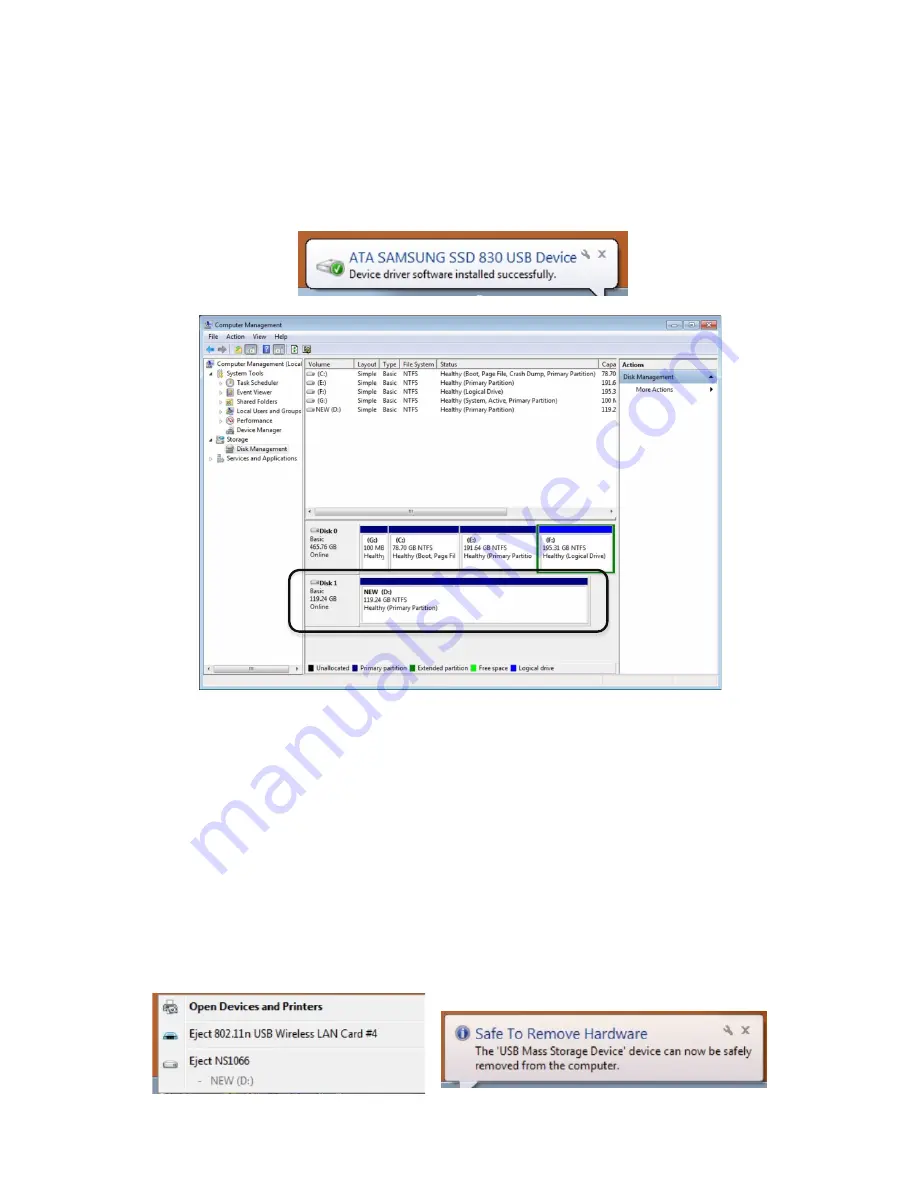
- 6 -
d. Now the USB data cable may be connected, one USB-A plug shall be plugged
into the device, the other into a free USB interface of the PC. If the operating
system has found the new storage medium, a Plug & Play symbol will show up
in the status bar. In the data storage manager, too, the drive shall show up a
operative.
IV.
Instruction for the removal of drives
Please note: Before the removal of the data storage device, please stop all data access
and transfer to the device, so that the storage can be normally removed. Forced removal
may lead to damage or loss of crucial data. To prevent any data loss, please strictly follow
the steps for removal below!
a. Removal from Windows systems: Right click on the hardware or USB device
removal symbol in the status bar, click on the periphery to be removed. When
the system notification reading “the device can now be safely removed.”
shows up, you can remove the data storage.




























