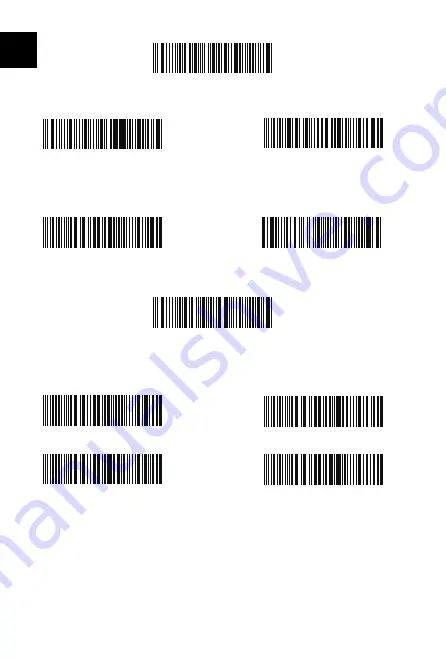
6
EN
2. Scan “Prefix Setting” or “Suffix Setting”
3. Scan the character barcode (32 characters at the most). For instance, “H#” is the
prefix/suffix to be added to the scanning result, scan the character barcode of “H”
and “#” below.
4. Scan “Exit with Save” Barcode to end the setting
Frequently Used Prefix/Suffix Barcodes
Note:
1) More prefix/suffix barcodes are available at www.inateck.com. Users can download
them from the site. For any other questions, please send email to support@inateck.
com.
2) Scanning result will come with prefix/suffix after the setting. Nevertheless, prefix/
suffix can be hidden or recovered. To hide prefix/suffix, scan “Enter Setup” barcode,
“Hide Prefix/Suffix” barcode, and then “Exit with Save” barcode. To recover prefix/
suffix, scan “Enter Setup” barcode, “Recover Prefix/Suffix” barcode, and then “Exit
with Save” barcode.
Enter
Tab
Space
Backspace
Exit with Save
Prefix Setting
Enter Setup
Suffix Setting
H
#
Summary of Contents for BCST-60
Page 1: ...User Guide BCST 60 Barcode Scanner English Deutsch Fran ais Italiano Espa ol...
Page 2: ......
Page 30: ...28 JP 2 4G Suffix Suffix...
Page 31: ...29 JP 1 2 3 Inateck BCST 60 1 32 1 US UK...
Page 32: ...30 JP 2 3 32 H H 4 1 www inateck com support inateck com 2 H...
Page 33: ...31 JP Inateck BCST 60 0 99 1 2 3 0 9 0 2 4 6 1 3 5 7...























