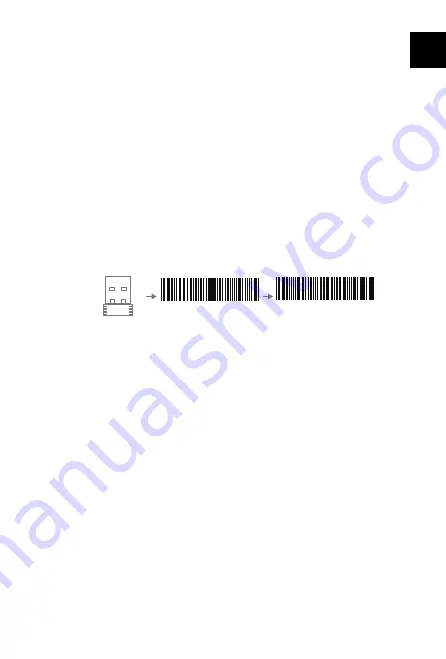
13
EN
b. Under Inventory Mode , scanned data will be kept in the buffer of Inateck
BCST-60. To upload data to computer, please refer to the use of ‘Data Upload
’barcode.
5. Some barcodes cannot be read, why?
a. Dirty or unclear barcodes might not be read.
b. Digital barcodes displayed on screen of phones, computers or tablets cannot be
read.
c. It is possible that the setting is off by default for some barcode types which
are not commonly used. You need activate a specific barcode type to get it
working. Please feel free to contact our Customer Service Team for further
assistance if you don't know the exact type of barcode that you are referring to.
6. Is the device compatible with android devices?
Yes,For Android User: an OTG Adapter is needed for devices without standard
USB.
Note:
If you receive an error of unable to transfer data via the wireless connection
(Not applicable for the Inventory Mode), please re-pair the scanner using the
following steps. When paring, make sure the distance between Inateck BCST-60
and 2.4G USB adapter is within 2m. Please bear in mind that this process may take
5 seconds.
Support
Please feel free to email
if you have any query regarding
Inateck BCST-60 barcode scanner. We will gladly assist you.
Plug the 2.4G adapter into your PC
Read “Enter Setup”
Read “2.4G pairing”
2.4G Paring
Enter Setup
Summary of Contents for BCST-60
Page 1: ...User Guide BCST 60 Barcode Scanner English Deutsch Fran ais Italiano Espa ol...
Page 2: ......
Page 30: ...28 JP 2 4G Suffix Suffix...
Page 31: ...29 JP 1 2 3 Inateck BCST 60 1 32 1 US UK...
Page 32: ...30 JP 2 3 32 H H 4 1 www inateck com support inateck com 2 H...
Page 33: ...31 JP Inateck BCST 60 0 99 1 2 3 0 9 0 2 4 6 1 3 5 7...






























