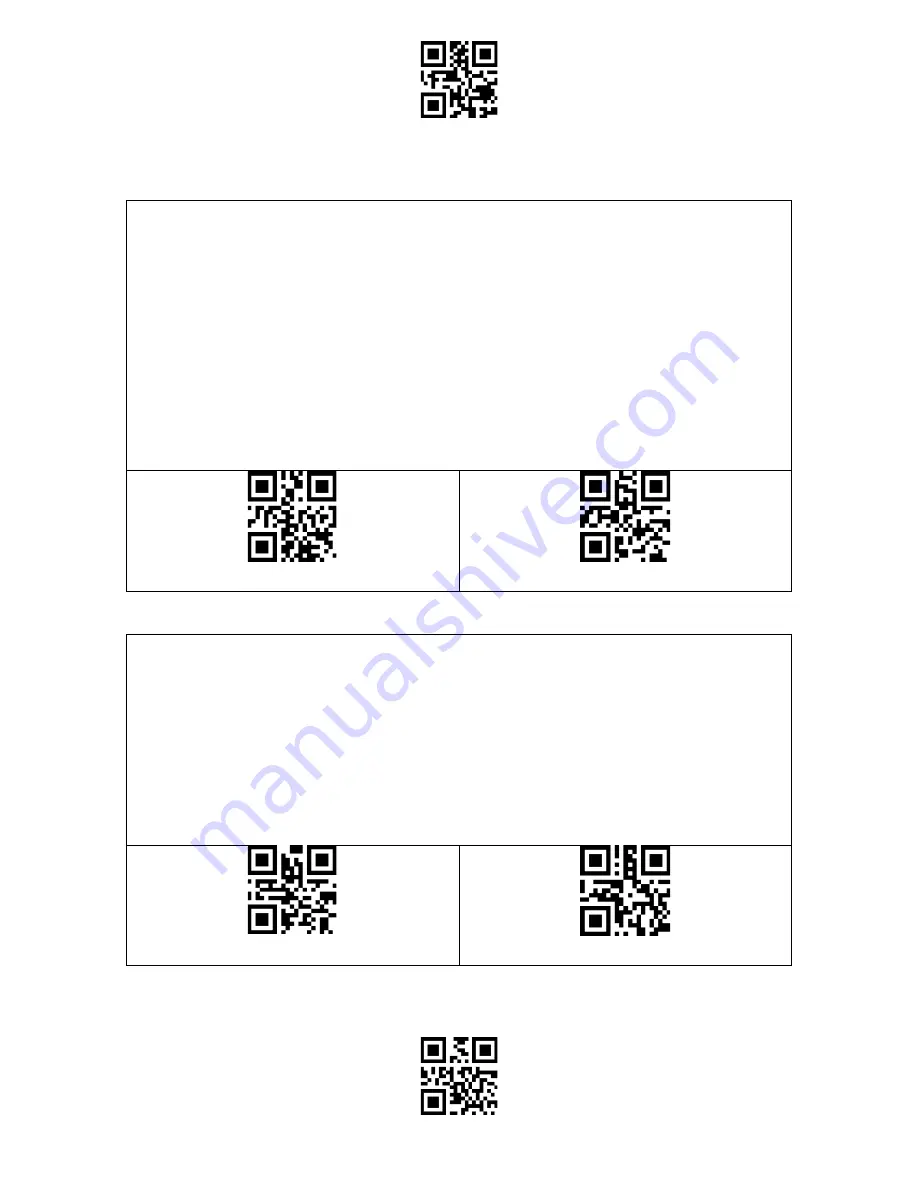
Enter Setup
Exit and Save
44
Use of Shortcut Barcodes
There are two types of shortcut barcodes.
Input Type: With these shortcut barcodes you can quickly input some characters.
Please refer to Appendix I.
Function Type: These shortcut barcodes work either alone or in combination way.
Please refer to the Appendix II and Appendix III.
If the shortcut barcode is enabled and you scan some shortcut barcodes of input
type, BCST-53 will output corresponding characters. When you scan the shortcut
barcodes of function type, BCST-53 will simulate the effect on a keyboard, like a
standalone function key or combination ones.
Enable Shortcut Barcodes
(*) Disable Shortcut Barcodes
Settings of Data Coding Format
To let the host print Chinese data in given code format, you may complete the
setting by reading the "Data Coding Format" barcode. The scanner defaults
outputting data in GBK coding format.
1. Original Data Format, the data coding output format is closely connected with
the code generation environment. The output format can be GBK or UNICODE.
2. The GBK (GB2312) is applicable to software like Notepad, Excel, etc.
3. The UNICODE is applicable to software like WORD etc.
(*) Original Data Coding Format
GBK Data Coding Format
Summary of Contents for BCST-53
Page 1: ...BCST 53 BCST 53 2D Barcode Scanner Instruction Manual...
Page 52: ...Enter Setup Exit and Save 46 Disable Replacing GS with Other Characters...
Page 53: ...Enter Setup Exit and Save 47 Appendix Characters...
Page 54: ...Enter Setup Exit and Save 48 0 1 2 3 4 5 6 7 8 9...
Page 55: ...Enter Setup Exit and Save 49 A B C D E F G H...
Page 56: ...Enter Setup Exit and Save 50 I J K L M N O P Q R S T U V...
Page 57: ...Enter Setup Exit and Save 51 W X Y Z _ a b c d...
Page 58: ...Enter Setup Exit and Save 52 e f g h i j k l m n o p q r...
Page 59: ...Enter Setup Exit and Save 53 s t u v w x y z...
Page 62: ...Enter Setup Exit and Save 56 Page Up Page Down...
Page 65: ...Enter Setup Exit and Save 59 SUB Ctrl Z ESC Ctrl FS Ctrl GS Ctrl RS Ctrl US Ctrl...
















































