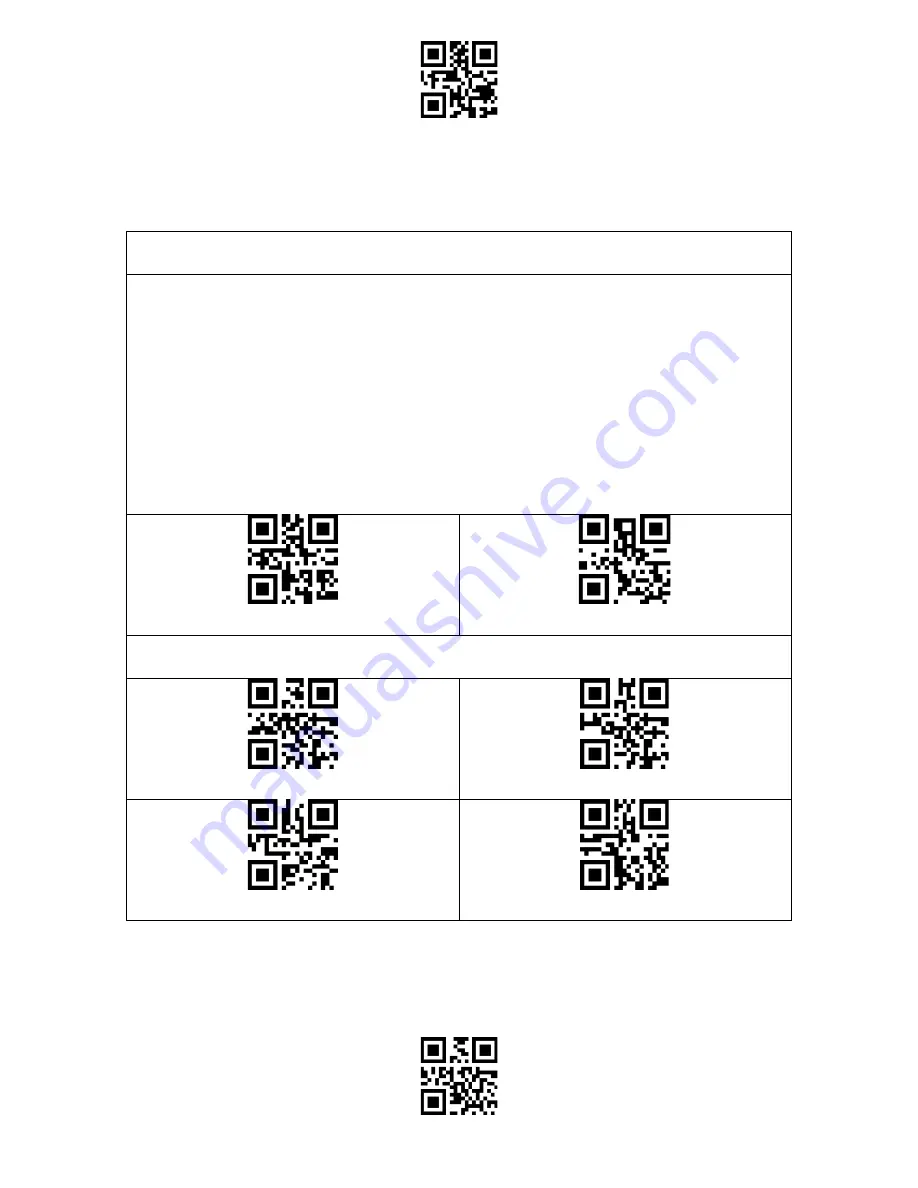
Enter Setup
Exit and Save
6
Basic Settings
System Setting
The BCST-53 is compatible with Windows, Android, Mac OS, and iOS operating
systems. The default compatible systems are Windows and Android. You may scan
the barcodes below to set the operating system you want to work with.
Note: If you want to use the BCST-53 with an Android device, please use the
Gboard input method, and set the scanner as "Windows/Android Mode" and the
input keyboard as "American Keyboard". The barcode scanner supports Gboard
input method and will not be affected by the language setting of the Gboard input
method.
(*)Windows/Android Mode
Mac OS/iOS Mode
Keyboard Setting
(*) US Keyboard
German Keyboard
French Keyboard
Spanish Keyboard
Summary of Contents for BCST-53
Page 1: ...BCST 53 BCST 53 2D Barcode Scanner Instruction Manual...
Page 52: ...Enter Setup Exit and Save 46 Disable Replacing GS with Other Characters...
Page 53: ...Enter Setup Exit and Save 47 Appendix Characters...
Page 54: ...Enter Setup Exit and Save 48 0 1 2 3 4 5 6 7 8 9...
Page 55: ...Enter Setup Exit and Save 49 A B C D E F G H...
Page 56: ...Enter Setup Exit and Save 50 I J K L M N O P Q R S T U V...
Page 57: ...Enter Setup Exit and Save 51 W X Y Z _ a b c d...
Page 58: ...Enter Setup Exit and Save 52 e f g h i j k l m n o p q r...
Page 59: ...Enter Setup Exit and Save 53 s t u v w x y z...
Page 62: ...Enter Setup Exit and Save 56 Page Up Page Down...
Page 65: ...Enter Setup Exit and Save 59 SUB Ctrl Z ESC Ctrl FS Ctrl GS Ctrl RS Ctrl US Ctrl...



























