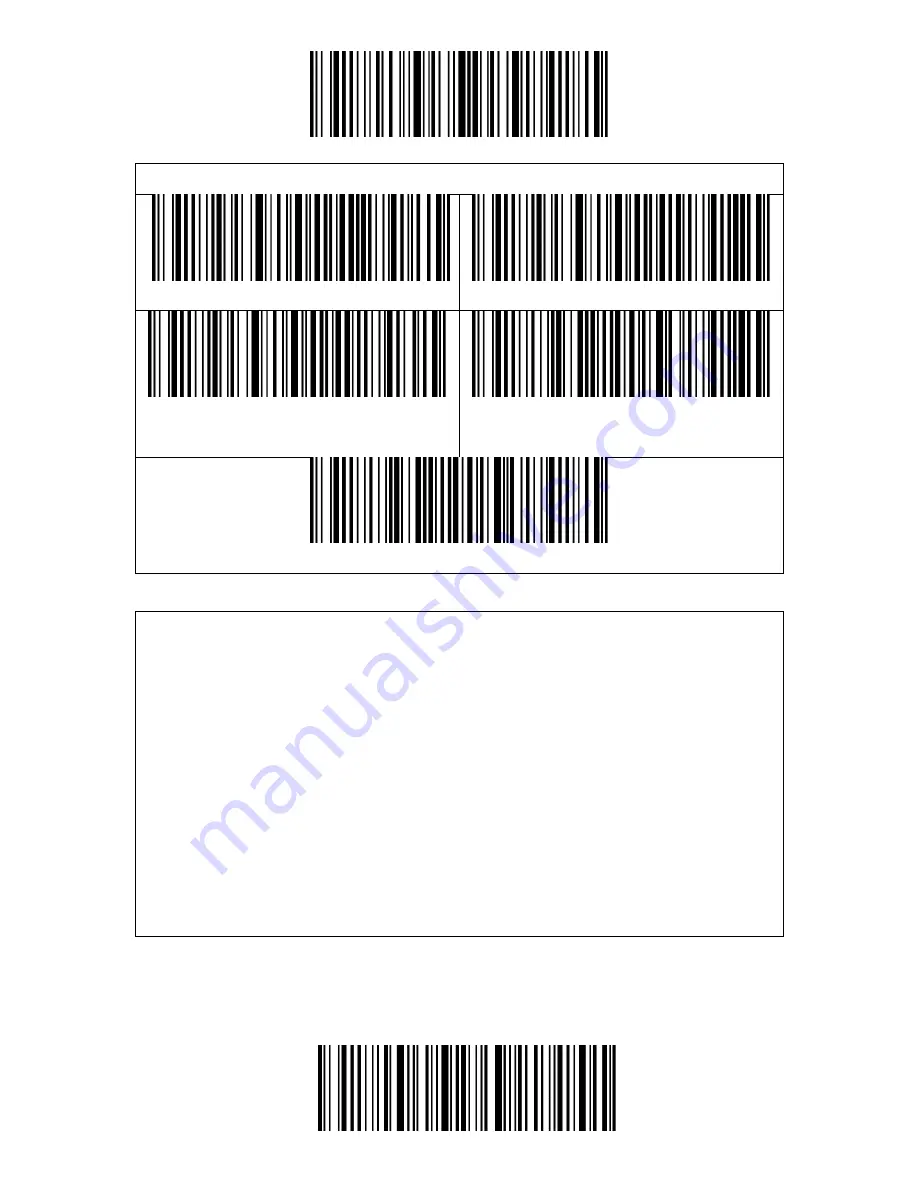
Enter Setup
Exit and Save
44
3. The UNICODE is applicable to software like WORD etc.
(*) Original Data Coding Format
GBK Data Coding Format
Unicode Data Coding Format
(*) Disable Original and GBK Chinese
Character Recognition
Enable Original and GBK Chinese Character Recognition
Replace GS (^]) with Specific Character
The BCST-43 supports replacing the GS separation character (^]) with specific
characters. The scanner defaults disabling the function.
Steps to set replacing GS separation character with character "A" are as below:
1. Read the "Enter Setup" barcode.
2. Read the "Set the GS Replacement Character" barcode.
3. Read the "A" barcode in Appendix I.
4. Read the "Exit and Save" barcode.
Note: After you complete setting the replacement character by following steps
above, the BCST-43 will automatically enable the replacing GS with other
characters function. If you want to disable the function, please read the "Enter
Setup" - "Disable Replacing GS with Other Character" - "Exit and Save" barcodes
in turn.
Summary of Contents for BCST-43
Page 1: ...BCST 43 2 4G Bluetooth 1D Barcode Scanner Instruction Manual...
Page 51: ...Enter Setup Exit and Save 46 Appendix Characters...
Page 52: ...Enter Setup Exit and Save 47 0 1 2 3 4 5 6 7 8 9...
Page 53: ...Enter Setup Exit and Save 48 A B C D E F G H I J...
Page 54: ...Enter Setup Exit and Save 49 K L M N O P Q R S T U V W X...
Page 55: ...Enter Setup Exit and Save 50 Y Z _ a b c d e f...
Page 56: ...Enter Setup Exit and Save 51 g h i j k l m n o p q r s t...
Page 57: ...Enter Setup Exit and Save 52 u v w x y z...
Page 62: ...Enter Setup Exit and Save 57 FS Ctrl GS Ctrl RS Ctrl US Ctrl...




























