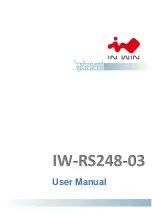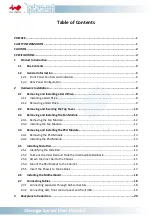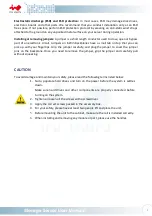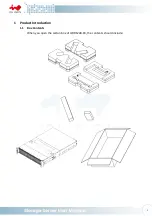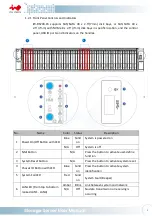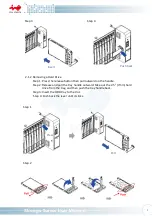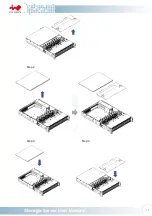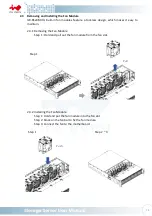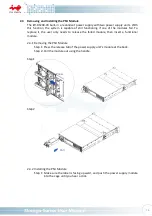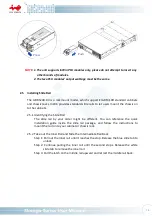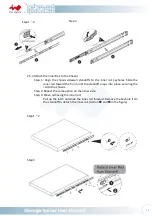4
Expander Board Introduction ............................................................................................ 22
5
Compatibility Lists ............................................................................................................ 23
6
Q&A ................................................................................................................................. 23
7
Technical Support .............................................................................................................. 24