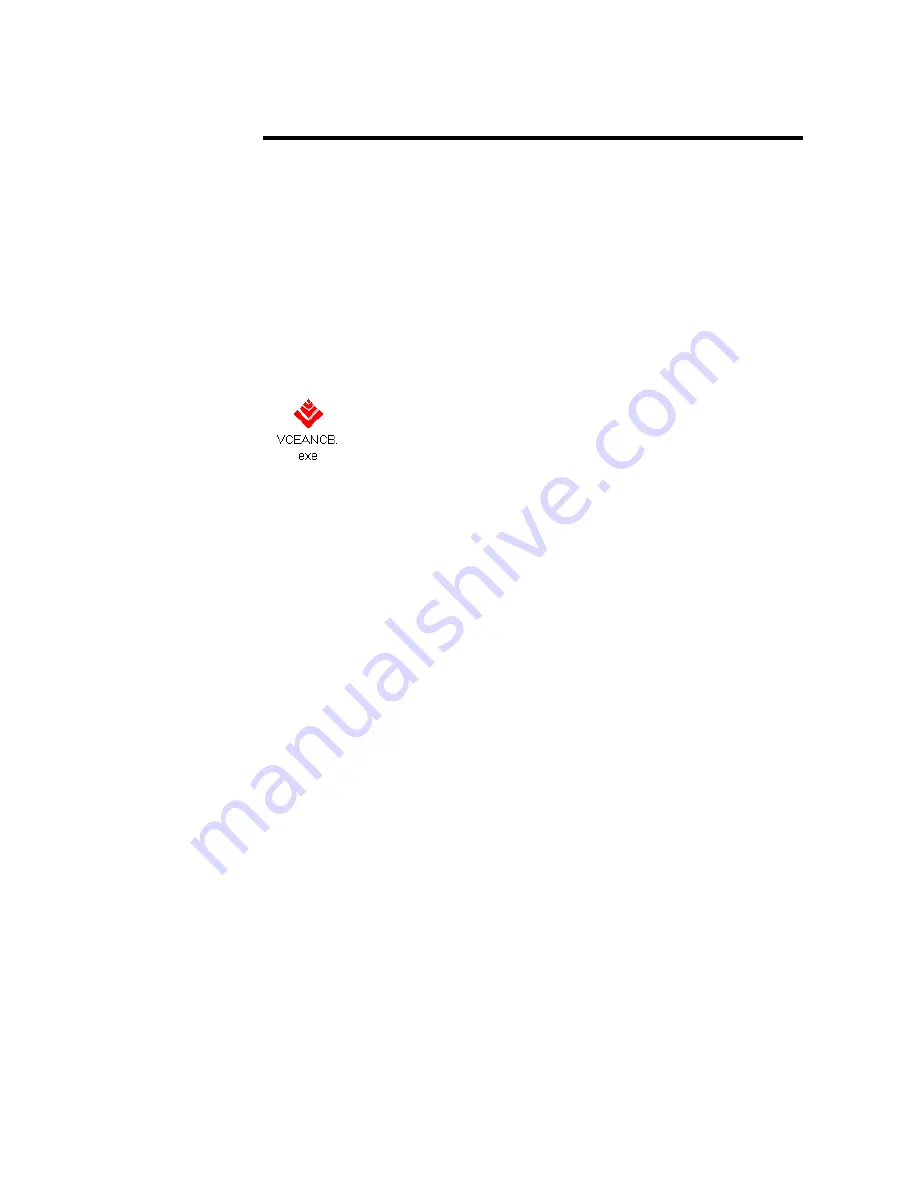
Running the VCE-PRO Application
The VCEANCB.exe program supplied with the VCE-PRO card is a
stand-alone Windows based application. It provides an easy to use
graphical user interface ( GUI ), allowing the user to configure the
VCE-PRO card and to view, record and playback video data received
from the analog interfaces. The application consists of a main window as
well as ‘Control Panel’, ‘Player Control’ and ‘Player Dialog’ windows.
Launching
To launch the VCE-PRO application, simply double left mouse click on
Application
the VCEANCB.exe icon.
Note
In the remainder of this chapter, references to ‘clicking’ on objects in the
GUI refers to the left mouse button.
Page
21 of 44






























