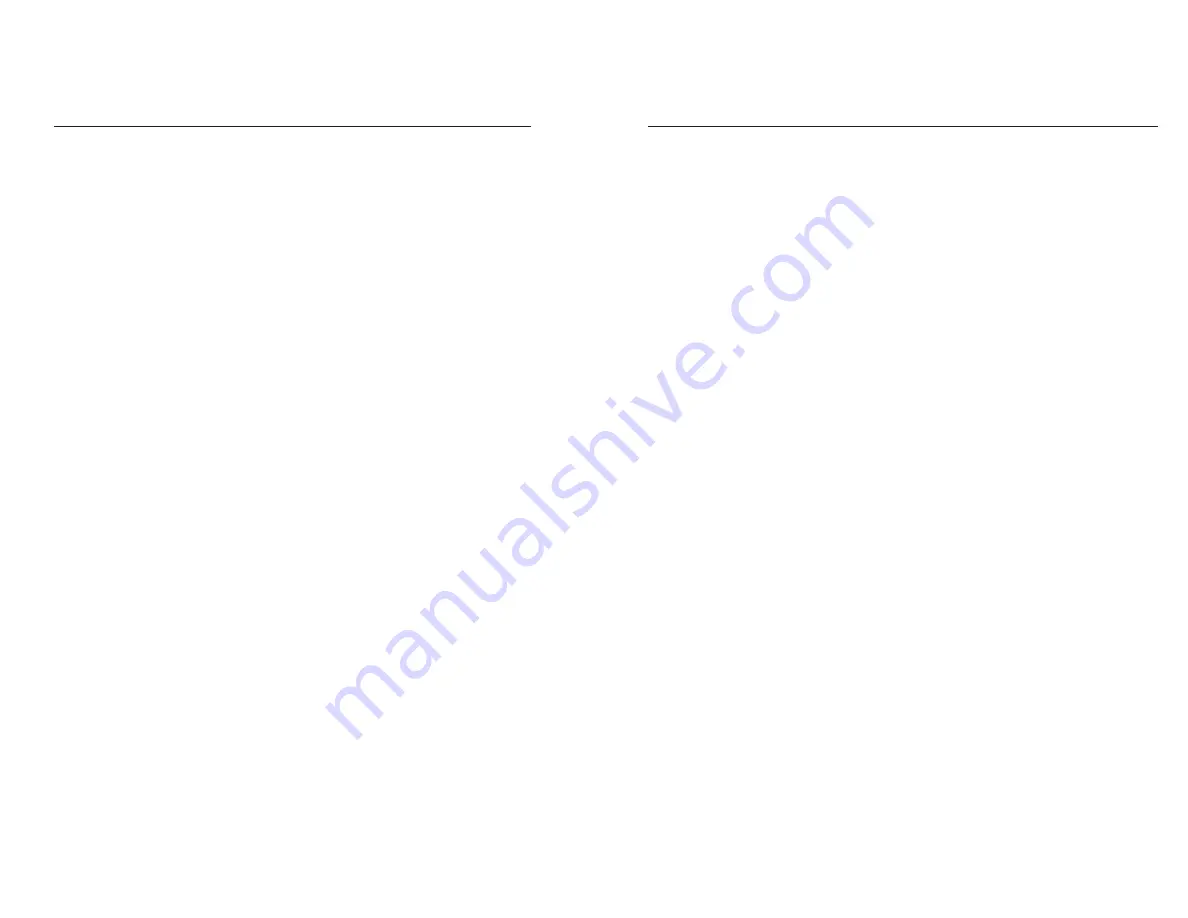
Features
• Automatic off
To conserve battery power, the scanner turns itself off automatically after
approximately one minute of inactivity.
• Automatic return at on
When you turn the scanner off (or when the scanner turns itself off), it
remembers where it was in the data collection program. When you turn the
scanner back on, it returns to that same point in the program. You do not
need to review what you have done or perform any other start-up function
to find your place.
• Beeper
The scanner has an internal beeper. The scanner will beep to warn you of
problems or to prompt you to take an action.
• Clock
The scanner has a built-in clock that keeps track of the date (month, day,
year and day of the week) and the time (hours, minutes and seconds). The
clock operates continuously.
• Power backup system
The scanner has a power backup system which will protect stored orders
for up to 20 minutes after you remove the scanner batteries.
Advanced
Scanner Instructions
Adding to existing order.
• When order numbers appear in the existing order field, you may add to
any order number by selecting it from the list of order numbers available.
• Press
Enter
.
• Adding to an existing order from _ _/ _ _ / _ _ (date)
OK
? Yes/no
• Pressing yes, will allow you to enter more part numbers or to review your
order. (see reviewing your order)
• Pressing no, will return you to the main menu. If you no longer want to
keep this order in your scanner, follow the erase orders step on page 4.
Hand Entering of Part Numbers
• Enter the part number as it appears in the catalog or on your scanner
label. When you hit
Enter
, the scanner will move the number into place.
For a number with a – (dash) in it, enter the first group of numbers, hit
the – key (lower left corner) and then the last digit.
Reviewing Your Order(s)
• Orders can only be reviewed when screen shows Part # _ _ _ _ _ _ - _.
• With screen displaying Part # _ _ _ _ _ _ - _.
• Press the blue top arrow key located on the right side of keypad once for
each time you need to review a part number. This will continue allowing
you to review purchase order and location fields.
• To delete a part number and its box quantity, press the “clear” key.
The screen will indicate that the part number and quantity have
been deleted.
• A new part number and box quantity can be added to the scanner when
it displays a blank part number field.
• The P.O. number and/or location fields can also be updated or changed
anytime during your ordering process. To delete the original entry for
either field, access the specific field, hit clear, enter the new entry,
press
Enter
.
3
6






















