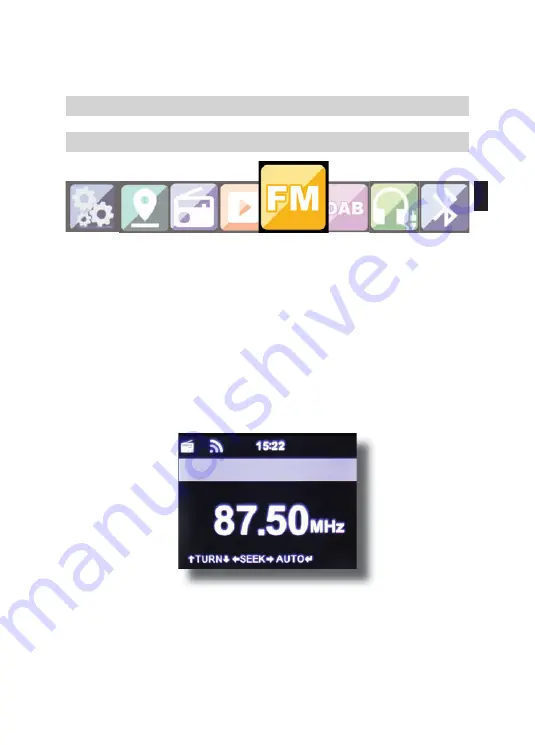
73
72
IMPERIAL DABMAN i250
E
7.5. FM
Press the Menu key on the remote control or on the radio, and use
the ►◄ keys to select FM.
In this menu you will find all the relevant settings to receive radio
stations via the FM band.
7.5.1. FM station scan
When the i250 is switched to the FM mode for the first time, a
station scan must be performed. To do this, both an automatic and a
manual scan function are available.
Automatic FM scan
When you have switched to FM, press the Enter key.
The radio will start the automatic station scan and will save all stations
found.
The radio can store up to 20 FM radio stations.
7. OPERATION
Dabmann I 250_version1_DE_EN_NL_FR.indd 73
18.08.17 11:37















































