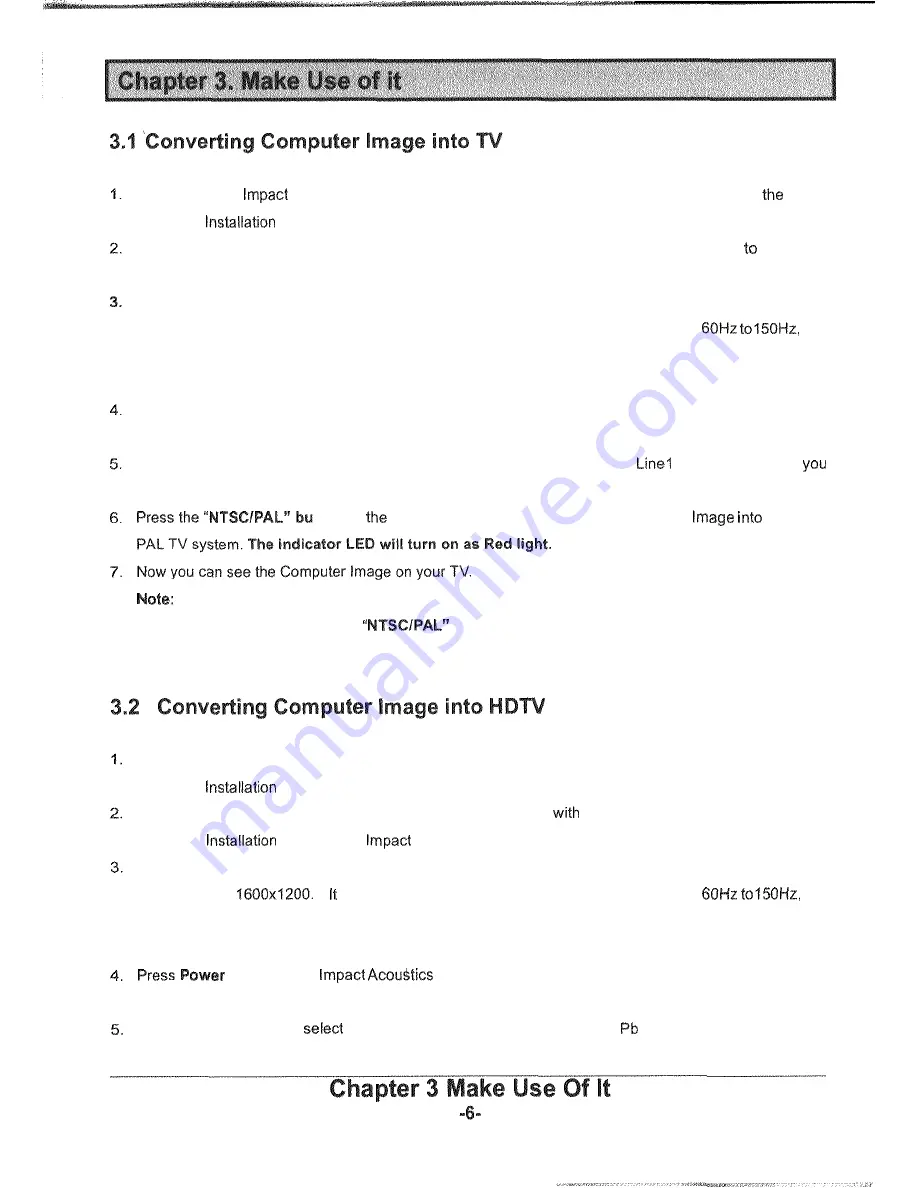
Make sure your
Acoustics is secured and correct install with your PC. (Please refer to
Hardware
"'Connecting Impact Acoustics to your PC" in Chapter
2.2
an page 4)
Make sure your lmpact Acoustics is secured and correct install with your TV. (Please refer
tho
Hardware Installation "Connecting lmpact Acoustics to your TV" in Chapter 2.3 on page 4)
Turn on your PC, and check with VGA resolution. Impact Acoustics can convert the VGA resolution from
640x480 up to 1600x1200. It accepts the VGA refresh rate (vertical frequency) from
which is depending on different VGA resolution. Please refer to "Supported VGA Modes" in Appendix on
page 15.
Press
Power
button on the lmpact Acoustics box, the LED light will be on when the Power Adapter is
plugged in.
Turn on your TV, and select the external input source (for example: Video 1,
or Inputl) to which
have connected the lmpact Acoustics.
tton on
Impact Acoustics box to switch the Computer
NTSC or
If your TV-screen image cannot display properly (no display, or appears black and white with
unstable signal), please press the
button again to match your TV system as NTSC or PAL
(Please refer to your TV document to check with your TV system).
Make sure your lmpact Acoustics is secured and correct install with your PC. (Please refer to the
Hardware
"Cannecting lmpact Acoustics to your PC" in Chapter
2.2
on page 4)
Make sure your Impact Acoustics is secured and correct install
your WDTV. (Please refer to the
Hardware
"Connecting
Acoustics to your HDTV" in Chapter 2.4 on page 5)
Turn an your PC, and check with VGA resolution. lmpact Acoustics can convert the VGA resolution From
640x480 up to
accepts the VGA refresh rate (vertical frequency) from
which is depending on different VGA resolution. Please refer to "Supported VGA Modes" in Appendix on
page 15.
button on the
box, the LED light will be an when the Power Adapter is
plugged in.
Turn on your HDTV, and
the external input source (for example: Y
Pr Input) to which you have
connected the lmpact Acoustics.


















