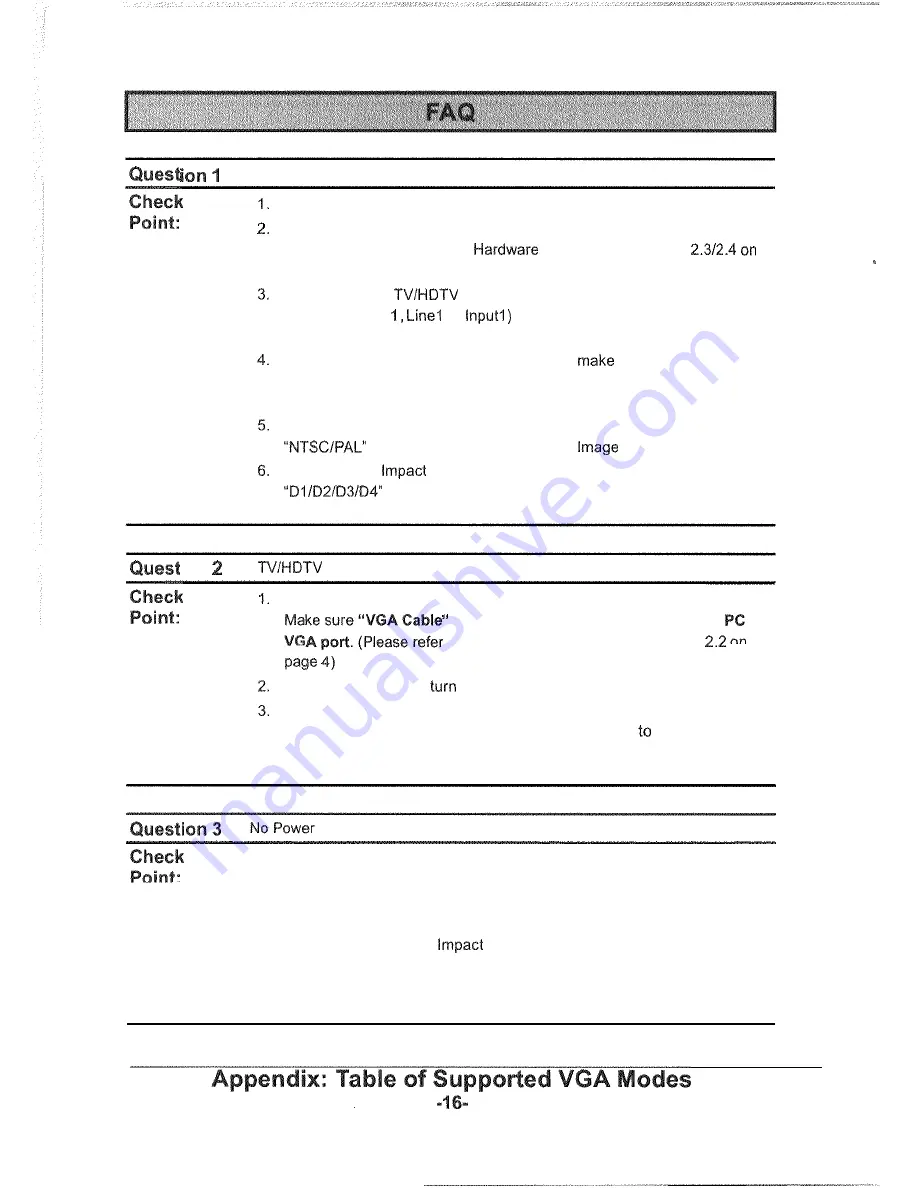
There is no display on my TVIHDTV screen
Check all the Cable ends are positioned correctly when connecting.
Make sure lmpact Acoustics is secured and correct install with your TV or
HDTV. (Please refer to the
lnstallation in Chapter
page
4
and page
5)
Check with your
setting, select the external input source (for
example: Video
or
to which you have connected the
lmpact Acoustics.
If you are using the laptop computer, please
sure its has been
switched to External VGA display mode (Please refer to your laptop's
manual).
If you connect Impact Acoustics to TV, you have to press the
button to display the Computer
on TV.
If
you connect
Acoustics to HDTV, you have to press the
button to display the Computer Image on HDTV.
ion
display a Blue Screen with" NO VGA SIGNAL" error message
Check the connection between lmpact Acoustics and PC VGA port.
is secured and correct connect with your
to the Hardware Installation in Chapter
Make sure your PC is
on and display properly on PC monitor.
If you are using the laptop computer, please make sure its has been
switched to External VGA display mode (Please refer
your laptop's
manual).
1.
Press the Power Button on lmpact Acoustics box or Remote Control. The
LED
will light up on the front of the panel.
2.
Please make sure the Power Adapter is securely connected into an
electrical outlet and connected to the lmpact Acoustics DC-IN Jack.
3. To avoid damaging your
Acoustics, use only the supplied Power
Adapter.
4.
Check the power source using another electrical device to make sure the
power source is supplying sufficient voltage,
















