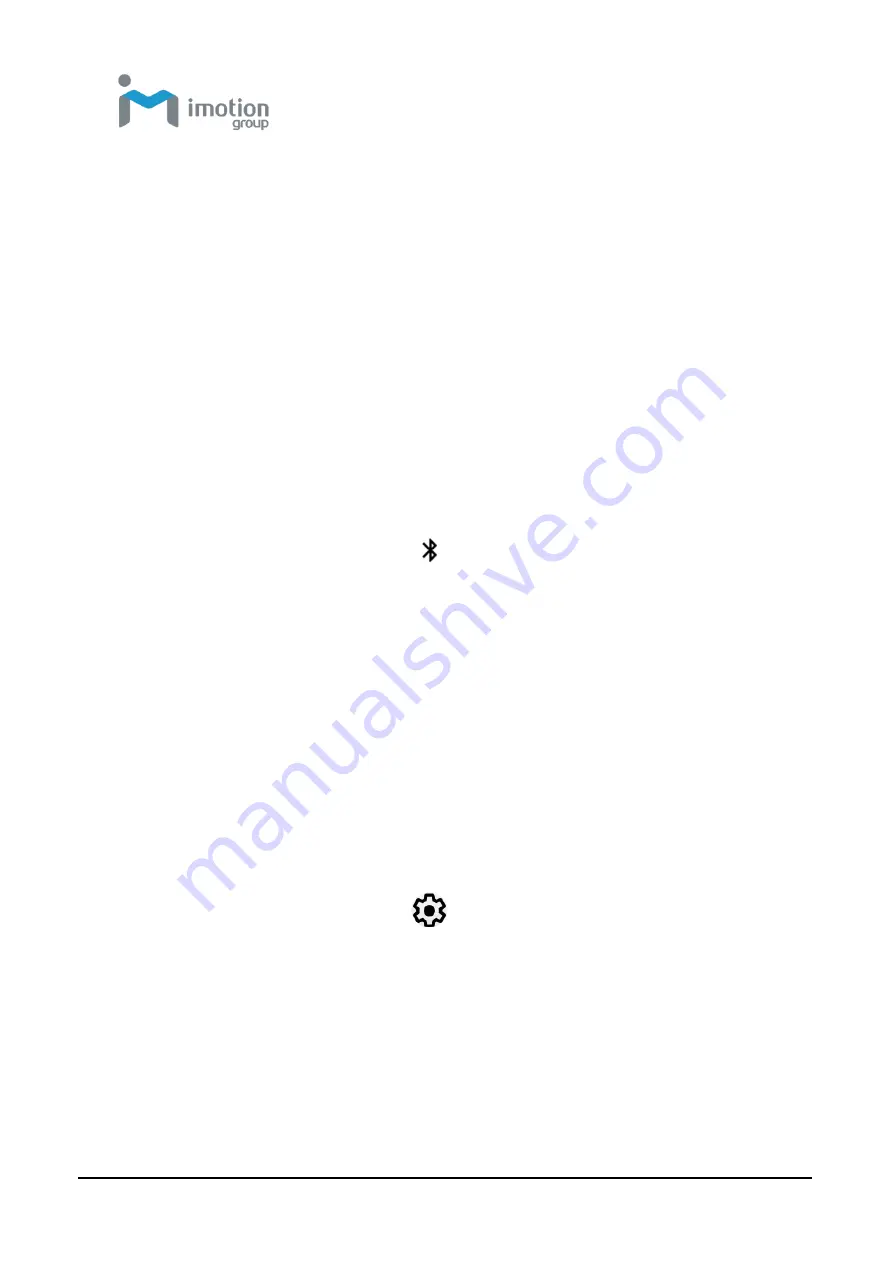
iWaylink Inc.
iMotion TC601 U
ser’s Man
ual
42
2. If you don't see your device listed, tap the upper right settings tile
and
Refresh
to refresh the list.
3. Tap the name of your device in the Available Devices section.
TC601 pairs with the device and the connection status is displayed
in the Paired Devices section.
4. If prompted to enter a password, try 0000 or 1234, or consult the
device documentation to find the
password.
Connected Bluetooth devices appear in the status bar. Normally, you can
easily reconnect a device by switching the TC601
’s
Bluetooth function
On
,
and then turning on the device. However, you might have to connect manually
if you have used your device with another Bluetooth device.
When enabled, the Bluetooth tile
is displayed in the status bar.
NFC
The TC601 has built-in NFC (near field communication) so you can share
content to another NFC capable mobile device in an instant.
The NFC lets you beam webpages, photos, contact information, and more by
holding the TC601 and the other device back to back.
Turning NFC On or Off
1. Swipe down from the status bar to open the quick access panel.
2. Tap the
Settings
icon:
3. Tap
Connected devices
.
4. Tap
Connection preferences
.
5. Switch
NFC
to On or Off.
Note:
Enable /disable NFC will also enable /disable
Android Beam
.
Summary of Contents for TC601
Page 1: ...TC601 Mobile Computer User s Manual Version 1 0 12 01 2019 ...
Page 54: ...iWaylink Inc iMotion TC601 User s Manual 54 5 View your folders and files by icon or details ...
Page 62: ...iWaylink Inc iMotion TC601 User s Manual 62 2 Press for mode setting ...
Page 74: ...iWaylink Inc iMotion TC601 User s Manual 74 Other NFC 13 56 MHz GPS 1575 42 MHz ...






























