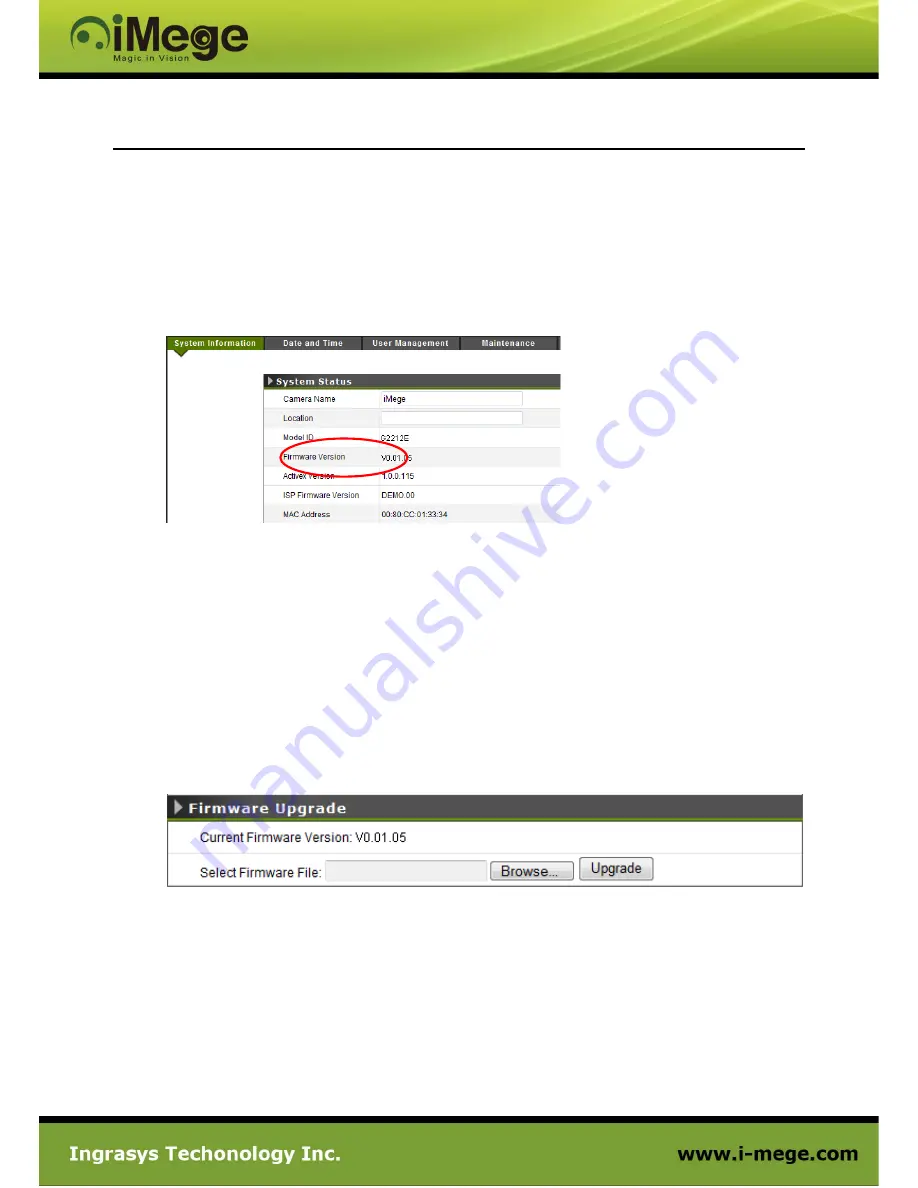
41
Troubleshooting
Check firmware version
Firmware version may imply the functionalities’ updates or availability in the camera system. Therefore, in the
first step of troubleshooting and then reporting, it helps to locate the found issues. Newer version firmware
may have these issues corrected.
The version code can be found in
Setup -> System -> System Information
, see figure below.
Upgrade device firmware
Firmware upgrade process should be done via the web configuration;
Setup -> System -> Maintenance ->
Firmware Upgrade
. Before the process, read the instructions and release notes coming with each new
released version. For the steps,
1. Check and retrieve the latest firmware image file from iMege website.
2. Disconnect all clients’ requests from the camera that will be firmware upgrading.
3. Stop the recording (local / remote) if it was enabled.
4. Go to the Firmware Upgrade page, browse and locate the downloaded firmware image file, then click
on “Upgrade” button.
5. The upgrade should start immediately, depending on file transferring status. The web will then show
the upgrading progress. Overall upgrading process takes about 2 minutes. In this period, DO NOT
DISCONECT the power. Otherwise the system of this unit can be damaged.


















