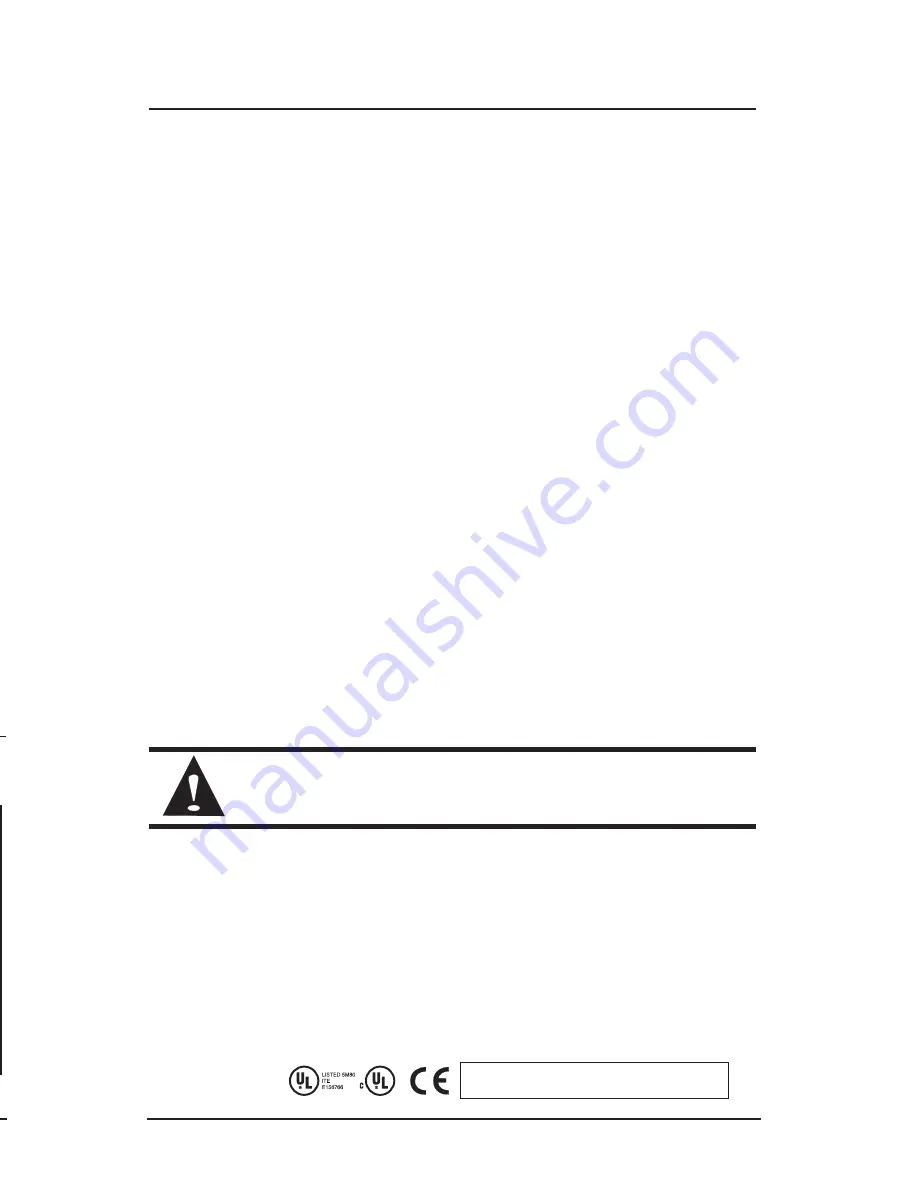
General Information
I M C N
E T W O R K S
T
E C H N I C A L
S
U P P O R T
Phone
:
(949) 465-3000 or (800) 624-1070 (in the U.S. and Canada);
+32-16-550880 (Europe)
Fax:
(949) 465-3020
E-M
Mail:
Web:
w w w. i m c n e t w o r k s . c o m
S
P E C I F I C A T I O N S
Environmental:
Operating Temperature:
0°C - 40°C (32°F - 104°F)
Storage Temperature:
-18° to +70°C
(
0° to +158°F)
Hunidity:
95% non-condensing
Electrical:
DC adapter input power: [email protected] 47-63Hz
DC input power: 5 [email protected] - External power supply
Power Consumption: 10W
Dimensions:
7.36"(W) x 4.45"(L) x 1.71"(H) [18.7(W) x 11.3(D) x 4.35(H) cm]
E
L E C T R O S T A T I C
D
I S C H A R G E
P
R E C A U T I O N S
Electrostatic discharge (ESD) can cause damage to your add-in modules. Always observe the
following precautions when installing or handling an add-in module or any board assembly.
1) Do not remove unit from its protective packaging until you’re ready to install it.
2) Wear an ESD wrist grounding strap before handling any module or component. If you do
not have a wrist strap, maintain grounded contact with the system unit throughout any
procedure requiring ESD protection.
WARNING!
Integrated circuits and fiber optic components are extremely susceptible to
electrostatic discharge damage. Do not handle these components directly unless you are a
qualified service technician and use tools and techniques that conform to accepted industry
practices.
3) Hold boards by the edges only; do not touch the electronic components or gold con-
nectors.
4) After removal, always place the boards on a grounded, static free surface, ESD pad or
in a proper ESD bag. Do not slide the board over any surface.
S
A F E T Y
C
E R T I F I C A T I O N S
U
ULL//C
CU
ULL::
Listed to Safety of Information Technology Equipment, Including Electrical Business
Equipment.
C
CEE::
The products described herein comply with the Council Directive on Electromagnetic
Compatibility (89/336/EEC) and the Council Directive on Electrical Equipment Designed for
use within Certain Voltage Limits (73/23/EEC). Certified to Safety of Information Technology
Equipment, Including Electrical Business Equipment. For further details, contact IMC
Networks.
Class 1 Laser product, Luokan 1 Laserlaite,
Laser Klasse 1, Appareil A’Laser de Classe 1
Choose a location that is near the devices to be connected and close to an
electrical outlet. Place the
AccessLinX
unit on a desktop or other level sur-
face. You may also mount the unit on the wall, using two screws 6.1" (15.5
cm) apart for horizontal positioning or 2.68" (6.8 cm) apart for vertical posi-
tioning. Holes for mounting on the wall are situated at the bottom of the unit.
Connect the network to the LAN4 Uplink port via the 100Base-FX fiber
SFP or the RJ-45 LAN 100BASE-TX connector. Connect any required PC to
the unit using a straight or cross cable. Connect the phones to the
AccessLinX unit via the RJ-11 connectors.
Connect the power adapter to the power connector of the unit and to the
power source. Fasten the DC power-feed cable to the clasp at the bottom of
the unit to avoid accidental disconnection.
NOTE: Be sure to use only the IMC Networks power adapter that was
delivered with the unit.
Verify that all system components are properly installed. Make sure that all
cable connectors are securely positioned in the appropriate ports. Do not
place any object on top of the unit. Make sure that the ventilation holes on
top of the unit are not blocked.
The unit is now ready for configuration. Please refer to the User Guide
located on the User Documentation CD-ROM delivered with the
AccessLinX
.
LED Operation
AccessLinX
has four status LEDs and four Link/Activity LEDs. The LED
functions are as follows:
LED
Mode
H.323, MGCP, SIP Status
Downloader Status
Power
Steady glow Power OK
Power OK
Ready
Blinking
Application OK
Loader OK
Voice
Steady glow
Gateway registered with Gatekeeper/
Call Agent / SIP Server
Mngt
Blinking
Management or voice activity
Management activity
LED
Mode
Status
Link/
Act
Steady glow
Blinking
Indicates Link
Iindicates Activity
NOTE
Connect up to five phones in parallel to each port.
3
2






















