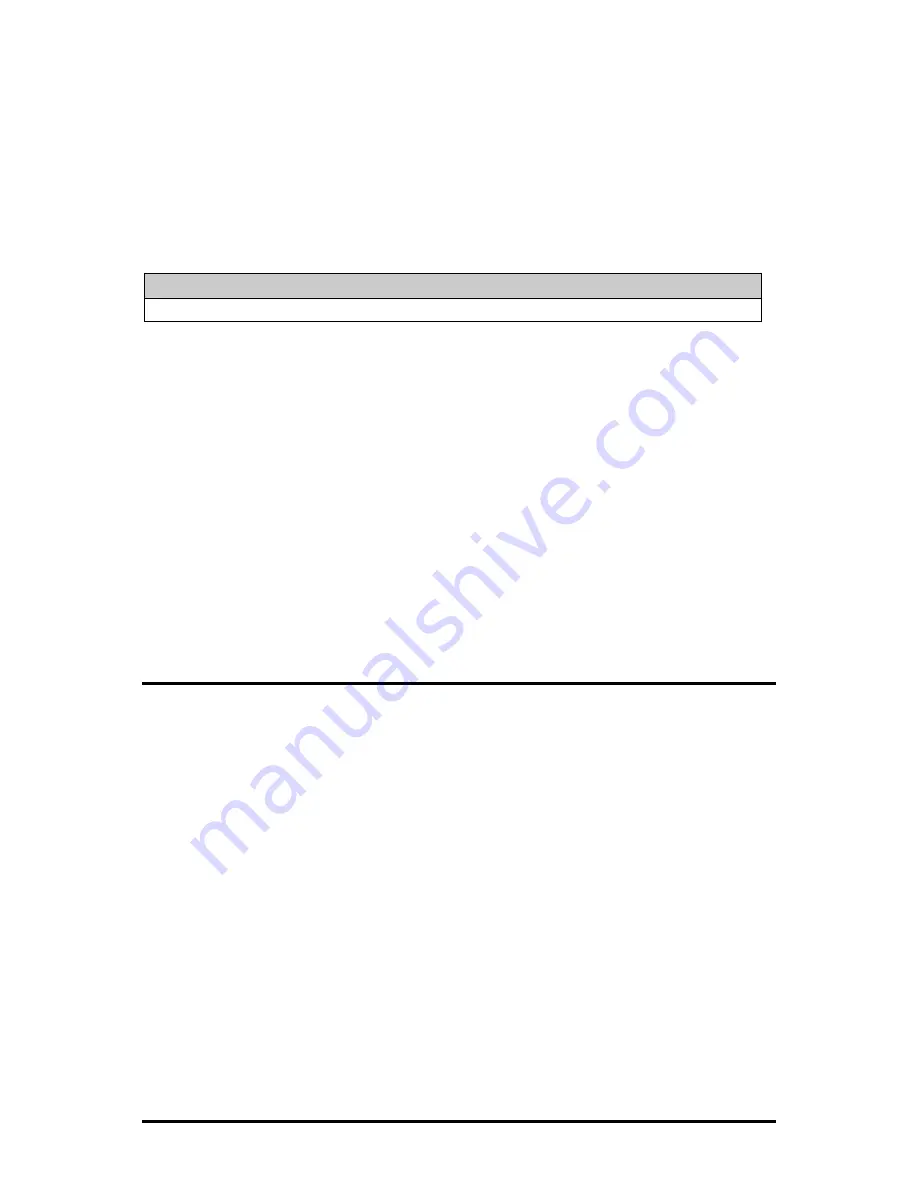
4
1.
Open a session in iConfig with a device you want to administer.
2.
Choose the Administration tab.
3.
Click the
Save PROM File
button.
4.
The
Save as PROM
dialog box appears.
5.
Choose a folder and then select the filename you wish to save.
NOTE
.BIN is the default extension.
6.
Click the
Save
button to save, the file is saved.
7.
Add entries to the Notes box, if desired; then click
OK
. If you do not
wish to enter Notes, click
Close
.
8.
Click
OK
to close Succeeded dialog box. (Prom Save was successful.)
If the Management Module is removed with the SNMP Write Lock switch set
to NORMAL, all module revert to their hardware settings by default; for any
module with on-board logic, refer to its manual for details. Hardware
settings should be configured to match those made via SNMP. Always
reconfigure application modules when moving them from one chassis’ slot to
another.
Using the SNMP Write Lock Switch
1.
Ensure the SNMP Write Lock switch is set to
NORMAL
.
2.
After configuring all application module settings via SNMP, use the
iConfig application to make a backup copy of the SNMP management
board’s firmware.
3.
If the SNMP Management Module needs to be replaced, set the SNMP
Write Lock switch to
LOCKED
.
4.
Remove the old SNMP module and replace with another SNMP
module.
5.
Connect to this SNMP module via iView² and then launch iConfig.
Select the Administration tab and click on List Tasks. Highlight
Flashsav
and then click on the
Terminate
button.
6.
Update the new board with the firmware backup made in Step 2.
7.
Reboot
the SNMP Management Module with the
reboot
command to
enable changes.
Summary of Contents for Management Module SNMP
Page 1: ...SNMP Management Module Operation Manual...
Page 23: ...20 Notes...








































