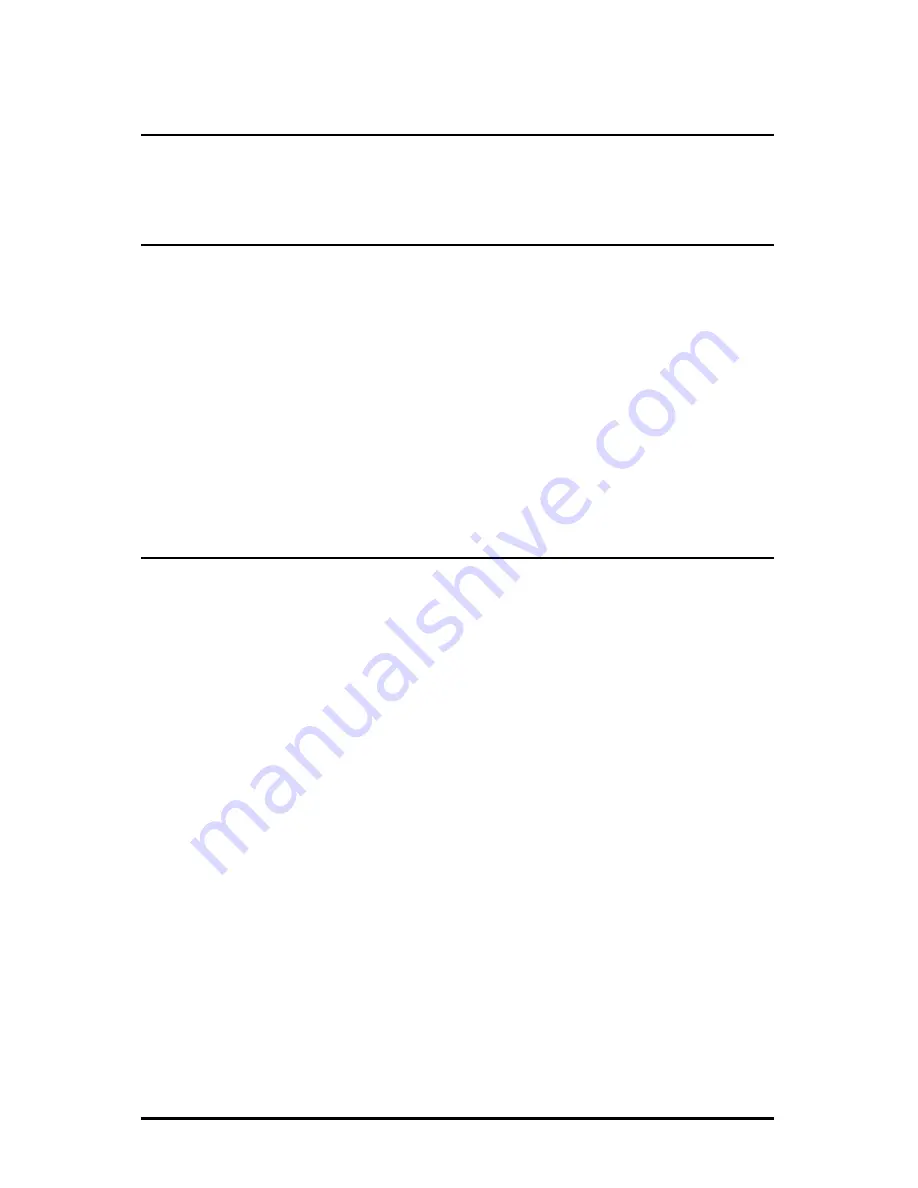
12
Ending a Session
When ending a session, press E before disconnecting the cable in order to stop the
device from continuing to send feedback status through to the serial port.
Device-Specific Options— Downloading Files
With the iMediaChassis/20 firmware can be downloaded from a central server via the
TFTP protocol. Initiate this download via serial configuration or Telnet session. Make
sure the IP Address and the name of the file being downloaded are correct in the
Current Values section of the Main Configuration screen. To download a file, press
the Space Bar in the Command List section of the Main Configuration screen (serial
configuration). Type download and press Enter to be taken to the Download a File
screen. This screen displays the IP Address of the TFTP server and the name of the
file. Press Enter to start downloading the file.
If the download is interrupted, do not reset the module or reboot the chassis. Close
the session, then open a new TFTP session.
Additional Device-Specific Options
The iMediaChassis/20 also includes device-specific options. Press the Space Bar
when in the Command List section of the Main Configuration screen (serial
configuration/Telnet session), type the name of the action, and press Enter.
The device-specific options include the following:
•
tasks
Displays the task list along with each tasks’ priority.
•
memory
Displays the memory usage
•
cleandb
Reboot with clean database. This removes all information in the database
except the IP address.
•
version
Displays the PROM version and build date
•
reboot
Reboots the unit
•
accounts
Allows management of Usernames/Passwords account. Administrators must
maintain a password list.




















