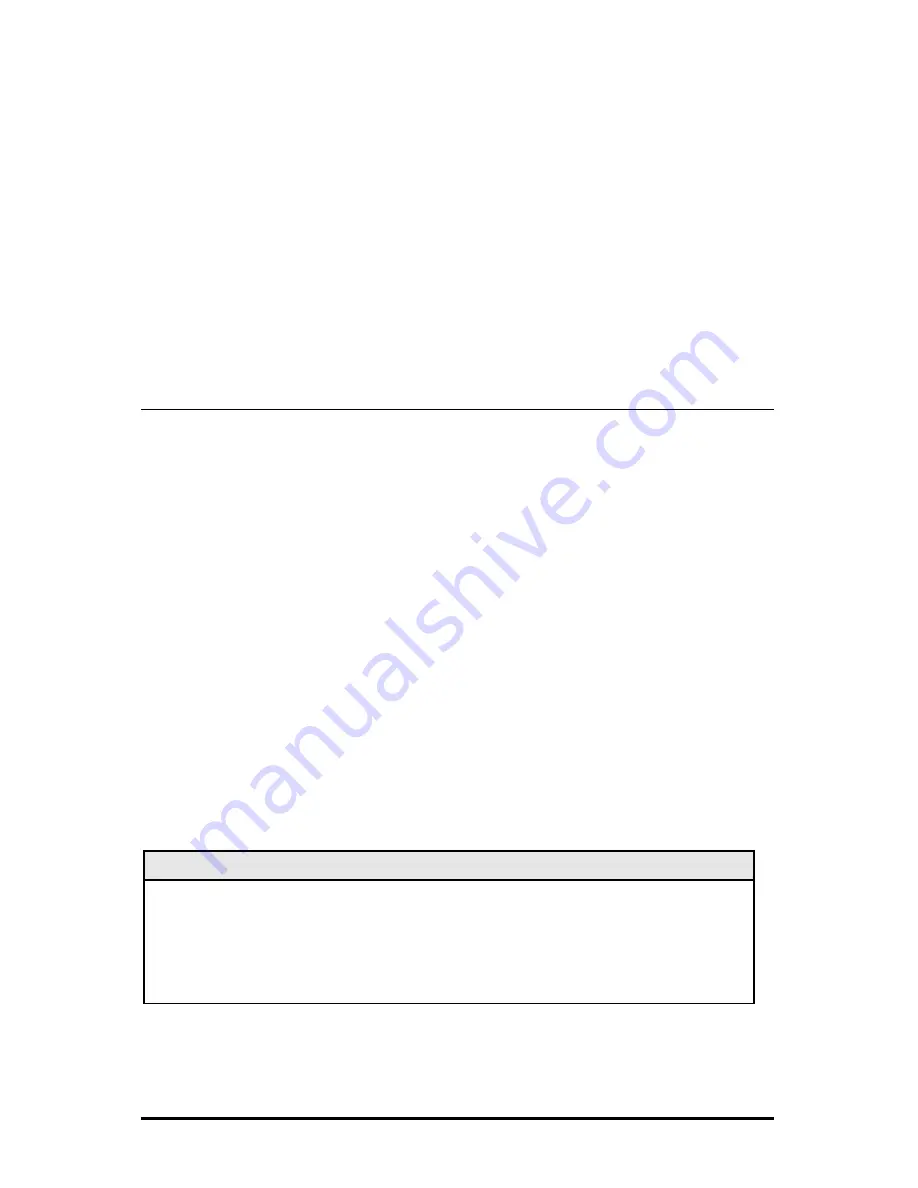
7
As stated, SNMP management modules can be removed and replaced as necessary.
A saved PROM file can be downloaded to the second SNMP module to retain
configuration settings. (See the iConfig help file for information.)
Make sure the SNMP Write Lock switch is set to the LOCKED position. The PROM
file should be saved periodically in case there is a need to replace the SNMP
management module.
If the management module is removed with the SNMP Write Lock switch set to
NORMAL, all settings revert to their default. Hardware settings should be configured
to match those made via SNMP. Always reconfigure application modules when
moving them from one chassis to another.
Using the SNMP Write Lock Switch
1)
Ensure the SNMP Write Lock switch is set to NORMAL.
2)
After configuring all application module settings via SNMP, use the iConfig
application to make a backup copy of the SNMP management board’s firmware.
3)
If the SNMP management module needs to be replaced, set the SNMP Write
Lock switch to LOCKED.
4)
Remove the old SNMP module and replace with another SNMP module.
5)
Connect to this SNMP module via iView², then launch iConfig. Select the
Administration tab and click on List Tasks. Highlight Flashsav and then click on
the Terminate button.
6)
Update the new board with the firmware backup made in Step 2.
7)
Reboot the SNMP management module with the reboot command to enable
changes.
8)
After rebooting, set the SNMP Write Lock switch back to NORMAL. The
previously made settings to the application modules will be active.
Note
When removing an SNMP card with the SNMP Write Lock enabled (set to
LOCKED), current application module settings will not be changed. Never power-
cycle the chassis while the SNMP Write Lock is enabled. This will revert the SNMP
card back to its original, factory settings. iView² should only be accessed with the
SNMP Write Lock disabled.




















