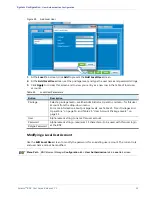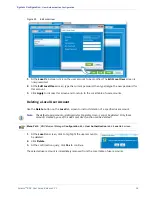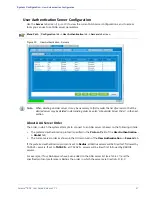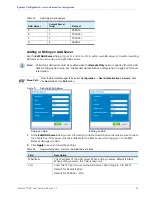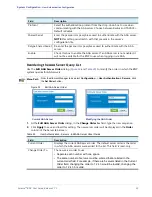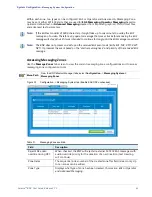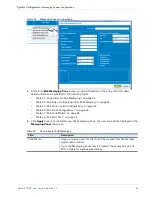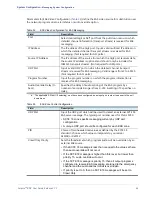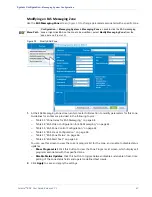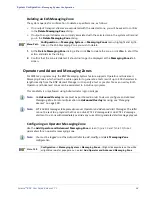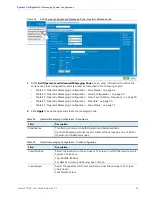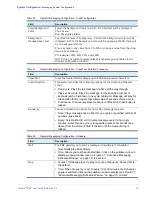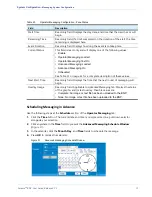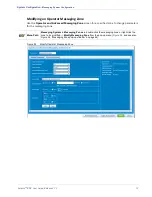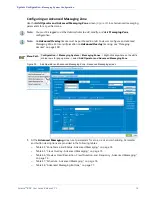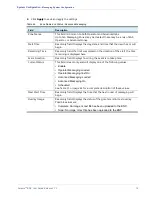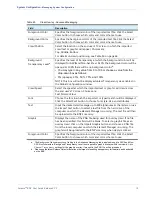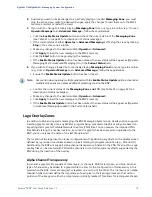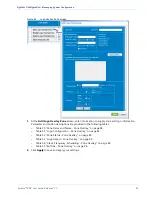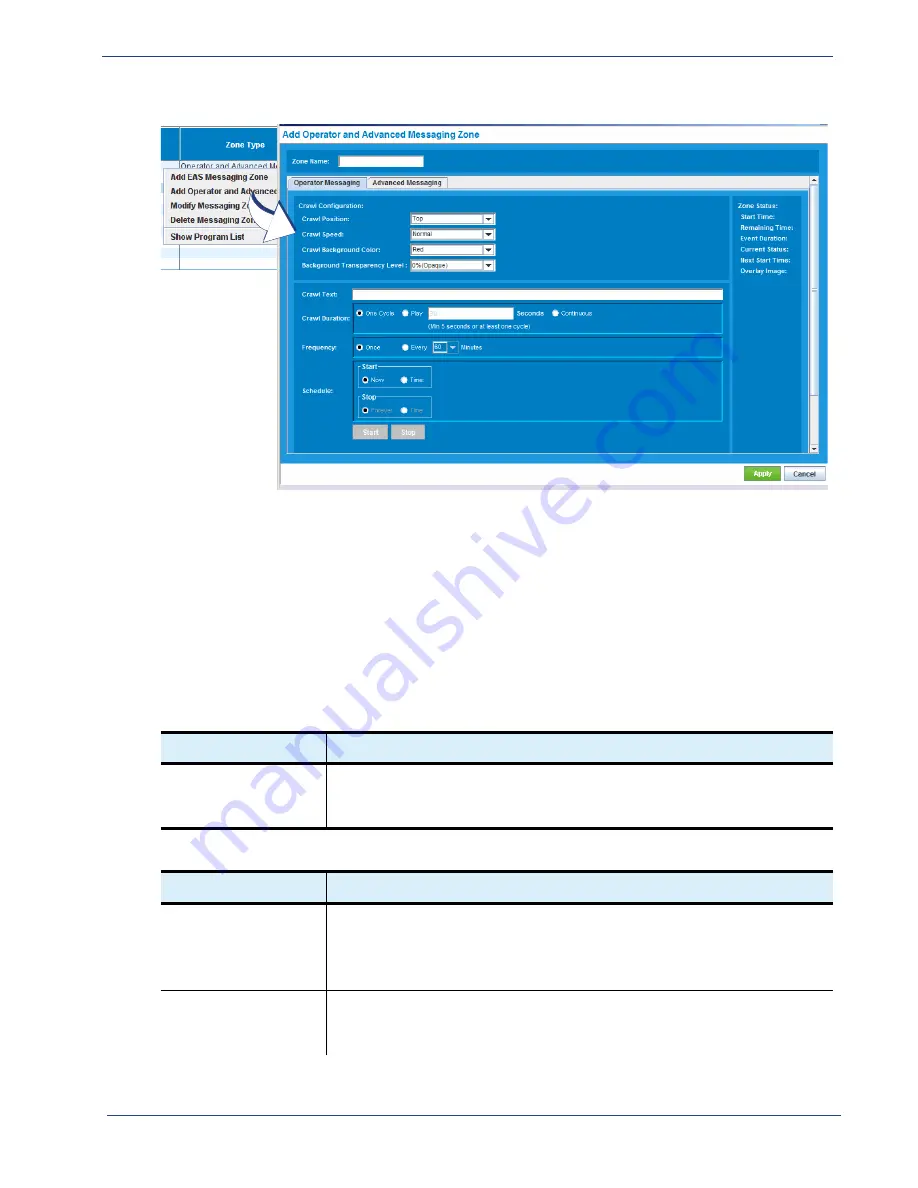
Selenio
TM
BNP User Guide, Release 3.7.1
69
- Messaging System Configuration
Figure 36.
Add Operator and Advanced Messaging Zone - Operator Messaging tab
1.
At the
Add Operator and Advanced Messaging Zone
screen, enter information to define the
zone name, crawl configuration, and crawl text, as described in the following topics:
-
Table 39, “Operator Messaging Configuration - Zone Name,” on page 69.
-
Table 40, “Operator Messaging Configuration - Crawl Configuration,” on page 69.
-
Table 41, “Operator Messaging Configuration - Crawl Text, Duration, Frequency,” on page 70.
-
Table 42, “Operator Messaging Configuration - Schedule,” on page 70.
-
Table 43, “Operator Messaging Configuration - Zone Status,” on page 71.
2.
Click
Apply
to save changes and create the messaging zone.
Table 39.
Operator Messaging Configuration - Zone Name
Field
Description
Zone Name
This field is common to both Operator and Advanced tabs.
Up to ten Messaging Zones may be created; these may be a mix of EAS or
Operator and Advanced zones.
Table 40.
Operator Messaging Configuration - Crawl Configuration
Field
Description
Crawl Position
Select the location on the end user’s TV screen in which the crawl text will
appear. Choices are:
Top, Middle, Bottom.
For details on crawl positioning, see
Crawl Speed
Select the speed at which text will crawl across the end user’s TV screen.
Choices are:
Fast, Normal, Slow
.