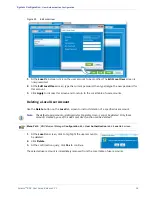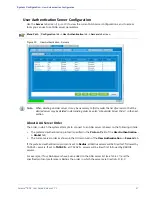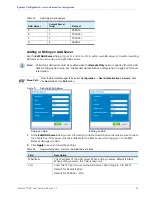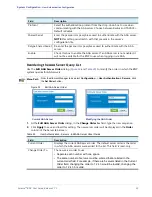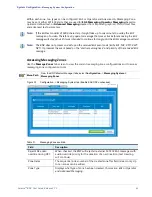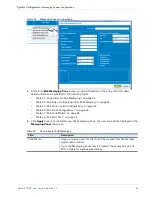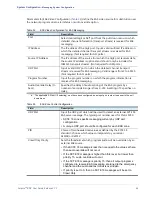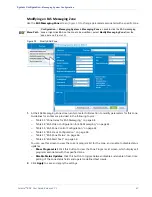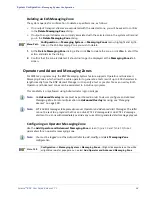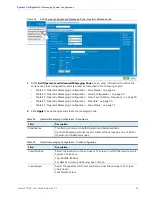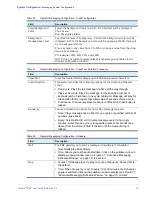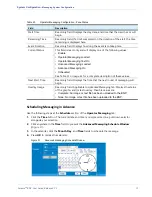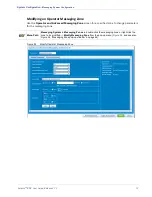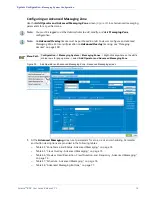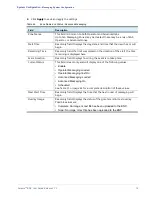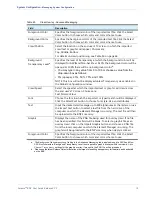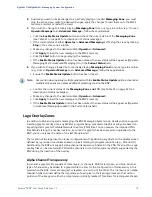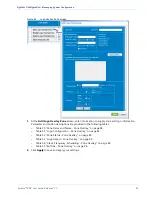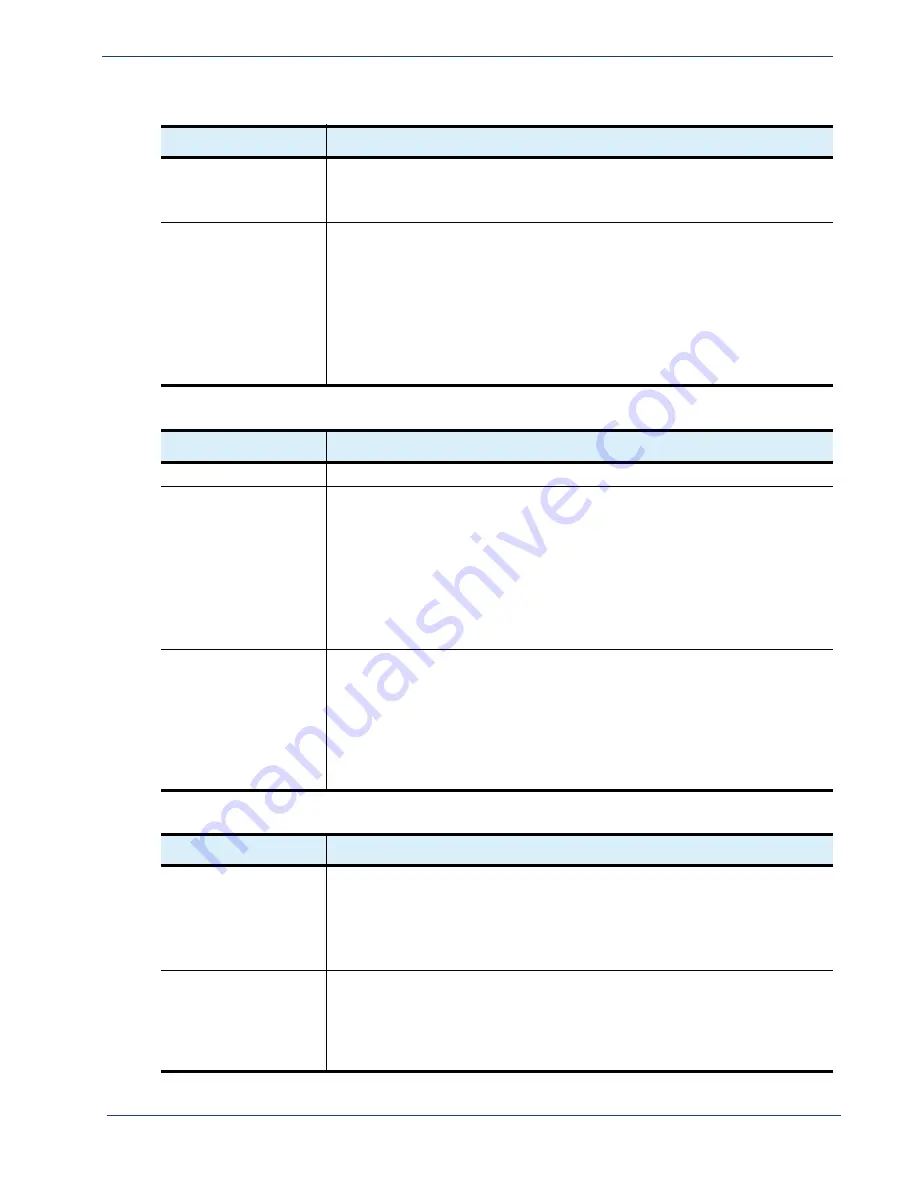
Selenio
TM
BNP User Guide, Release 3.7.1
70
- Messaging System Configuration
Crawl Background
Color
Select the background color on which the crawl text will be displayed.
Choices are:
Red, Green, Blue, Black
.
Background
Transparency Level
Specifies the level of transparency in which the background color will be
displayed. At 0%, the background color will be opaque; at 100% there will
be no background color.
You may type in any value from 0 to 100 or choose a value from the drop-
down box as follows:
0% (opaque), 25%, 50%, 75%, and 100%
NOTE: This box will not display unless Transparency was enabled in the
Global Configuration window.
Table 41.
Operator Messaging Configuration - Crawl Text, Duration, Frequency
Field
Description
Crawl Text
Input the desired alert message up to 400 alphanumeric characters.
Crawl Duration
This section provides the following options for the duration of the text
crawl:
•
One Cycle
: Plays the full message one time all the way through.
•
Play
xxx
Seconds:
Plays the message for the specified number of
seconds (with a 5 second or one cycle minimum). Message will play for
the duration that is
longest
: Specified value of seconds OR one cycle.
•
Continuous:
Continuously plays message until the
Stop Crawl
button is
clicked.
Frequency
Choose between two options for how often message is played:
•
Once
: Plays message once, either for one cycle or specified number of
seconds (see above).
•
Every
: Select either
30
or
60
to play message every thirty or sixty
minutes, either for one cycle or for specified number of seconds (see
above) from the moment
Start
is clicked until the moment
Stop
is
clicked.
Table 42.
Operator Messaging Configuration - Schedule
Field
Description
Start
The BNP permits you to start a message immediately or schedule it.
•
Now
: Starts play immediately.
•
Time
: Allows you to schedule start time. Click on the pulldown arrow to
display a popup window (seen in Figure 37, “Advanced Messaging
Schedule Window,” on page 71) to set start.
Stop
•
Forever
: If message is set to play once (see
Frequency
, above) this is
the default.
•
Time
: When
Frequency
is set to every
30
or
60
minutes, the Scheduler
popup is enabled. Click on the pulldown arrow to display (see Figure 37,
“Advanced Messaging Schedule Window,” on page 71) and set.
Table 40.
Operator Messaging Configuration - Crawl Configuration
Field
Description