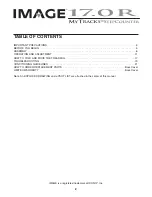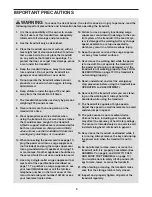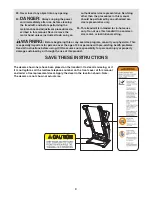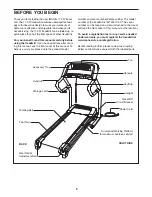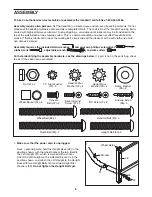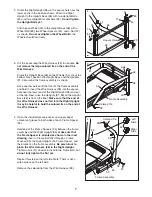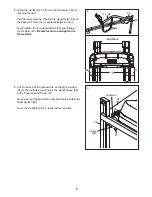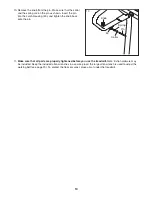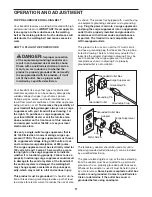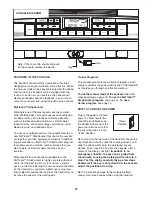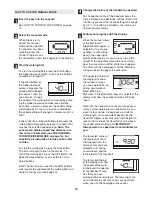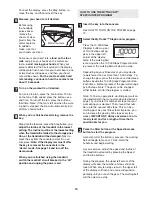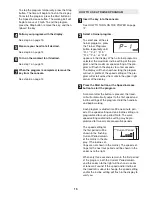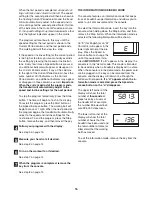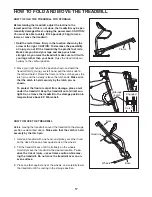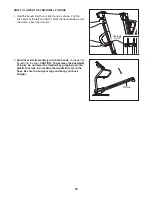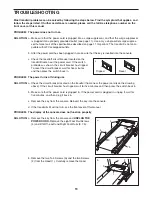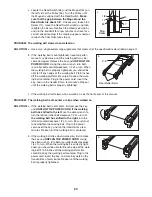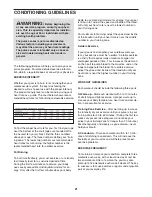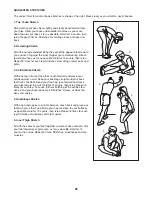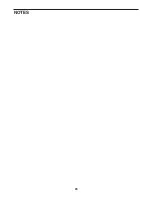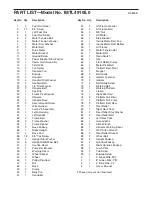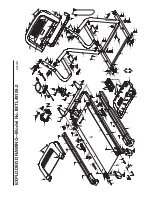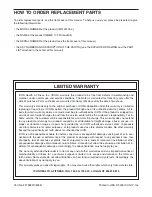16
When the first period is completed,
all speed set-
tings will move one column to the left
. The speed
setting for the second period will then be shown in
the flashing Current Period column and the tread-
mill will automatically adjust to the speed and in-
cline settings for the second period. Note: If all five
of the indicators in the Current Period column are
lit,
the speed settings may move downward
so that
only the highest indicators appear in the matrix.
The program will continue in this way until the
speed setting for the last period is shown in the
Current Period column and the last period ends.
The walking belt will then slow to a stop.
If the speed or incline setting for the current period
is too high or too low, you can manually override
the setting by pressing the Speed or Incline but-
tons. Every few times a Speed button is pressed,
an additional indicator will appear or disappear in
the Current Period column; if any of the columns
to the right of the Current Period column have the
same number of lit indicators as the Current
Period column, an additional indicator may appear
or disappear in those columns as well.
Important:
When the current period of the program ends,
the treadmill will automatically adjust to the
speed and incline settings for the next period.
To stop the program temporarily, press the Stop
button. The time will begin to flash in the display.
To restart the program, press the Start button or
the Speed increase button. The walking belt will
begin to move at 1 mph. When the next period of
the program begins, the treadmill will automatically
adjust to the speed and incline settings for the
next period. To end the program, press the Stop
button, remove the key, and then reinsert the key.
Follow your progress with the display.
See step 5 on page 13.
Measure your heart rate if desired.
See step 6 on page 14.
Turn on the workout fan if desired.
See step 7 on page 14.
When the program is completed, remove the
key from the console.
See step 8 on page 14.
THE INFORMATION MODE/DEMO MODE
The console features an information mode that keeps
track of treadmill usage information and allows you to
select a unit of measurement for the console.
To select the information mode, insert the key into the
console while holding down the Stop button, and then
release the Stop button. When the information mode is
selected, the following information will be shown:
An “E” (for English) or an “M”
(for metric) will appear in the
lower right corner of the dis-
play. Press the Speed in-
crease button to change the
unit of measurement, if de-
sired.
IMPORTANT:
If a “d” appears in the display, the
console is in the “demo” mode. This mode is intended
to be used only when a treadmill is displayed in a store.
When the console is in the demo mode, the power cord
can be plugged in, the key can be removed from the
console, and the display will remain lit, although the
buttons will not operate.
If a “d” appears when the in-
formation mode is selected, press the Speed de-
crease button so the “d” disappears.
The upper left corner of the
display will show the total
number of
thousands
of
steps taken by all users of
the treadmill. For example,
the number 396 would indi-
cate 396,000 steps taken.
The lower left corner of the
display will show the total
number of hours that the
treadmill has been used and
the total number of miles (or
kilometers) that the walking
belt has moved.
To exit the information mode, remove the key from the
console.
7
6
5
4
Summary of Contents for 17.0 R Treadmill
Page 23: ...23 NOTES...