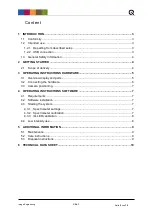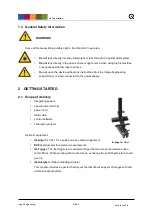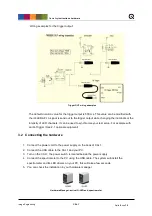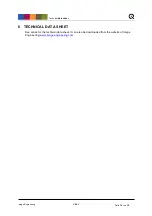Operating
Instructions Software
Image Engineering
CAL1
Seite
8
von
10
After the spectrometer is calibrated and has been reinstalled to your system, perform a spectral
calibration (iQ-LED calibration) and check if this intensity value is still correct. If it is not correct,
you have to perform a lux calibration.
4.3.3 iQ-LED calibration
The individual LED lights of the iQ-LED inside the CAL1 depends on many different types and
wavelengths. Some LEDs will change their intensity level and peak wavelength slightly in the
first 500-600 working hours because of a burn-in effect.
The LEDs will also degrade in intensity during their lifetime. To make sure that all
measurements including the auto-generated illuminants and the standard illuminants, are
correct, you have to perform a spectral calibration regularly.
You must also consider the degradation of the LED when saving self-defined presets. If you
save a preset with LED channels that uses its maximum intensity, the possibility exists that this
intensity cannot be reached after the burn-in time or the long-time degradation of the LED. In
this case, you will get a warning message from the iQ-LED control software.
During the first 500-600 working hours, we recommend performing a spectral calibration every
50 operating hours.
After the first 500-600 operating hours, a calibration of every 150 working hours suffices.
Other factors that indicate the need for a spectral calibration: unsatisfactory illuminant
generation, the aberration of the intensity values, or a spectral curve that does not fit with the
predefined standard illuminants of the corresponding preset.
•
the spectrometer works correctly
•
the spectrometer settings are correct
•
all LED channels work correctly
•
the dark measurement is correct
•
your measurement environment is correct
•
your ambient temperature is correct
How to perform the spectral calibration is described in the iQ-LED control software manual.
4.4 Low intensity use
When using your system with very low intensity, the spectral measurement values will start to
fluctuate. The lower the intensity, the higher the fluctuation. The generated light is still stable up
to a certain point. The fluctuation of the values is caused by the noise of the spectral
measurement of the internal spectrometer. The light intensity will continue to get lower when the
influence of the noise continues to get higher. When using standard illuminants with an intensity
lower than 25 lx, it will no longer be possible to get a correct value.