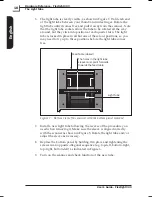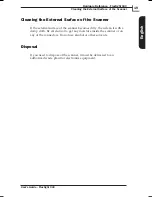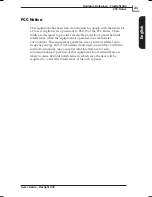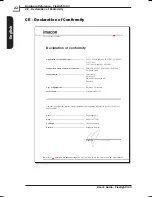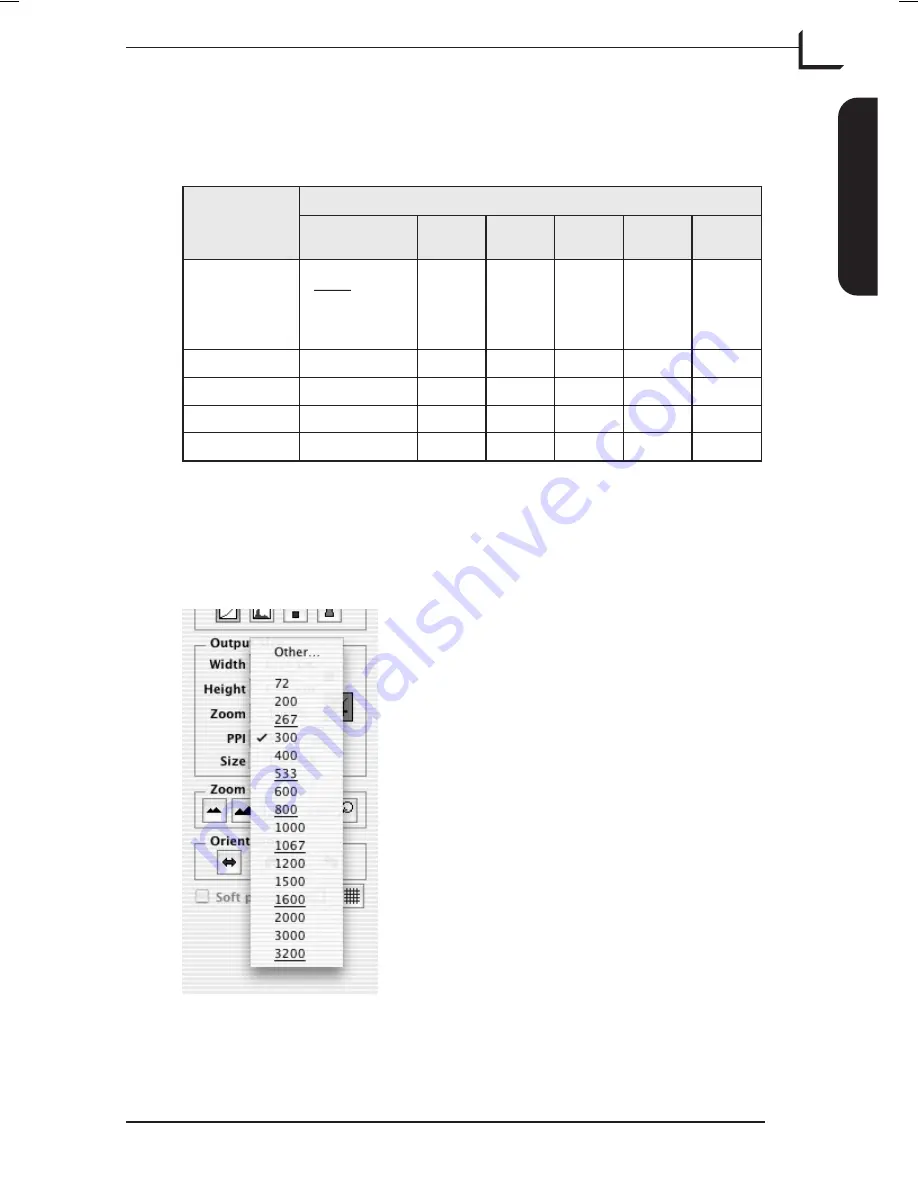
Example:
For an output resolution of 300 ppi, take the true resolution
shown in Table 1, divide by 300 and multiply by 100%. Enter the result
in the
Zoom
field in the main
FlexColor
window.
Note that when the
Zoom
field is set to an appropriate value for the
selected original size (as shown in the table above), then the
PPI
pop-up
menu shows an underline beneath each setting that will result in a scan
taken with a true resolution (no interpolation).
User's Guide - Flextight 343
Hardware Reference - Flextight 343
15
Resolutions
English
Original
Zoom Setting
Max.
Resolution
½
Res.
1/3
Res.
1/4
Res.
1/6
Res.
1/12
Res.
24 x 36
3200
300
100
x
%
= 1067%
533%
356%
266%
178%
89%
36 x 24
1067%
533%
356%
266%
178%
89%
60 x 60
1067%
533%
356%
266%
178%
89%
60 x 90
1067%
533%
356%
266%
178%
89%
60 x 120
1067%
533%
356%
266%
178%
89%
Table 2: Zoom settings for true optical resolution at 300 ppi output