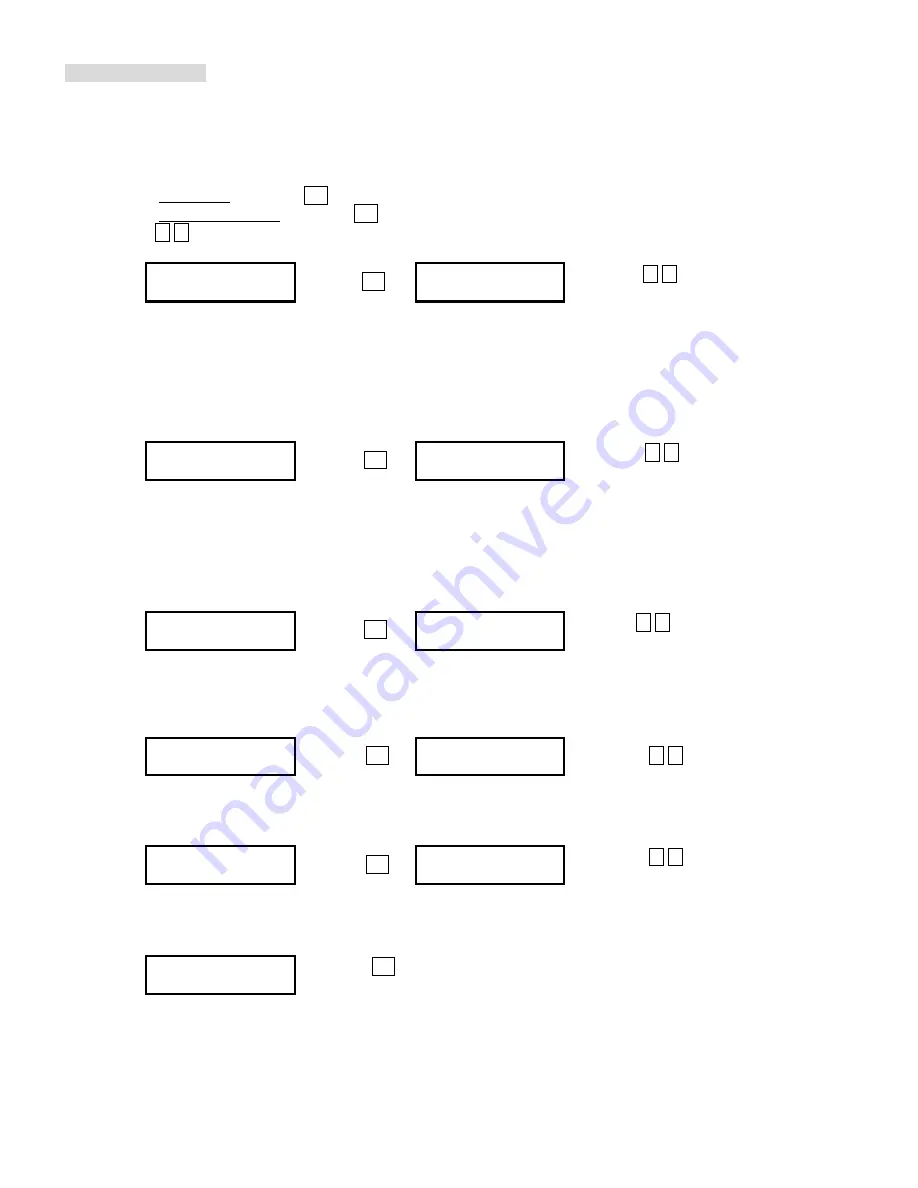
Copyright © 2005 by ILY Enterprise, Inc. All Rights Reserved.
OPERATING GUIDE
11. SET UP
Use this function group to change the manufacturer’s default setting.
11.1 Power On Time
You can set the system warm up time from 5 sec to 255 sec after system power on.
a. Select 11. Set Up and press OK
b. Select 1. Power On Time and press OK
c. Press , to increase or decrease the seconds.
[Setup]
Power On Delay
1. Power On Time
pressOK
15 seconds
press , to set
seconds
11.2 Auto Start
This operation will allow the duplicator to
automatically execute copying
once you place your source disc
in your master source drive and recordable discs in any of your writer trays
. You can disable the auto
start function or turn it on along with the time (1-99 seconds) it would take to activate this feature. To execute
this function, you have to set the operation mode of COPY, TEST, VERIFY, COMPARE, COPY & VERIFY,
COPY&COMPARE for auto start copying.
[Setup]
Auto Start
2. Auto Start
press OK
3 seconds
press , to set
seconds
Note: If you set the function off , the LCD screen will not show how many blank discs are detected in writer
trays.
11.3 Startup Menu
3.1.1 You can select which function in the menu to see first when you turn on the duplicator.
[Setup]
[Startup Menu]
3. Startup Menu
press OK 1. Copy Disc
move , to select
function
11.4 Write Method
You can select which mode to duplicate
CD
among “DAO”, “SAO”, and “TAO”. The default mode is “DAO”,
Disc at Once.
Unless you understand completely what they mean, we strongly suggest you to set it as “Disc
at Once”
[Setup]
Write Method
4. Write Method
press OK
DAO
move , to select
11.5 Button Beep
You can choose whether to hear a beep when you press a button or not.
[Setup]
Button Beep
5. Button Beep
press OK
ON
move , to select
ON/OFF
11.6 Clear All
Reset
all of the operations back to manufacturer’
s default
settings.
[Setup]
6. Clear Setup
press OK , clear all setting you have done and return
back to manufacturer’s default setting



















