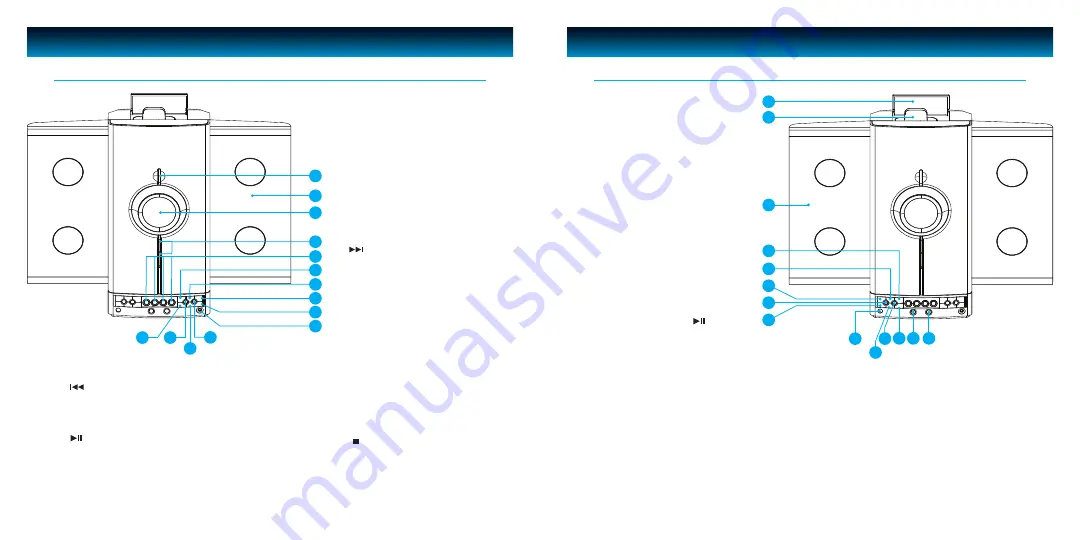
GETTING STARTED
Location of Controls (Front View of Main Unit)
1
2
3
4
5
6
7
8
9
10
11
12
13
14
1. POWER Button
Used to turn the system on and off
2.
Right CD Door
3.
Display
4.
VOLUME UP/DOWN Button
5.
CD Selection Buttons
Selects a CD to play from one
of the 4 players
6.
RANDOM
CD playback in random
sequence
7.
SKIP/SEARCH
Button
CD forward title selection / CD
forward search operation /
Manual tuning of stations,
station search operation
8.
REPEAT/PRESET Button
Press to select the repeat mode
and to preset radio stations
9.
DISPLAY MODE Button
Switching to time display
(TIMER ON / OFF)
10. HEADPHONES Jack
Stereo headphone socket:
accepts 3.5mm plug
11.
STOP/ST. /MONO Button
Interrupts the CD playback
/ clearing the CD programme,
provides stereo-mono
switching for FM stations
12. TUNING – SKIP/SEARCH Button
CD backward title selection / CD backward search
operation / Manual tuning of stations, station
search operation
13. CD PLAY/PAUSE Button
Initiates CD operation and starts CD playback / pauses CD
playback
14. INTRO Button
Plays 10 seconds of each CD/MP3 track
GETTING STARTED
Location of Controls (Front View of Main Unit)
- continued
26
24
22
21
15
18
15. OPEN/CLOSE R Button
Opens and closes the right CD
changer door
16.
OPEN/CLOSE L Button
Opens and closes the left CD
changer door
17.
MP3 MODE Button
Selects TITLE or ALBUM
(folder) in MP3 mode
18.
TIMER Button
Activates the timer
19.
FOLDER DOWN Button
Move to the next MP3 folder in
descending order
20.
Remote Sensor
Receives infrared signals from
the remote control
21.
iPod PLAY/PAUSE Button
Starts iPod playback / Pauses
iPod playback.
22.
MEM./CLK ADJ. Button
Supplies memory functions for
tuner station presets, clock
setting, and CD programming
23.
BAND Button
Selects the AM, FM, or FM/
Stereo reception bands
24.
FOLDER UP Button
Move to the next MP3 folder in
ascending order
25.
MUTE Button
Temporarily switches off the audio if desired
26.
Left CD Door
27.
Dock
28.
iPod Dock Cover
16
17
19
20
23
25
28
27
8 | iLuv
iLuv | 8
i9300 | V10M10_IM_EN_11112008
7 | iLuv




















