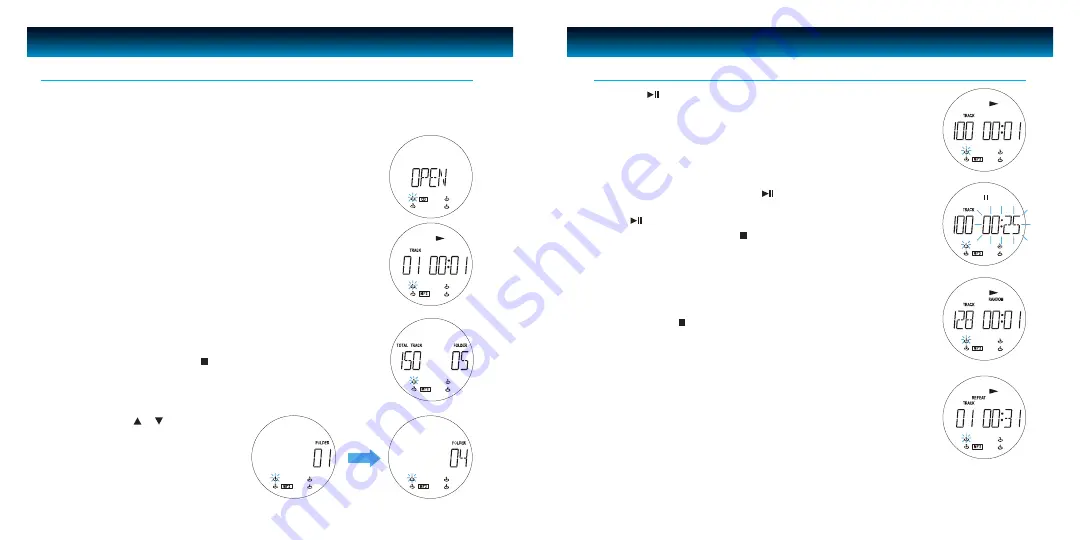
Inserting and ejecting an MP3 disc
The CD compartments (2)/(26) are opened for inserting or removing compact discs by pressing the
OPEN / CLOSE
(15)/(16) buttons.
1. Insert the MP3 disc with the unlabelled side facing the unit. Press the center
of the CD onto the black holder fitted with 3 retaining bearings.
2.
To remove the CD, hold it by the edges and remove it by gently pressing
on the black holder.
3.
Then close the disc compartment by pressing the
OPEN/CLOSE
button
(15) or (16).
After having closed the disc cover, the CD system begins immediately to scan
the content of compact disc inserted. After that, CD will be start playback
automatically if read disc properly.
Playing the entire MP3 CD
1.
Select the desired CD with the button
CD SELECTION 1 - 4
(5) or
DISC 1 - 4
(52) on the remote. Playback begins automatically.
2.
To stop the disc playing, press the
STOP
button (11)/(48).
3. Press the
FOLDER
or button (24)/ (19)
or (49)/(47) to select desired MP3 album.
MP3 Disc Operation
OPERATIONAL INSTRUCTIONS
4. Press the
PLAY/PAUSE
button to play the MP3 disc.
Pause / Stop
1.
To briefly pause playback, press the
PLAY/PAUSE
button (13)/(41)
Display indicates:
2.
Press
PLAY/PAUSE
button again to restart play.
3.
To end the playback, press the
STOP
button (11)/(48).
Playback in random sequence
Press the
RANDOM
button (6)/(37) in stop condition to start random play.
By pressing button
STOP
(11)/(48), the random playback is cancelled.
This function can be switched off by pressing the
RANDOM
button again.
Repeat
1.
Press the
REPEAT
button during MP3 playback to have the title currently
being played repeat continuously.
OPERATIONAL INSTRUCTIONS
MP3 Disc Operation
- continued
iLuv | 26
i9300 | V10M10_IM_EN_11112008
25 | iLuv





















