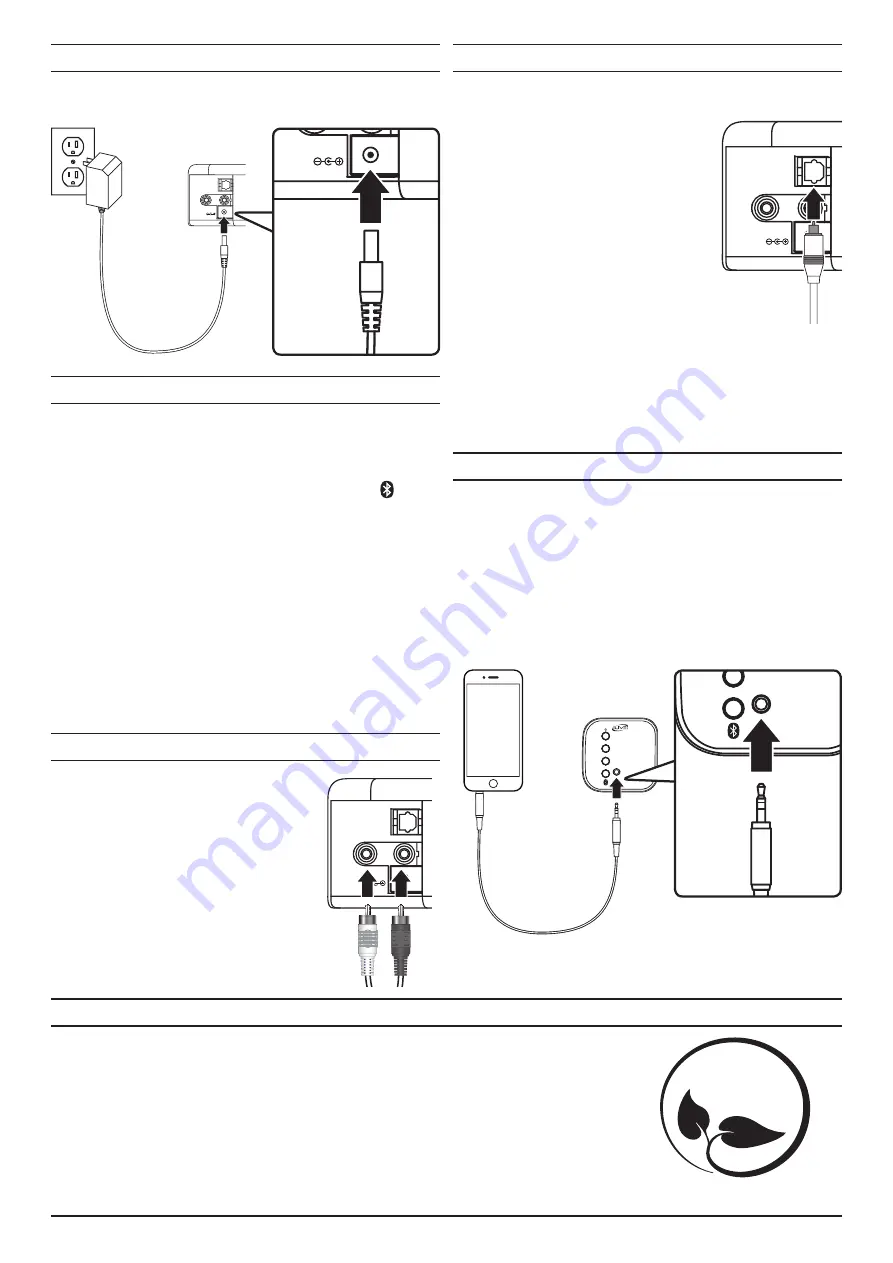
AUX IN R
L
OPTICAL IN
DC IN
LINE IN
SOURCE
PAIR
VOL
+
VOL
–
Power
Plug the AC/DC power adapter (included) into the DC Input on the back of the unit
and a standard wall outlet.
Bluetooth Wireless Audio
Pairing to a Device & Playing Audio
After initial pairing, the unit will stay paired unless unpaired manually by
the user or erased due to a reset of the device.
If your device should become
unpaired or you find it is unable to connect, repeat the steps listed here.
1. Power ON the soundbar and press Source on the soundbar or on the
remote to select Bluetooth Mode. Press the Pair button to begin pairing.
The Pairing Indicator will begin quickly flashing blue.
When pairing, remain
within 3 feet of the unit.
2. Using the controls on your Bluetooth device, search for and select ITB037
in your Bluetooth settings to pair. If your device requests a password, enter
the default password 0 0 0 0.
If need be, refer to the user’s manual for your
specific device for instructions on connecting Bluetooth devices.
3. When successfully paired, the Pairing Indicator will turn solid, an audible
chime will sound and a voice will announce the connection. Use the
controls on the connected device to select and begin playing audio.
Previously Connected Devices
• The soundbar can remember multiple Bluetooth devices and will always try
to re-connect to the last device used.
• To re-connect to a different device, turn off Bluetooth on unwanted devices,
then access the Bluetooth settings menu on the device you wish to use and
select ITB037.
AUX IN R
L
OPTICAL IN
DC IN
LINE IN
SOURCE
PAIR
VOL
+
VOL
–
Aux In (Stereo RCA Inputs)
Requires RCA stereo audio cable (included). When
connecting an RCA stereo audio cable (Red/White),
match the colored ports to their corresponding plugs.
1. Connect the RCA stereo audio cable to the Aux
Inputs on the soundbar and the audio outputs
on a television or other audio source.
2. Power ON the soundbar and press Source on
the soundbar or Aux/Line In on the remote to
select Aux In Mode. A voice will announce the
source mode and the indicator will turn green.
3. Audio played through the television or other
source should now be heard through the
speakers.
Optical Input
Requires: An audio source with an Optical Audio Output and a Digital Optical Audio
Cable (not included).
1. Using a Digital Optical Audio Cable, connect
the optical output on your audio source (TV,
amplifier, etc.) to the Optical Input on the
soundbar
2. Power ON the soundbar and press Optical
on the remote or Source on the soundbar
to select Optical/SPDIF Mode. A voice will
announce the source mode and the indicator
will turn orange.
3. On the connected audio source (TV, amplifier,
etc.), make sure the audio settings are set to
PCM or Optical Audio and are turned on.
4. Audio played through the connected audio
source (TV, amplifier, etc.) should now be heard
through the speakers.
Important tips for optical audio:
• Use the correct toslink cable and make sure that it is firmly seated in both
source and sound bar sockets.
• Optical output is activated on the source (they should see a red light
emitting from the toslink socket).
It may be labeled SPDIF in the setting menu of the source.
• The optical output is set to output PCM and not Dolby Digital.
AUX IN R
L
OPTICAL IN
DC IN
AUX IN R
L
OPTICAL IN
DC IN
Line In
Requires a 3.5 mm audio cable (not included).
1. Using a 3.5 mm audio cable, connect the Line In on the soundbar to the
audio output/headphone jack on a smartphone or other audio source.
2. Power ON the soundbar and press Source on the soundbar or Aux/Line
In on the remote to select Aux In Mode. A voice will announce the source
mode and the indicator will turn green.
Connecting via Line In overrides the
Aux In source. Remove the 3.5mm audio cable to hear the Aux In source again.
3. Audio played through the connected device should now be heard through
the speakers. Use the controls on the connected device to play, pause, or
skip selected tracks.
To download this User’s Guide in English, Spanish, or French, or to get answers to frequently asked questions, visit the
support section at: www.iLiveElectronics.com
Para descargar este Manual del Usuario en inglés, español y francés, o para obtener respuestas a preguntas frecuentes,
visite la sección de apoyo en: www.iLiveElectronics.com
Pour télécharger ce guide de l’utilisateur en anglais, espagnol ou français, ou pour obtenir des réponses à des questions
fréquemment posées, consultez la rubrique d’assistance sur: www.iLiveElectronics.com
For Warranty Information and the most up-to-date version of this User’s Guide, go to www.iLiveElectronics.com
Customer Service:
1-888-999-4215
| Email Support:
| Email Parts:
Copyright © 2017 Digital Products International (DPI, Inc.) All other trademarks appearing herein are the property of their
respective owners. Specifications are subject to change without notice.
International Support
Protect for Today
Sustain for Tomorrow
Made
Green




















