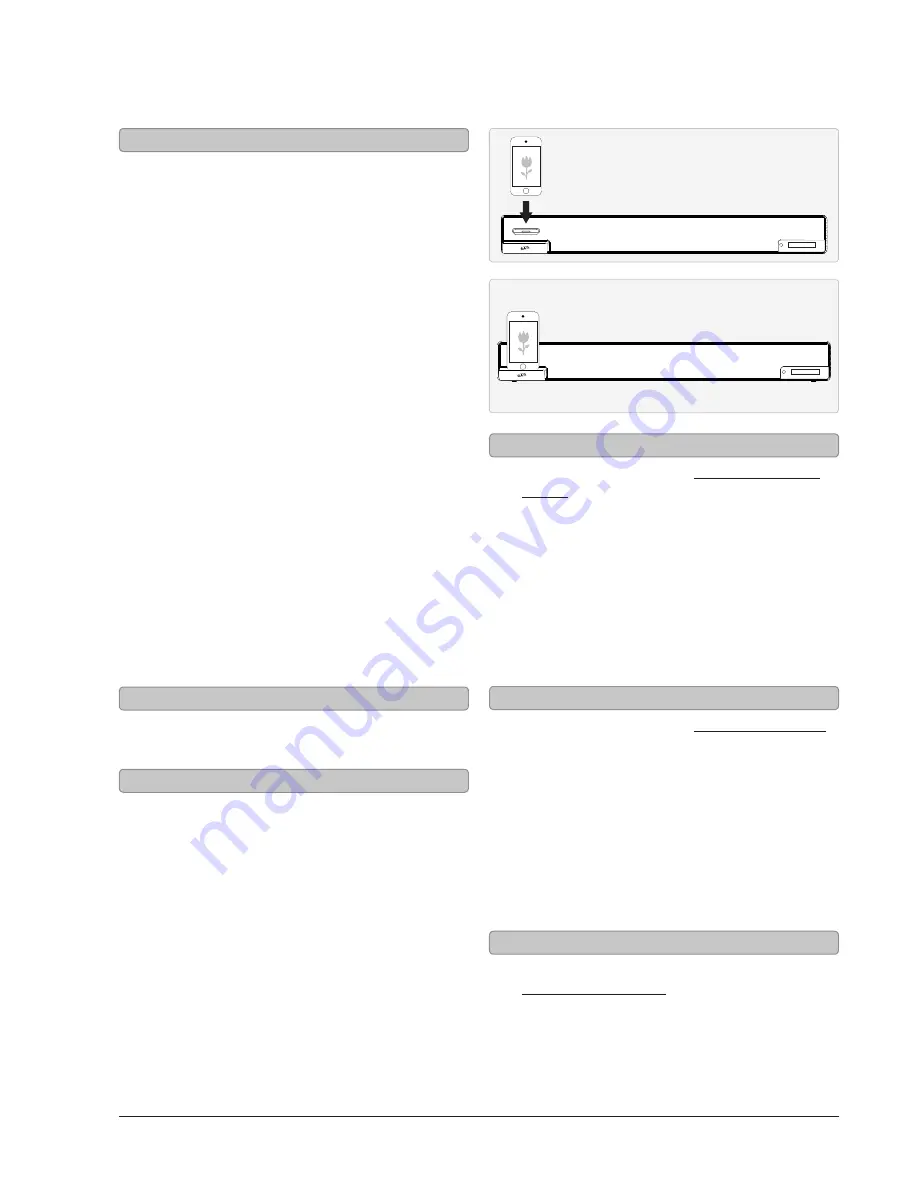
iLive
8
iPod and iPhone
FM Radio
1. Press the POWER button to
turn the bar speaker on.
2. Press the SOURCE button (iPod button on
the remote) to switch to iPhone/iPod mode.
3. Press the iPod DRAWER button to open the
MOTORIZED DOCK FOR iPhone/iPod
4. Locate the numbered bracket that fits the
iPhone/iPod model that will be docked.
Each included bracket has a number on it,
indicating which iPhone/iPod model that bracket
is compatible with. See the separate bracket
chart page to identify which bracket is needed.
5. Snap the bracket into place over the iPhone/
iPod connector in the motorized dock.
6. Connect the iPhone or iPod to the connector
inside the Dock for iPhone/iPod.
When the speaker is plugged in, using AC power,
the docked iPhone or iPod will charge.
After docking an iPod or iPhone, the bar speaker will
automatically switch to composite video output mode.
1. Follow the instructions for Docking an iPod or
iPhone.
2. Press the PLAY/PAUSE button to begin playing
music from the docked iPhone or iPod.
Adjust the built-in FM Wire Antenna to improve FM
radio reception.
1. Press the POWER button to
turn the bar speaker on.
2. Press the SOURCE button to
switch to Tuner mode.
3. Press the TUN/SKIP buttons on the
remote to tune the FM radio.
1. Follow the instructions for
Saving a Radio Station.
2. Press the MEMORY buttons on the remote
to cycle through saved radio stations.
1. Follow the instructions for Tuning the FM Radio.
2. After tuning to the desired station,
press the MEM button.
3. Press the MENU UP or MENU DN buttons
on the remote to select a preset.
4. Press the MEM button to save the current
radio station to the selected preset.
Up to 20 stations can be saved to
the bar speaker’s memory.
Docking an iPod or iPhone
Playing a Docked iPod or iPhone
FM Antenna
Tuning the FM Radio
Listening to a Saved Radio Station
Saving a Radio Station






























