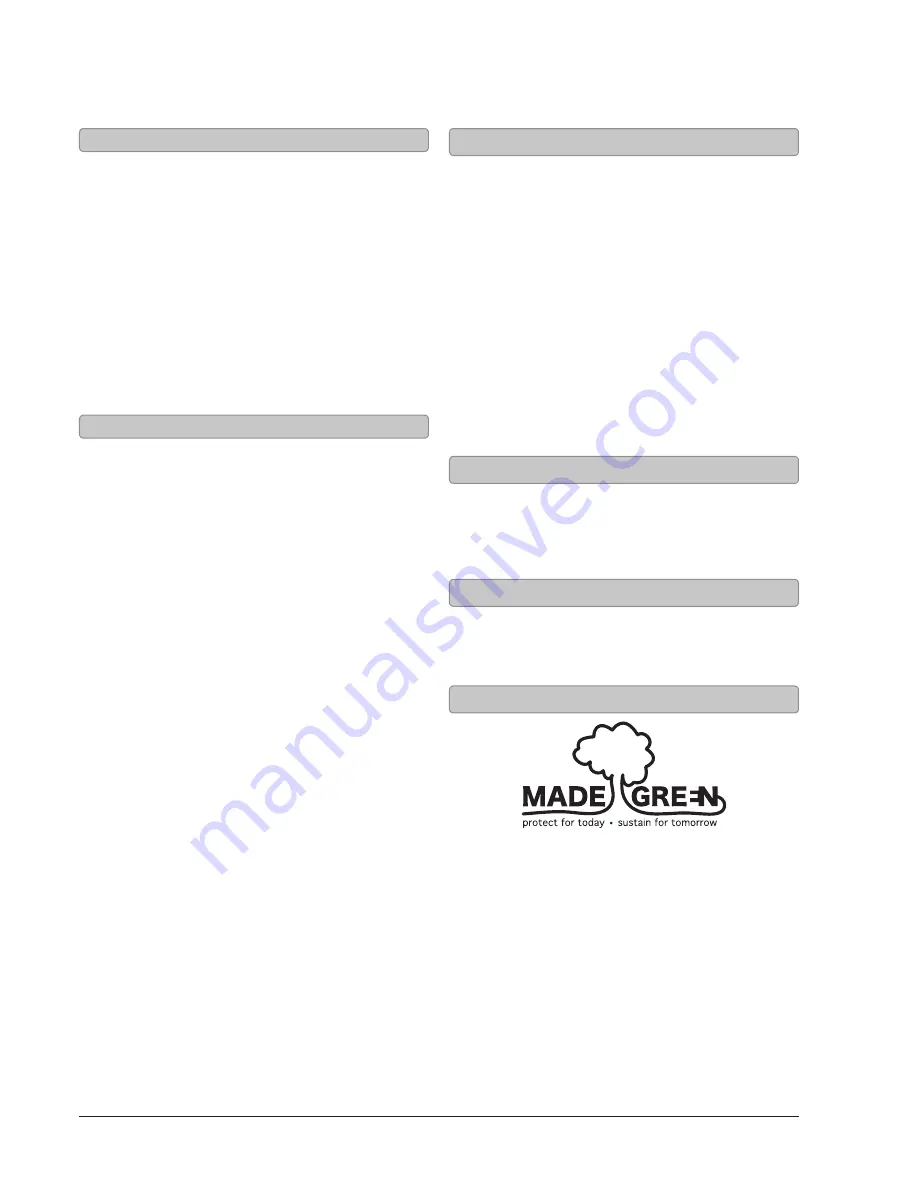
Customer Support: 1-888-999-4215
8
Copyright © 2012 Digital Products International (DPI, Inc.) | All other trademarks appearing herein are the property of their respective owners.
Specifications are subject to change without notice
To download this User’s Guide in English, Spanish,
and French, or to get answers to frequently asked
questions, visit the support section at:
www.iLiveElectronics.com
Para descargar este Manual del Usuario en inglés,
español y francés, o para obtener respuestas a
preguntas frecuentes, visite la sección de apoyo en:
www.iLiveElectronics.com
Pour télécharger ce guide de l’utilisateur en anglais,
espagnol ou français, ou pour obtenir des réponses
à des questions fréquemment posées, consultez la
rubrique d’assistance sur:
www.iLiveElectronics.com
Email Support: [email protected]
Email Parts: [email protected]
Phone Support: 1-888-999-4215
Website: www.iLiveElectronics.com
Green Initiative
International Support
Contact Information
Company Information
For Warranty Information and the most up-to-date
version of this User’s Guide, go to:
www.iLiveElectronics.com
Warranty
Learn Feature
Using the Learn Feature
Understanding the Learn feature
1. With the power Off, press the Learn button on
the unit.
An indicator will flicker red.
2. Press the button you desire to be learned on the
included remote.
For example:
The red light will continue to flicker, and another
indicator will display a blue light.
3. Press the corresponding button on your remote.
The red light will continue to flicker, and another
indicator will display a green light.
4. Press the Learn button on the unit.
5. The programmed button on your remote will
now be able to control your sound bar.
Note: It is necessary to program each button i.e.
channel and and - separately.
To start over, press and hold the learn key for over
3 seconds. If the sound bar has failed to learn a
command, all the LED indicators will display a light
for two seconds to signal the learning function has
been reset.
Note: Not all functions of the sound bar will be
available through your own remote control, such as
bass and treble. Use the included remote for these
functions.
Note: While IT202B is able to learn most IR
protocols, not all can be programmed.
What is the Learn feature?
The Learn feature captures remote commands
from your television remote, and teaches your
bar speaker to operate when these commands
are pressed. Power, volume and mute are a few
examples of commands that the bar speaker can
learn.
Why use the Learn feature?
Teaching the bar speaker remote commands
will reduce the number of remotes needed, save
time searching for remote codes, and improve
the ease of operation.


























