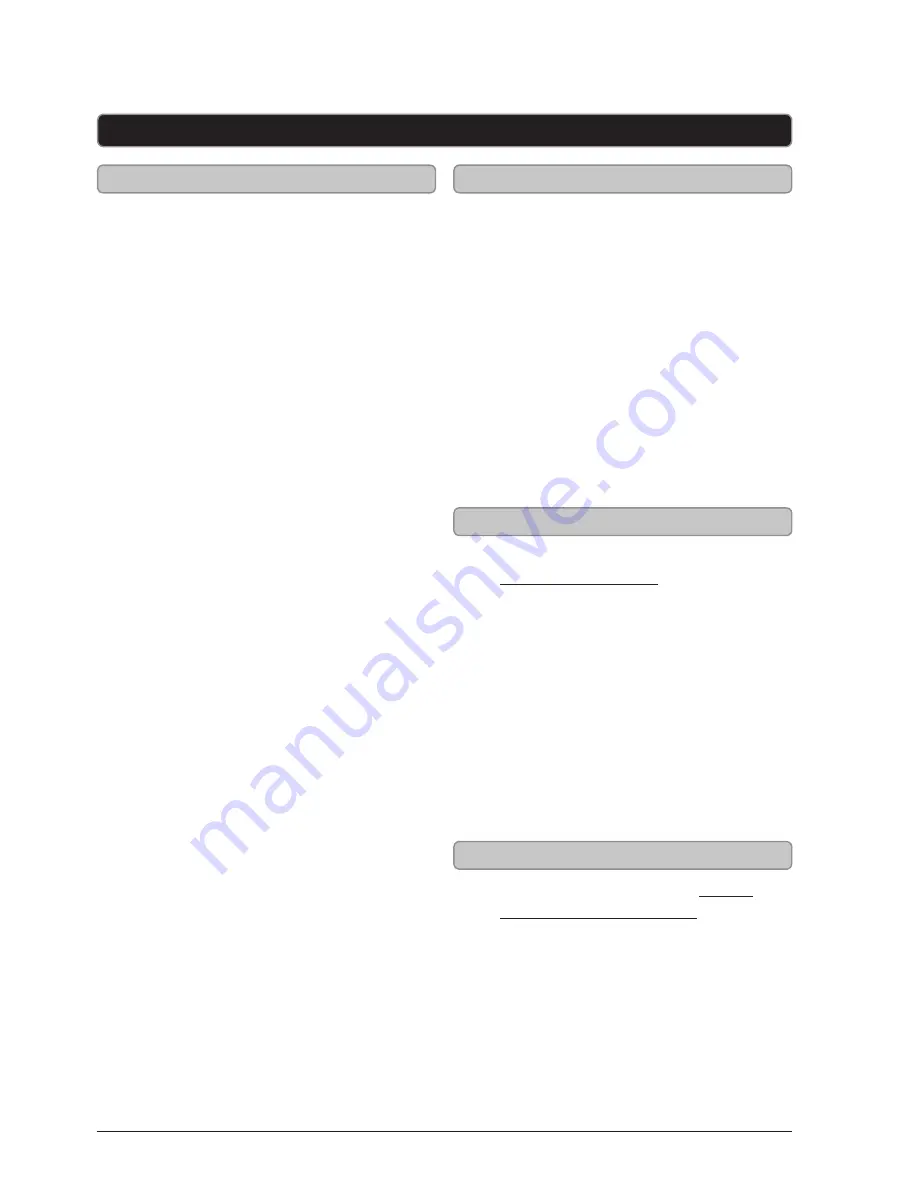
Customer Support: 1-888-999-4215
9
Setup
1. With the unit powered off,
press the
Clock
button.
The hour will begin to blink.
2. Press the
Up/Down
buttons on
the remote or the
Tuning
buttons
on the unit to adjust the hour.
3. Press the
Clock
button
to save the hour.
The minutes will begin blinking
4. Press the
Up/Down
buttons on the
remote or the
Tuning
buttons on
the unit to adjust the minutes.
5. Press the
Clock
button
to save the
minutes and finish setting the clock.
Setting the Clock
1. Press the
Power
button
to turn the unit on.
2. Press the
Source
button
repeatedly
to switch the unit to
FM Mode
.
FM Mode will be indicated by
the word FM and the current
frequency on the LCD display.
3. Hold the
Up/Down
buttons on
the remote or the
Tuning
buttons
on the unit
to scan for the next
available station, or enter the desired
frequency on the
Number Keypad
.
Tuning the FM Radio
1. Follow the instructions for
Tuning the FM Radio.
2. Once the desried frequency is
reached, press the
Memory
button.
3. Press the M+ or M- buttons
to select a preset.
Up to 10 presets can be saved
at one time (M 01 - M 10).
4. Press the
Memory
button to
save the current radio station
to the selected preset.
Saving a Radio Station as a Preset
1. Follow the instructions for Saving
Radio Stations to Memory.
2. Press the
M+
or
M-
buttons to
scroll through saved stations.
Playing Saved Radio Stations






























