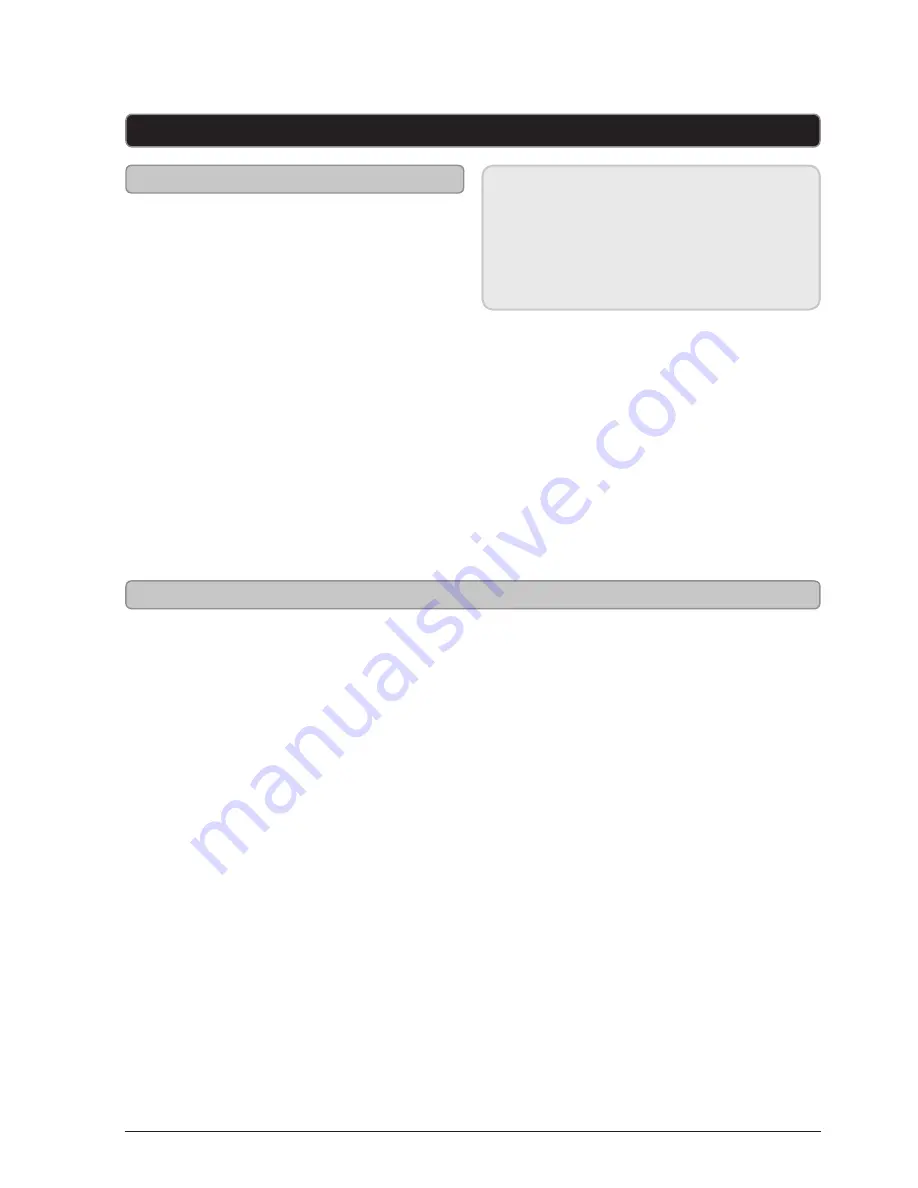
iLive
10
The two wireless speakers included
in the same box as the base station
are pre-paired with that base station.
Any additional speakers will need to
be paired by following the directions
below.
When pairing the base station with a
wireless speaker you will need to press
the Pair button on the base station
and wireless speaker simultaneously.
Because of this, you will need to have
both the base station and wireless
speaker within reach when you pair
them.
Before Pairing
Pairing the Wireless Speaker with the Base Station
What does it mean to Pair?
Pairing the base station with a wireless
speaker allows the base station to recognize
that wireless speaker. Once paired, the base
station will remember that wireless speaker and
transmit audio through it.
1. Plug the base station into a power
source, and press the Power button
to power the base station on.
2. The base station Link Indicator
will flash when the base station is
powered on.
3. Plug the wireless speaker into
a power source or insert 6 D
batteries, not included, and press
the Power button to power the
wireless speaker on.
4. The wireless speaker Link Indicator
will flash when the wireless
speaker is powered on.
5. Adjust the Volume on the wireless
speaker to approximately the half-
way point between min. and max
volume.
6. Simultaneously press and hold the
Pair button on the base station
and the Pair button on the wireless
speaker for 5 seconds.
7. The wireless speaker will emit a
long beep when it is paired with
the base station.
If the wireless speaker emits short
repeating beeps, it was not able to
pair with the base station. Repeat
steps 1-4 until you hear the long
beep.
After pairing, the wireless speaker
may take up to 30 seconds to begin
playing audio from the paired base
station.
Repeat steps 1-4 for each additional
wireless speaker you want to pair
with the base station.
Pairing






























