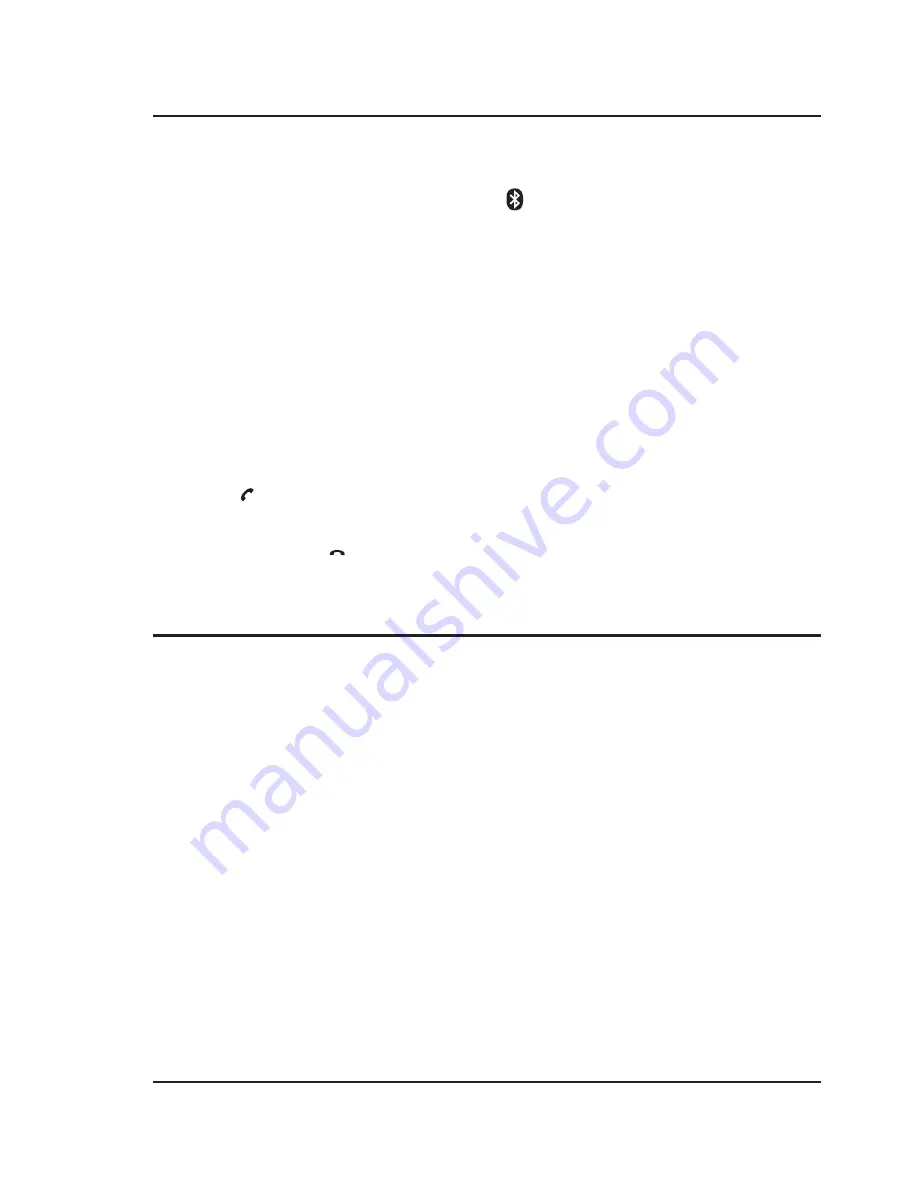
10
Bluetooth Wireless
Speakerphone
1. When a call is received, a ringtone will sound through the unit.
2. Press the button to accept the call, or accept the call using the controls on the connected phone.
3. The incoming call received through the device will now be heard through the speaker.
4. To end the call, press the
button or end the call using the controls on the connected device.
Pairing & Playing Audio
After initial pairing, the unit will stay paired unless unpaired manually by the user or erased due to a reset of the
device. If your device should become unpaired or you find it is unable to connect, repeat the steps listed here.
1. Power the unit on and press the Source button to select
(Bluetooth). The pairing indicator on the display
will begin flashing slowly.
2. Hold the Pair button to begin pairing. The pairing indicator will begin quickly flashing blue.
When pairing, remain within 3 feet of the unit.
3. Using the controls on your Bluetooth device, scan for and select IKTD1037S in your Bluetooth settings to pair.
If your device requests a password, enter the default password 0 0 0 0 .
Refer to the user’s manual for your specific
device for instructions on pairing and connecting Bluetooth devices.
4. When successfully paired, the pairing indicator will turn solid and an audible chime will sound from the unit.
5. Use the controls on the connected device to select and begin playing audio. Audio played through the
connected Bluetooth device will now be heard through the speaker.
6. Use the controls on the unit or the connected device to play, pause, and adjust volume.
Tuning the FM Radio
1. Press the Power button to turn the under cabinet music system on.
2. Press the Source button to switch to "Rd" (FM Radio Mode).
3. Press the Skip/Tune buttons to tune the radio manually. Press and hold the Skip/Tune button to scan for
available stations.
FM Radio
Saving and Playing a Station as a Preset
1. Tune to the desired station.
2. Press the Mem button, the preset number will appear on the display.
3. Press the M +/- buttons to adjust to the desired preset number.
4. Press the Mem button to save the current radio station to
the selected preset.
5. Press the M +/- buttons to cycle through preset radio stations.
Radio Reception
An FM receiver is built into the unit. To improve radio reception, adjust the position of the unit.












