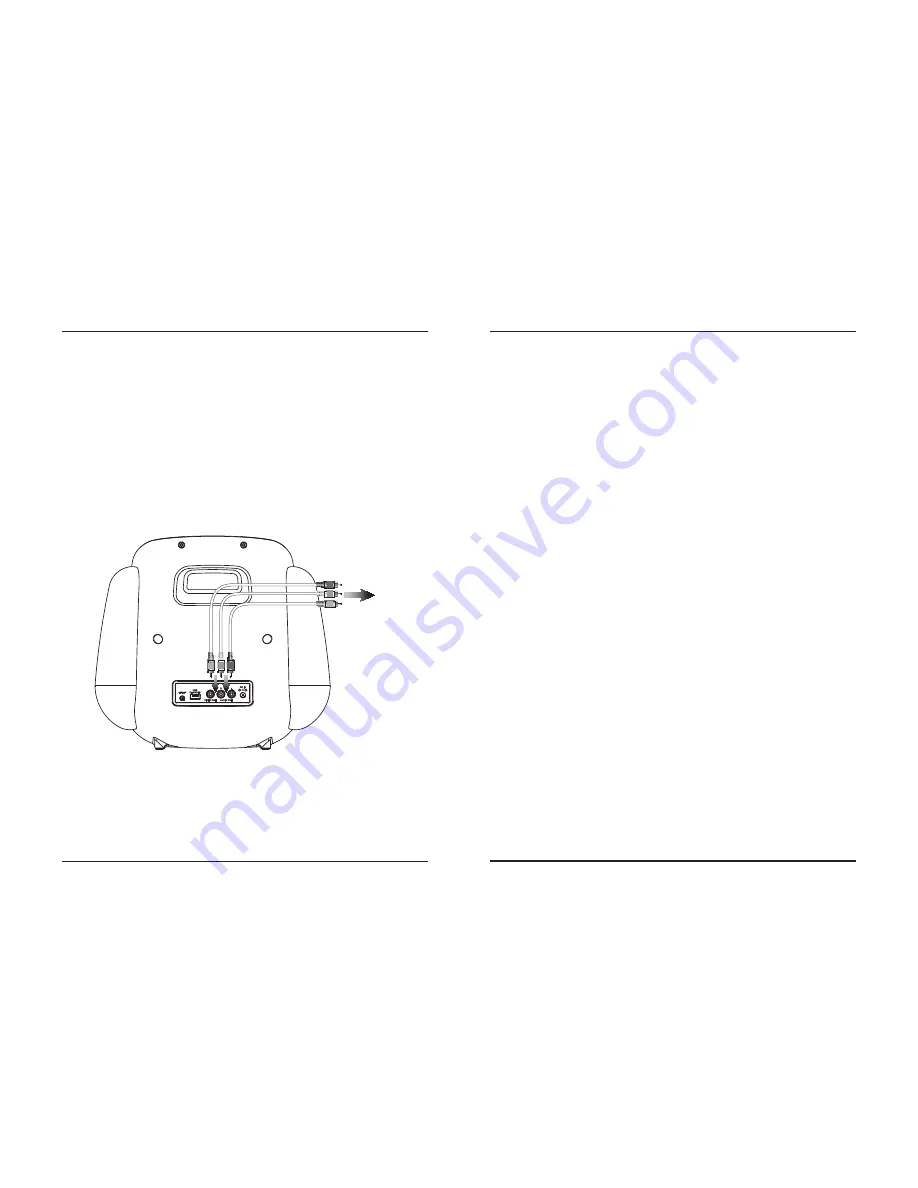
8
Customer Support: 1-888-999-4215
9
RCA Video Output
Requires an RCA video cable (yellow, included).
1. Connect an RCA video cable to the RCA Video Output on the back of the karaoke machine, and to the
video input of an external video system.
2. Adjust the external video system to accept input from the karaoke machine.
3. Video played through the karaoke machine will now be seen through the connected external video system.
RCA Audio Output
Requires RCA audio cables (red/white, included).
1. Connect RCA audio cables to the RCA Audio Output on the back of the karaoke machine, and to the
audio input of an external stereo system.
2. Adjust the external stereo system to accept input from the karaoke machine.
3. Audio played through the karaoke machine will now be heard through the connected stereo system.
To Audio/Video Inputs
on external system
Audio & Video Output
CD & CD+G
CD vs CD+G
CD+Gs, or CD+Graphics, are CDs that are specially formatted for use with karaoke machines. In addition to
the audio tracks, they contain graphics and text for lyrics that will appear on the screen while the CD is playing.
Switching the unit to CD+G mode will activate the screen and display lyrics from the loaded CD+G. You must set
the source to match the type of disc you wish to play. CD mode should only be used to play CDs. Likewise, CD+G
mode should only be used to play CD+Gs. As this unit does not include a built-in TV screen, all graphics and lyrics
will need to be displayed on a connected screen (See section on Audio & Video Output).
Automatic Voice Control
Automatic Voice Control allows the karaoke machine to compensate for irregularities in microphone voice input.
It also serves to blend or separate the user’s voice from the recorded vocals on an audio track. Turn the AVC dial to
adjust the Automatic Voice Control effect. Please note that AVC only works when someone is actively singing into
the microphone.
To manually adjust voice control, turn the Echo dial on the front of the unit.
Loading and Playing a CD or CD+G
Note: This unit is not compatible with MP3 CDs.
1. Open the CD door.
2. Load a CD, CD-R/RW, or CD+G disc into the karaoke machine, label side facing up.
3. Close the CD door.
4. Press the Source button on the front of the unit to select CD mode.
The display will read “--”.
5. Press the Play/Pause button to begin playing the loaded CD.
Programming a Loaded CD or CD+G
The procedure for programming either type of disc is the same.
1. Press the Stop button to stop a loaded disc.
2. Press the Program button.
3. Press the Skip/Search buttons to select a track from the loaded disc.
4. Press the Program button to add the selected track to the program.
5. Repeat steps 3 and 4 to program up to 20 tracks to play in a specified order.
6. Press the Stop button to cancel a program.

























