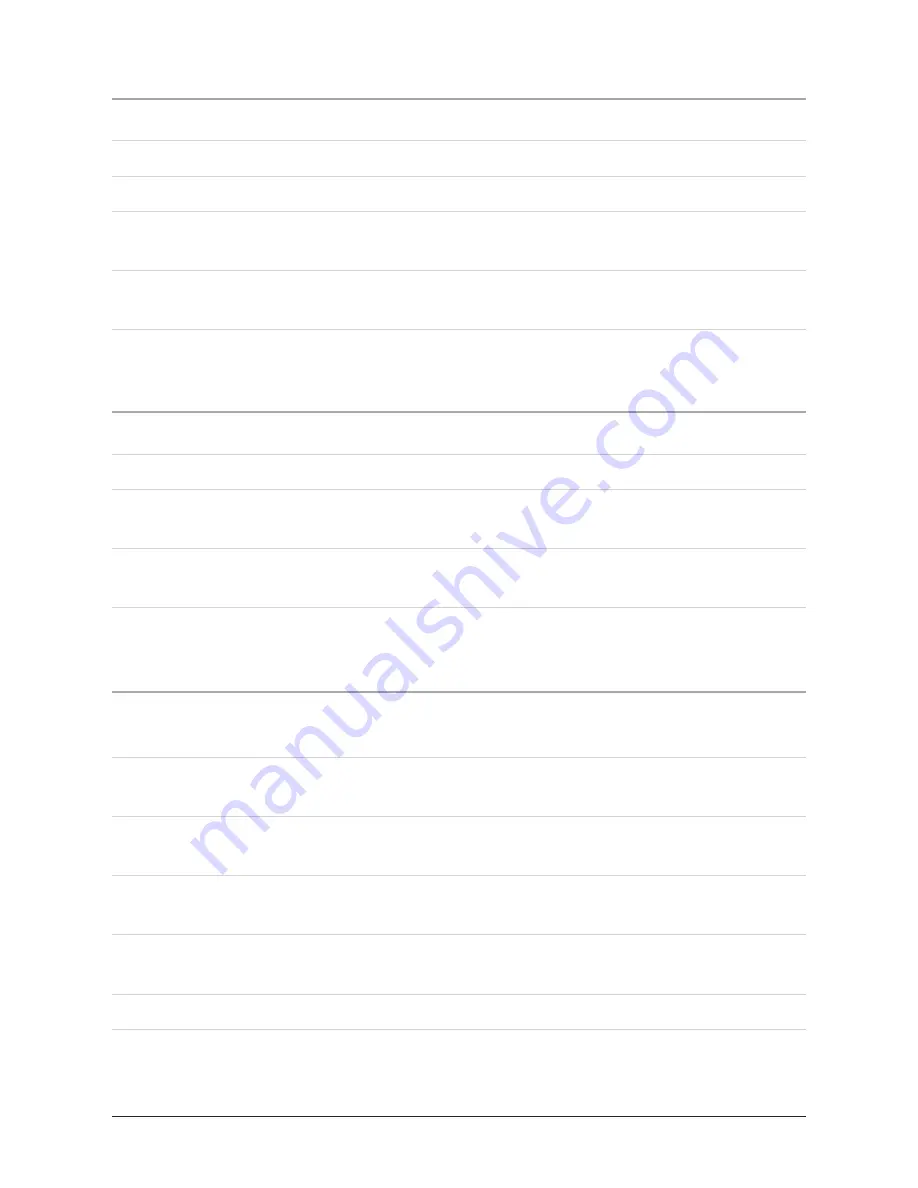
9
SD Card Slot
1. Load an SD Card into the SD card slot located on the front of the unit.
. Press the
Function Button
to switch the unit to DVD mode.
3. Press the
DVD/USB/CARD Button
on the remote control.
4. Press the
Directional Buttons
on the remote to view the different options. High-
light the “SD” option and press the
Select Button.
5. To view or listen to files from the connected SD card, highlight the desired file us-
ing the
Directional Buttons
then press the
Select Button.
USB Drive
1. Load an USB thumb drive into the USB slot located on the front of the unit.
. Press the
DVD/USB/CARD Button
on the remote control.
3. Press the
Directional Buttons
on the remote to view the different options. High-
light the “USB” option and press the
Select Button.
4. To view or listen to files from the connected USB thumb drive, highlight the de-
sired file using the
Directional Buttons
then press the
Select Button.
Programming a CD, USB thumb drive, or SD card
1. Load a CD, USB thumb drive, or SD card into the unit, and switch the correspond-
ing function.
. Use the
Directional Buttons
on the remote to highlight “Edit Mode”, then press
the
Select Button
.
3. Use the
Directional Buttons
to highlight the desired track to be programmed, then
press the
Select Button
.
4. Use the
Directional Buttons
to highlight “Add to Program”, then press the
Select
Button
.
5. Highlight and select “Program View” to see a list of the currently programmed
tracks or files.
6. Press the
Play Button
to play the programmed tracks or files.
Summary of Contents for IH818B
Page 18: ...Location of Controls 5 4 6 1 3 2 11 12 7 8 10 9 ...
Page 20: ...Location of Controls 14 15 17 18 24 23 22 21 20 13 19 16 ...
Page 22: ...Location of Controls 28 29 31 33 35 37 39 34 32 36 38 30 27 26 25 ...
Page 24: ... 41 43 44 56 55 46 47 48 49 51 52 54 45 40 42 53 50 Location of Controls ...
Page 26: ... 59 61 63 65 66 57 58 60 62 64 Location of Controls ...
























