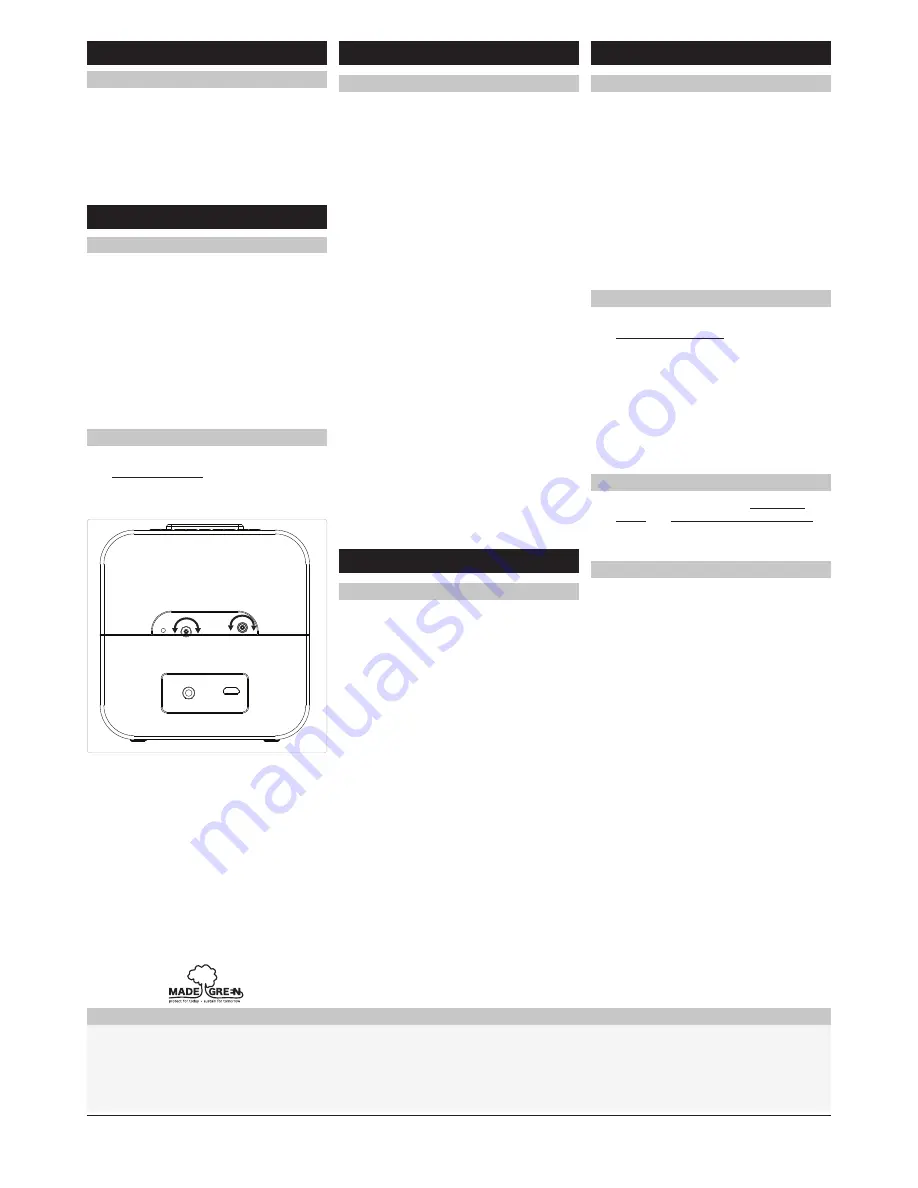
1. Press and hold in the
Alarm Set knob.
2. While holding in the
Alarm Set knob,
adjust to the desired time by turning the
knob.
3. Release the
Alarm Set knob when
finished selecting the desired time.
4. Press the
Alarm On/Off button to turn the
alarm on and finish setting the alarm.
5. Once the set alarm time is
reached, the alarm will sound.
1. Press the
Power/Sleep button
to turn the clock radio on.
2. Press the
Source button to
switch to FM radio mode.
The Radio Indicator will light up.
3. Press the
Tun+ and Tun-buttons to adjust
the radio to the desired frequency.
4. Press and hold the
Tun+ and Tun- buttons
to search for the next available frequency.
5. Press the
Vol+/- buttons to
adjust the volume.
Alarm
Radio
Setting the Alarm
1. Follow the instructions for
Setting the Alarm.
2. Press the
Alarm On/Off button until
the alarm is in the off position.
Cancelling the Alarm
1. Press and hold in the
Clock Set knob.
2. While holding in the
Clock Set knob,
adjust to the desired time by turning the
knob.
3. Release the
Clock Set knob when finish
setting the time.
Setting the Analogue Clock
Tuning the FM Radio
1. Follow the instructions for
Tuning the FM Radio.
2. Tune to the desired station.
3. Press and hold the
Memory button.
4. Press the
Tun+/- button to adjust
to the desired preset number.
Up to 20 stations may be saved as presets.
5. Press the
Memory button to save the
current radio station as a preset.
Saving a Station as a Preset
1. Follow the instructions for Tuning the
Radio and Saving a Station as a Preset.
2. Press the
Memory button to cycle
through preset radio stations.
Tuning to a Preset Radio Station
Adjust the position of the
FM Antenna
to improve FM radio reception.
Radio Reception
To download this User’s Guide in English,
Spanish, or French, or to get answers to
frequently asked questions, visit the support
section at:
www.iLiveElectronics.com
Para descargar este Manual del
Usuario en inglés, español y francés, o
para obtener respuestas a preguntas
frecuentes, visite la sección de apoyo
en
www.iLiveElectronics.com
Pour télécharger ce guide de l’utilisateur
en anglais, espagnol ou français, ou pour
obtenir des réponses à des questions
fréquemment posées, consultez la rubrique
d’assistance sur
www.iLiveElectronics.com
International Support
For Warranty Information and the most up-to-date version of this User’s Guide, go to
www.iLiveElectronics.com
Customer Service:
1-888-999-4215
Email Support:
[email protected], Email Parts: [email protected]
Copyright © 2013 Digital Products International (DPI, Inc.) All other trademarks appearing herein are the property of their respective owners. Specifications are subject to change without notice..
The Bluetooth word mark and logos are owned by the Bluetooth SIG.
Requires a 3.5mm audio cable (not included)
1. Connect a 3.5mm audio cable to the
Line In on the unit and an audio output
on an MP3 player or other audio source.
2. Press the
Source button to
switch to Line In mode.
The Line In Indicator will light up.
3. Use the native controls on the
connected MP3 player or other audio
source to play and control audio
played through the clock radio.
Line In
Using the Line In
Clock
CLOCK SET
ALARM SET
DC IN
LINE IN
FM ANT.
Bluetooth Setup
Pairing a Bluetooth Device for the First Time
1. Power on the unit by pressing the
Power
button.
2. Press the
Source button repeatedly to
switch to Bluetooth mode.
3. Press the
Pair button.
The
Pairing Indicator will flash blue
quickly.
When pairing, remain within 3 feet of the
unit.
4. Using the native controls on your
Bluetooth device, select the “ICB263” in
your Bluetooth settings to pair.
If your device requests a password, enter
the default password “ 0 0 0 0 ”.
Refer to the user’s manual for your specific
device for instructions on pairing and
connecting Bluetooth devices.
5. When successfully paired and connected,
the
Pairing Indicator will display a solid
blue light.
After initial pairing, the unit will stay paired
unless unpaired manually by the user or
erased due to a reset of the device.
If your device should become unpaired or
you find it is unable to connect, repeat the
above steps or press the Pair button to
start the pairing process pairing again.




















