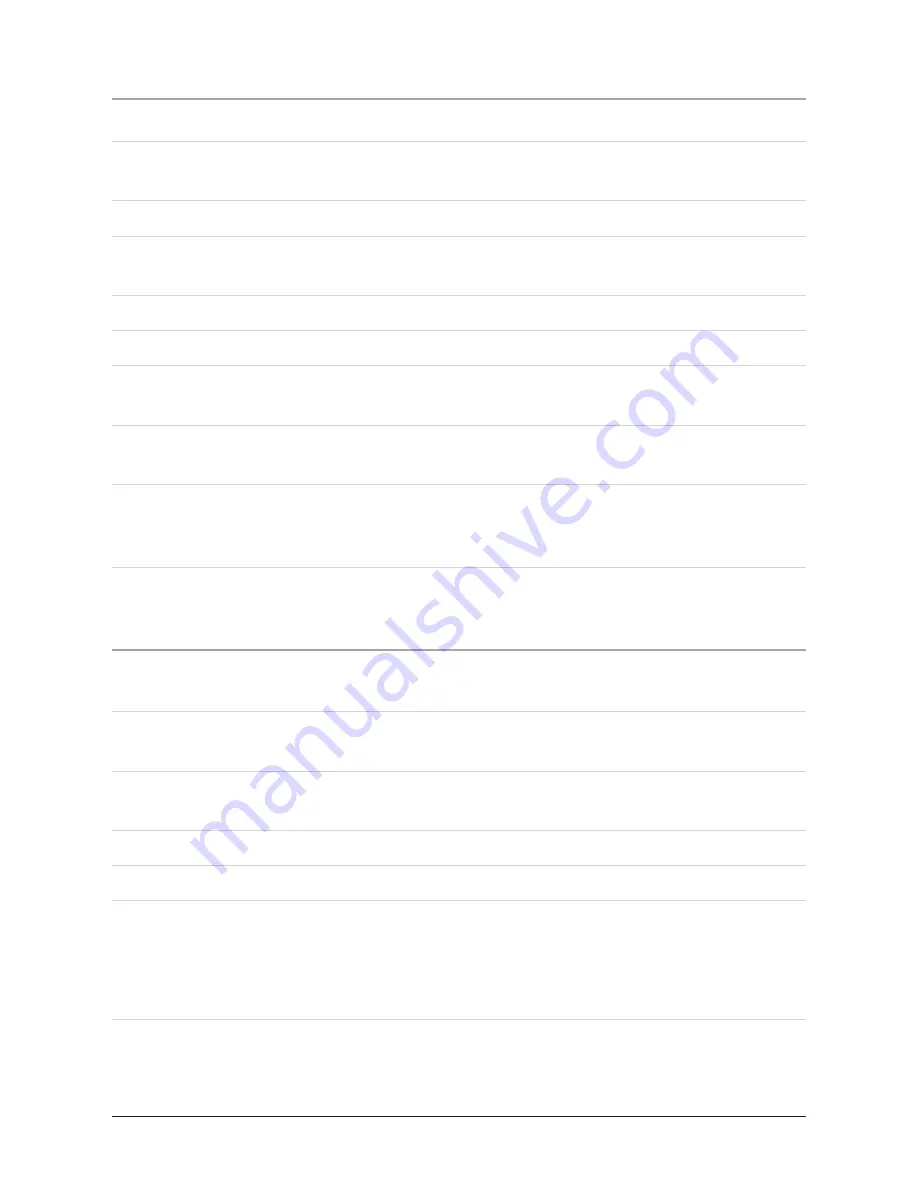
7
Connecting to an Audio Player using the Aux Input
When connecting two products using an RCA Cable, match the colored ports with
the same colored connection. (Red to Red, White to White, and Yellow to Yellow)
1. Plug one end of a .5 mm Cable (not included) or a .5 mm - RCA Cable (not
included) into the
AUX (Auxiliary) Input
on the unit.
. Plug the other end of the .5 mm Cable into the audio output/headphone output on
an Mp Player or Other Audio Source.
. Press the
Standby/AL Off Button
to turn the unit on.
4. Press the
Function Button
to switch the unit to Aux mode
.
5. Audio played from the Mp Player or Other Audio Source will now be heard on
the unit.
If connecting to the headphone output of an audio source, the source’s volume
controls may need to be adjusted for optimal sound.
Setting the Alarms
1. Press the
Standby/AL Off Button
to turn the unit off.
. Press and hold the
Mem Set/AL 1
or
Mem Up/AL 2 Button
until the alarm 1 or
alarm 2 hour begins to flash on the LCD Display.
. Press the
Skip/Search Buttons
to adjust the hour.
4. Press the
Mem Set/AL 1
or
Mem Up/AL 2 Button
to set the hour, and the minute
will begin to flash on the LCD Display.
5. Press the
Skip/Search Buttons
to adjust the minute.
6. Press the
Mem Set/AL 1
or
Mem Up/AL 2 Button
to set the minute.
7. Press the
Mem Set/AL 1
or
Mem Up/AL 2 Button
consecutively to cycle through
the wake options for alarm 1 or alarm .
The unit can be set to wake to a buzzer, the radio, a docked iPod, or 1 of 5 nature
sounds.
8. When the alarm is set to sound to nature sounds, indicated by “NS” on the LCD
Display, press the
Nature Sounds/Play/Pause Button
to cycle through the
5
nature sounds.






























