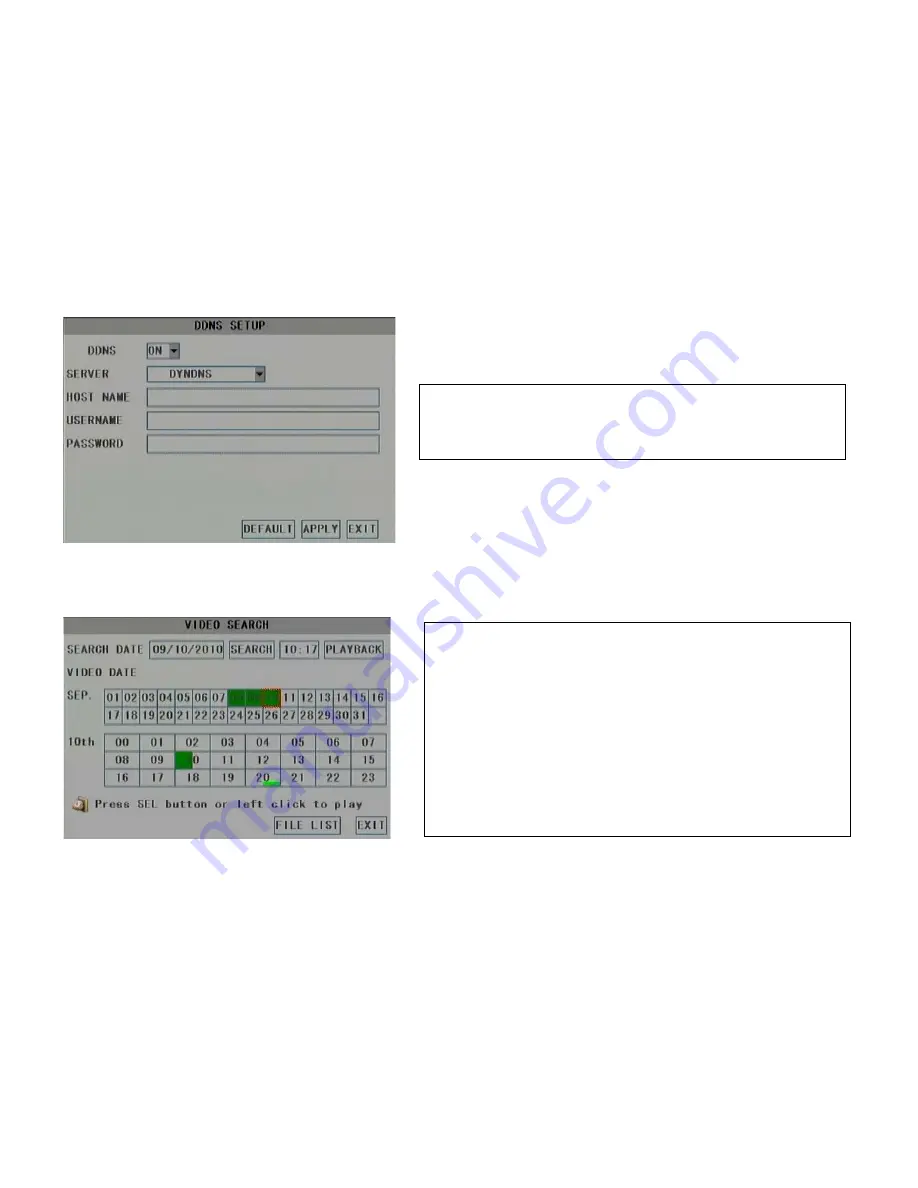
12
4.4
Search
In main menu interface click
SEARCH
icon to enter Video Search interface (below illustration).
If you use DDNS service please input your domain name and login information here.
Remote user visit DVR by input http://your domain name:8080.
Operation steps:
1.
Click date box to choose searching date
2.
Click
SEARCH
button to begin search
3.
In day and month area, the highlight green date means there is general normal
recording video in the days. The highlight dark red date means there is alarm
recording video in the days. Click it to select a day to search.
4.
In the 24 hours time area, the highlight green digits means there are recording
video in that hours. Click to select it then click
PLAYBACK
button to play
video or double click it to play.
5.
Click
FILE LIST
button to enter File List interface and list all files in the day.



























