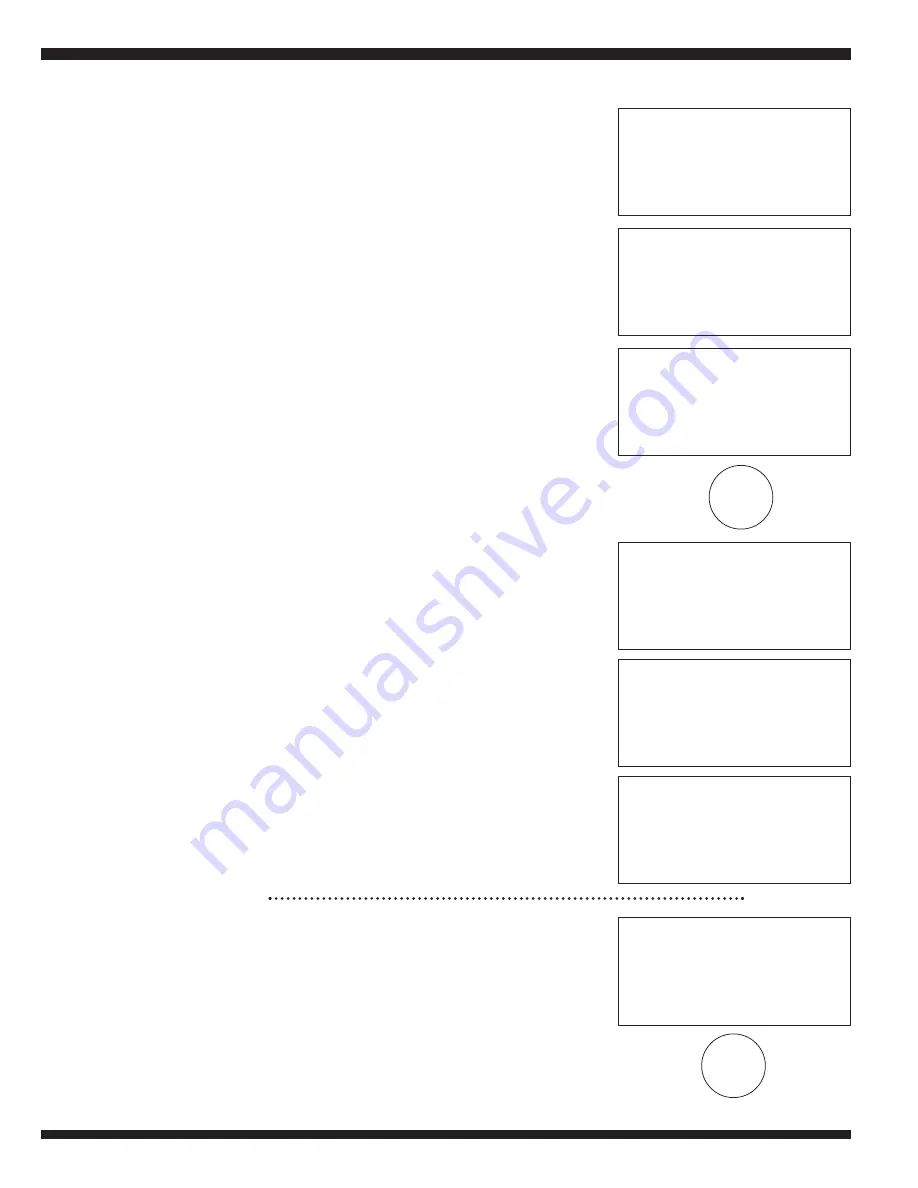
Triax A/T Quick Start Guide
10
I. When the cutting operation is complete
there will be an option to proceed with
another copy by pressing the ENTER button
or to end the operation by pressing the
STOP button.
J. To return to the Triax A/T main menu, push
the STOP button until the menu screen
appears.
7. List of Codes (Cut by Code)
A. Use the
BC
buttons to move the cursor to
the LIST OF CODES option and press
ENTER, or directly push the #2 button. This
will open the LIST OF CODES menu.
B. There are (2) two different options to LIST
OF CODES:
• To search by Indirect Codes, use the
Cutting in Progress
Copy: 1 of 1
Side: 180
°
Axis: 1
Cutting in Progress
Copy: 1 of 1
Side: 180
°
Axis: 2
Copy 1 of 1
Finished
More Copies?
No= STOP
Yes= Enter
Code = 3229
MFG =
=>
(4)
List = Enter
Cutting in Progress
Copy: 1 of 1
Side: 0
°
Axis: 1
Cutting in Progress
Copy: 1 of 1
Side: 0
°
Axis: 2
Side: 180
°
Axis: 1
Clamp: R1 Pos: 3
Cutter: W101
(start)
E
EN
NT
TE
ER
R
S
ST
TA
AR
RT
T












