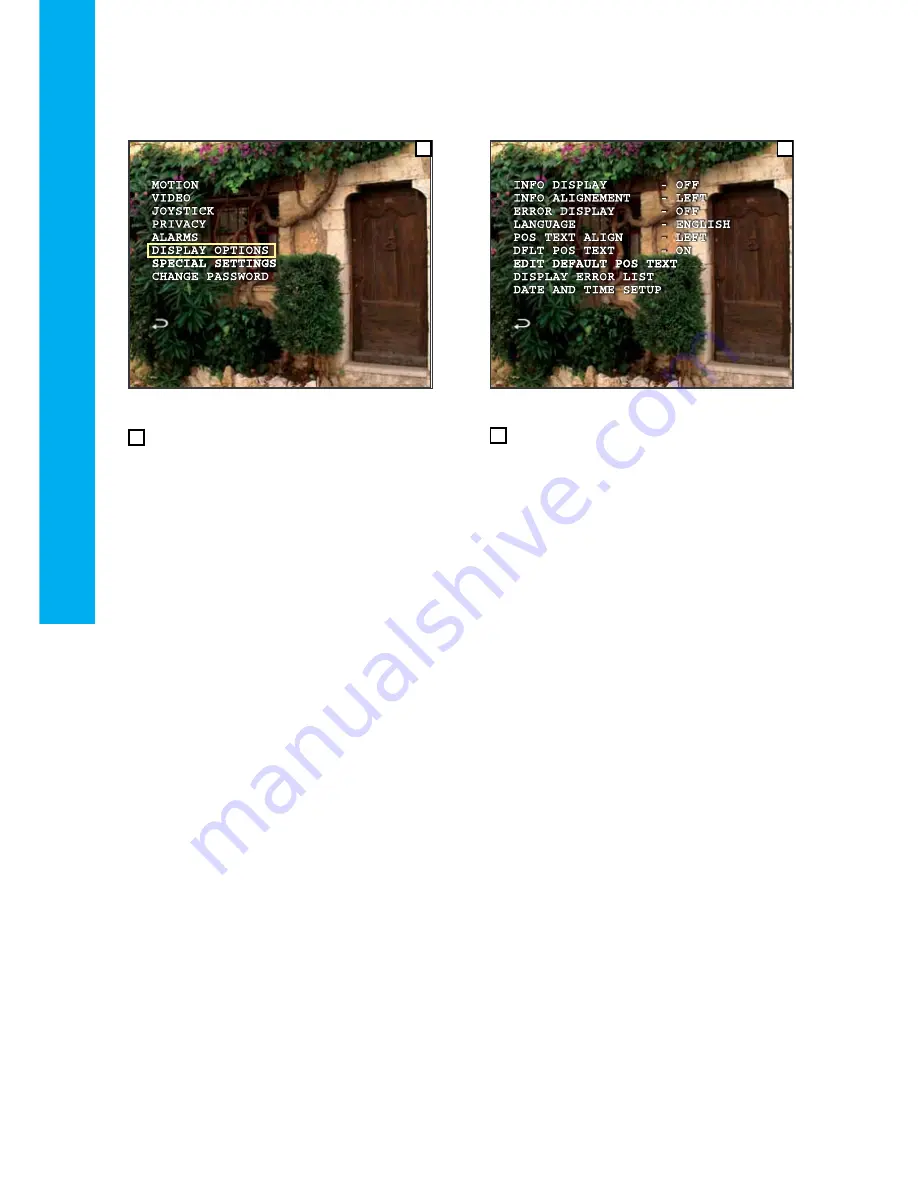
26
PCS-400P Series Dome Installation & Setup Guide
Menu Structure :: Setup :: Display Options
Selecting
DISPLAY OPTIONS
from the
SETUP
menu takes the operator to the
DISPLAY OPTIONS
menu, where options regarding display information
can be adjusted.
1
2
Display Options menu screen
1
Setup menu screen
Display Options
From the
DISPLAY OPTIONS
menu the following
features can be adjusted:
INFO DISPLAY
: toggles between
ON
and
OFF
to
control whether the dome information is displayed on
the screen.
INFO ALIGNMENT
: toggles between
LEFT
and
RIGHT
to control where on the screen the dome
information is displayed.
ERROR DISPLAY
: toggles between
ON
and
OFF
to
control whether error warnings are displayed.
LANGUAGE
: selects the language which the menu
structure is displayed in. The menu can be displayed
in
English
,
French
,
German
,
Italian
, and
Spanish
.
POS TEXT ALIGN
: toggles between
LEFT
and
RIGHT
to control where on the screen the position
text is displayed.
DFLT POS TEXT
: toggles between
ON
and
OFF
to
govern if the default position text is displayed at
positions which do not have position text assigned to
them.
EDIT DEFAULT POS TEXT -
see page 26
DISPLAY ERROR LIST -
VHHSDJH
DATE AND TIME SETUP -
see pages 28-29
Menu Structure - Setup Menu
2
Summary of Contents for PCS-400P Series
Page 1: ...PCS 400P Series Dome Installation Setup Guide ...
Page 2: ......























