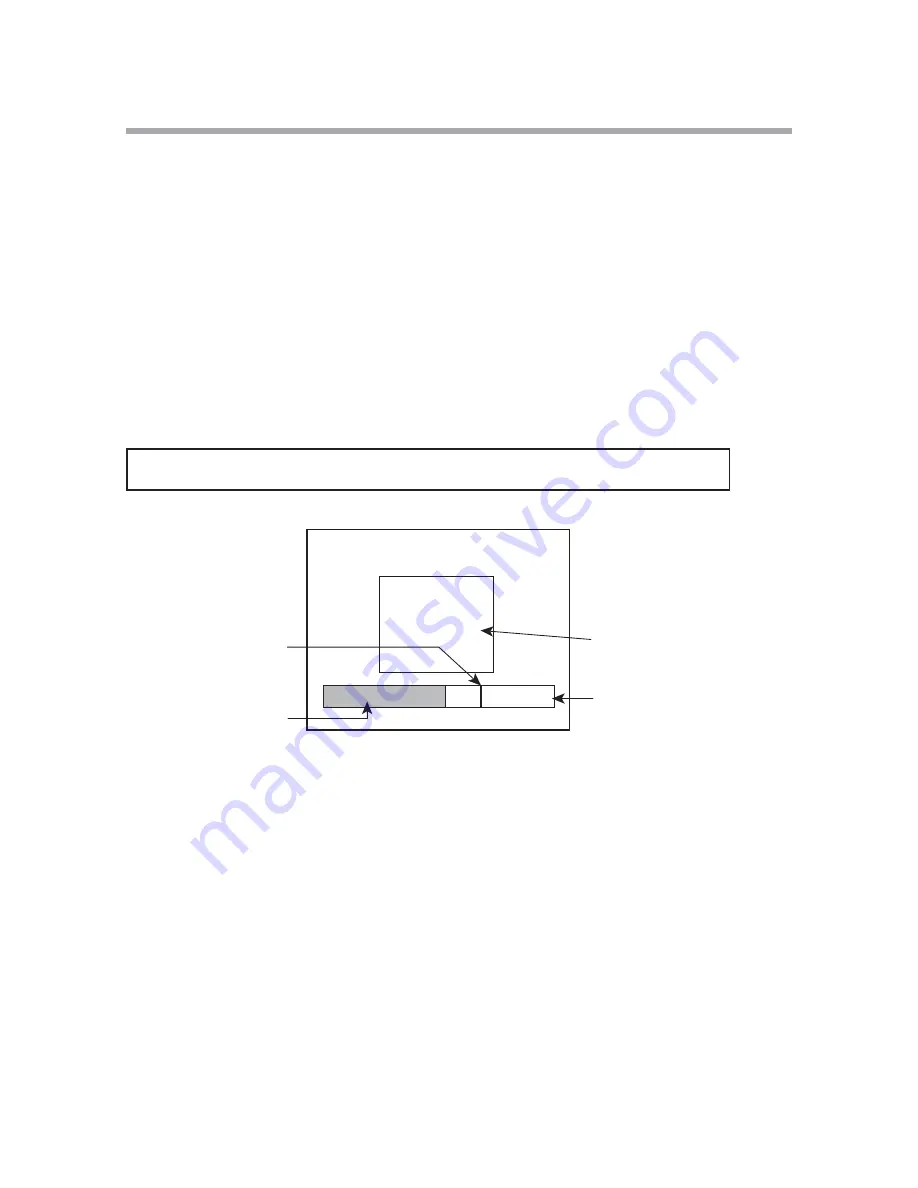
S-17
6. Función FOCUS EZ (enfoque fácil)
6-1. Visualizaciones en pantalla
FOCUS EZ es una función para apoyar el ajuste del enfoque. El indicador
de enfoque visualizado en la pantalla puede utilizarse para confirmar
las condiciones de enfoque. En el caso de iris automático, es posible
abrir a la fuerza la apertura del objetivo durante un período de tiempo
establecido para realizar el ajuste del enfoque sin preocuparse por la
profundidad de campo incluso en un entorno brillante durante el día. (La
sensibilidad de la cámara se ajusta automáticamente, y no hay influencia
en la imagen visualizada.)
Mantenga pulsado el botón U durante dos segundos para iniciar FOCUS
EZ y pasar a la pantalla de ajuste de enfoque.
FOCUS EZ no puede iniciarse en el modo de configuración.
Pantalla de ajuste de enfoque
Punto de
enfoque ideal
Condición de
enfoque
FOCUS EZ
Indicador de
enfoque
Área de medición
de luz
El enfoque podrá ajustarse observando el indicador de enfoque de la
pantalla de ajuste del enfoque. En el indicador de enfoque se visualizan
el punto ideal de enfoque (negro) y la condición de enfoque actual (azul
claro). Ajuste el enfoque de forma que la condición de enfoque alcance el
punto ideal.
Si pulsa el botón D button una vez durante la operación de FOCUS EZ, la
función FOCUS EZ se desactivará.
* El punto ideal de enfoque se mueve con el transcurso del tiempo.
* El punto ideal de enfoque puede sobrepasar el punto indicado en el
indicador de enfoque. En tal caso, el punto ideal de enfoque vuelve al
centro del indicador. Esto no indica un mal funcionamiento.








































