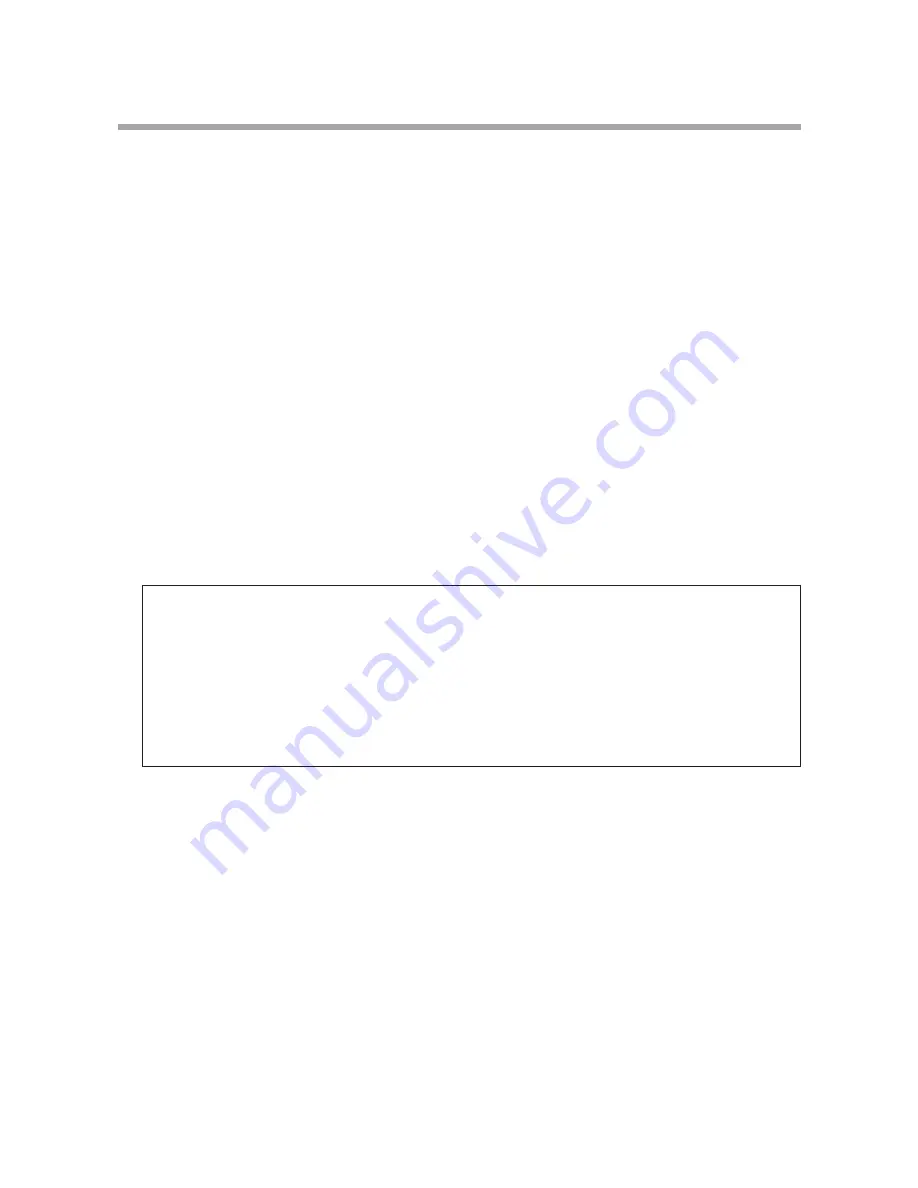
33
9. Warranty and after-sale service
The Guarantee for this product is attached to this manual. Read the contents
carefully and fill in the required items. Keep the Guarantee in a safe place.
●
Please consult Ikegami Electronics (U.S.A.) Inc. or Ikegami Electronics
(Europe) GmbH or your dealer for full warranty information. Your dealer will
repair or replace free of charge within the warranty period according to the
warranty coverage.
●
For repairs after the expiration of the warranty period, consult your dealer or
sales representative. It will first be judged whether the fault is repairable or
not. Charged servicing will then be made upon request of the user.
●
Before you ask for servicing, please ensure you read the Instruction Manual.
If the unit still fails, take note of the model number, date of purchase, problem,
etc. in detail, and inform your dealer or sales representative.
●
For long use of this equipment, we recommend regular maintenance and
checks. Consult with your dealer or sales representative.
●
If you have questions about the after-sale service, contact your dealer or
sales representative.
Holding period of performance parts requiring maintenance.
Ikegami holds performance parts requiring maintenance for 7 years
following production stop.
* Performance parts means parts required for maintaining the
function of the product.




















