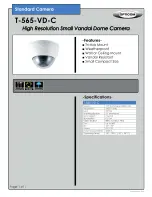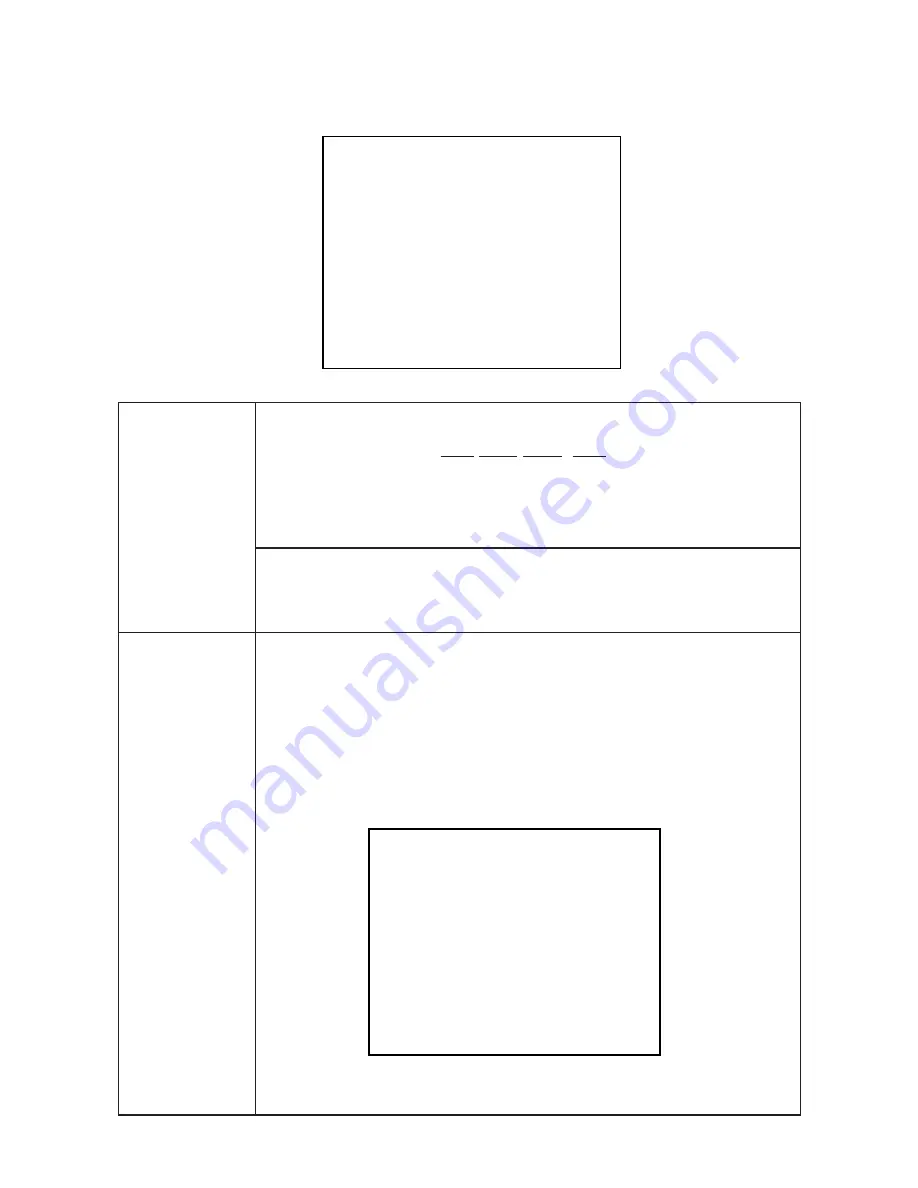
25
6-4-2. Submenu [IP ADDRESS]
IP ADDRESS
IP ADDRESS
192. 168. 001. 100
SUBNET MASK
255. 255. 255. 000
RET EXIT
IP ADDRESS
Press the [U]/[D] buttons to select the address.
SUBNET MASK
192. 168. 001. 100
←[U]
button
[D] button
→
Moving to ID ADDRESS and SUBNET MASK is also done
with the [U]/[D] buttons.
The [L]/[R/ buttons are used to change the address value.
Press [R] to increase the value.
Press [L] to decrease the value.
Press the [L], [R] buttons to select the item and then press the
[E] button.
RET Returns to Main Menu (page 3/3).
EXIT Save the setting and return to the normal screen.
If RET/EXIT are selected when the IP address has been
changed, a message appears on the screen to remind the
user to confirm.
If it is OK to change, select OK. To cancel select CANCEL
and then press the [E] button.
Do you change
the IP ADDRESS ?
OK CANCEL
(Condition on
shipment from
factory)