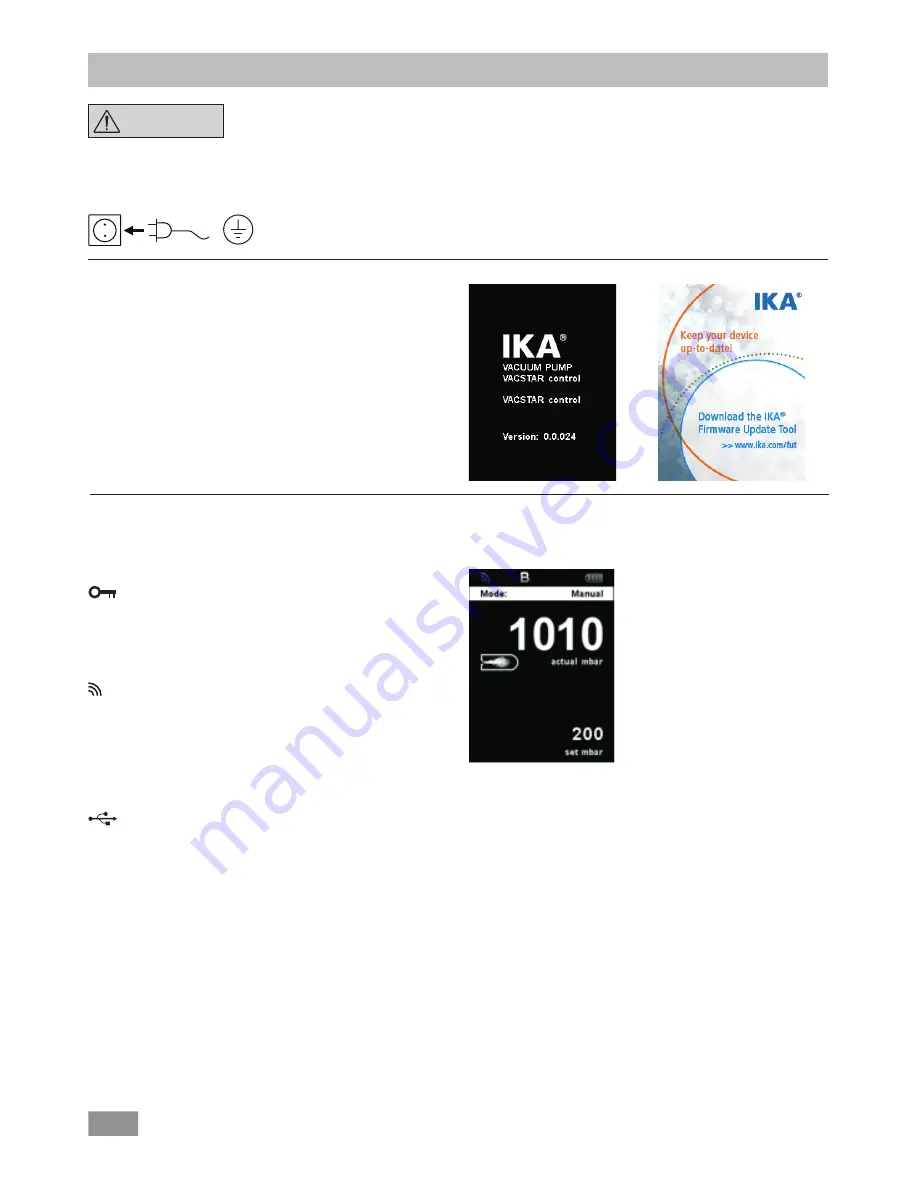
12
NOTE
Observe the operating instructions
for the devices.
Check if the voltage specified on the type plate matches the avail-
able mains voltage. If these conditions are met, the device is ready
for operation when it is plugged in to the mains.
The socket used must be earthed
(grounded contact).
Otherwise safe operation is not guaranteed or the device may be
damaged.
Observe the ambient conditions indicated under “Technical data”.
Commissioning
Switching on
After switching off via the main switch (Fig. 1, (4)), the device type,
device designation, user-defined device name and the firmware
version are shown in the display.
Firmware Update Tool
After the start screen, the information start screen for the Firmwa-
re Update Tool appears. You can use the tool to update the soft-
ware of your IKA device to the latest version. Firmware updates
contain new functions or optimisations of previous functions. You
can download the Firmware Update Tool at www.ika.de/fut.
Working screen (factory settings)
The following working screen appears automatically in the display.
Explanation of symbols on the working screen
Lock key:
This symbol means that the function of the key and of the rotary
knob for controlling the vacuum controller are disabled. The sym-
bol no longer appears if the functions are enabled once again by
pressing the lock key a second time (min. 1 sec.).
Bluetooth
®
:
This symbol means the station and the WiCo are communicating
via Bluetooth
®
. The symbol no longer appears if no Bluetooth
®
communication is being performed.
B
Operating mode:
The operating mode currently selected (A, B, C, D).
USB:
The vacuum controller is communicating via a USB cable. The sym-
bol no longer appears if no USB cable is being used for communi-
cating with the station.
Timer:
Appears when the timer display is active in the display.
PC:
The vacuum controller is connected to a computer and the device
is being controlled from the computer.












































