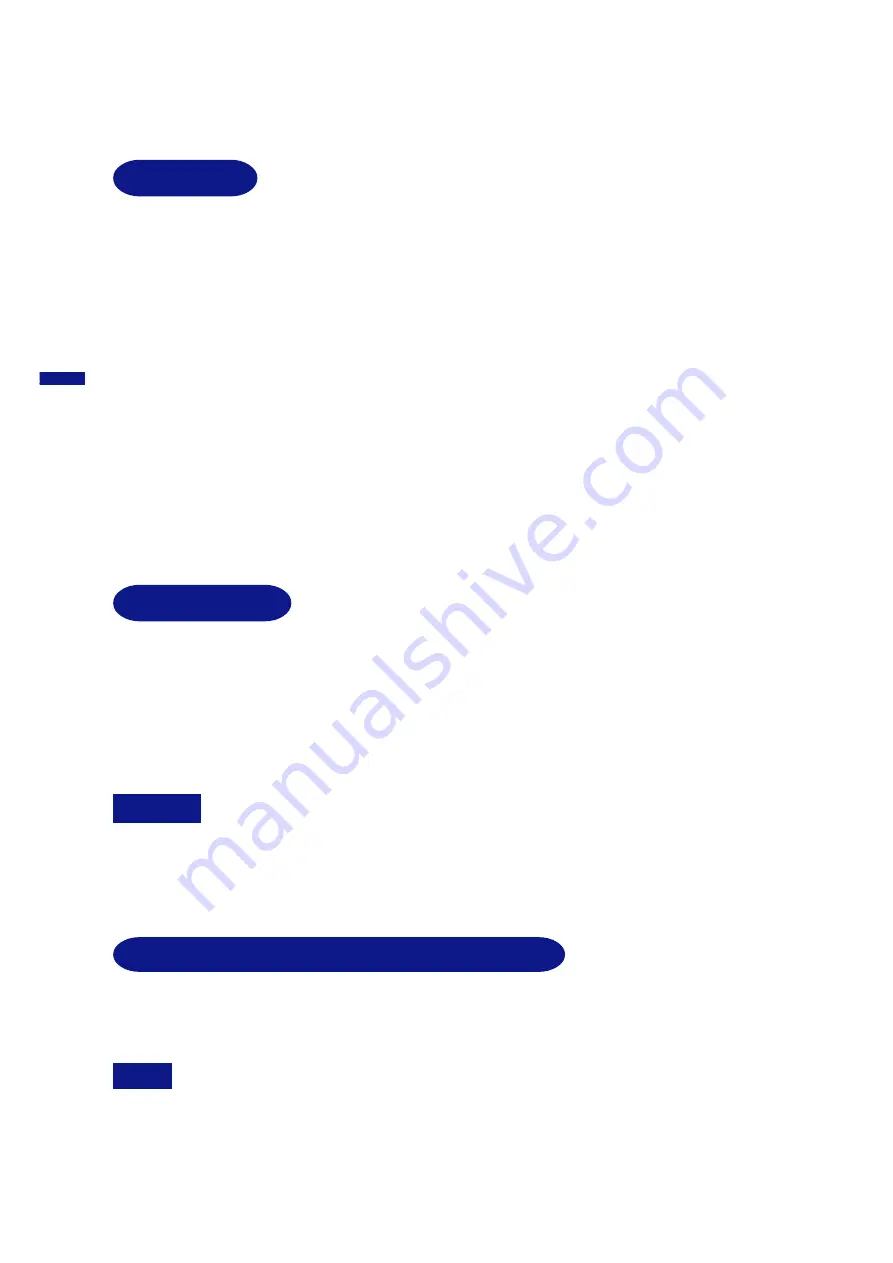
ENGLISH
5 BEFORE YOU OPERATE THE MONITOR
FEATURES
ACCESSORIES
The following accessories should be included in the Vision Master packaging. Please ensure that
all of them are enclosed.
K
High Quality & High Brightness (OPQ ON: 200cd/m
2
)
K
OPQ Function for Digital Camera Edit & DVD Playback
K
Supports sRGB for Clear Publications & Photography
K
Separate Color Adjustment of Red / Blue for Fine Picture Quality
K
Original Gamma Function for Multi-Quality Picture
K
Supports “Flicker Free” Refresh Rates up to 87Hz at 2048×1536
K
Plug & Play VESA DDC2B Compliant, Windows
®
95/98/2000/Me/XP Compliant
K
Automatic Landing System to cancel Magnetic Field Effect
K
Ergonomic Design: TCO ’03 and MPR
3
Approved
K
Power Management (E
NERGY
S
TAR
®
and VESA DPMS Compliant)
K
Space Saving, Compact Case Design
K
USB Hub Function
K
Stereo Speakers with High Quality Sound
BEFORE YOU OPERATE THE MONITOR
The stand functions as a hub when connected to a USB compliant computer and USB peripherals.
However, with older operating systems and/or BIOS settings in your computer, the USB hub may
not operate. In this case, please contact your computer dealer first for advice.
n
Power Cable*
n
Signal Cable MB38 (For D-Sub connection)
n
USB Cable SU44
n
Audio Cable AD24 (RCA to mini jack)
n
User Manual
CAUTION
*
The rating of the Power Cable enclosed in 120V area is 10A/125V. If you are using
a power supply higher than this rating, then a power cable with a rating of 10A/
250V must be used.
However, all guarantees and warranties are void for any problems or damage
caused by a power cable not supplied by iiyama.
FOR WINDOWS 95/98/2000/ME/XP USERS
Windows 95/98/2000/Me/XP Monitor Information File for iiyama monitors may be obtained via the
Internet, using the address:
http://www.iiyama.com (U.S.A.)
http://www.iiyama.co.uk (U.K.)
NOTE
For additional information on how to download the driver for your monitor, please
access one of the internet sites noted above.
n
Monitor Drivers are not required in most cases for Macintosh or Unix operating
systems. For further information, please contact your computer dealer first for advice.
n
All manuals and user guides at all-guides.com









































