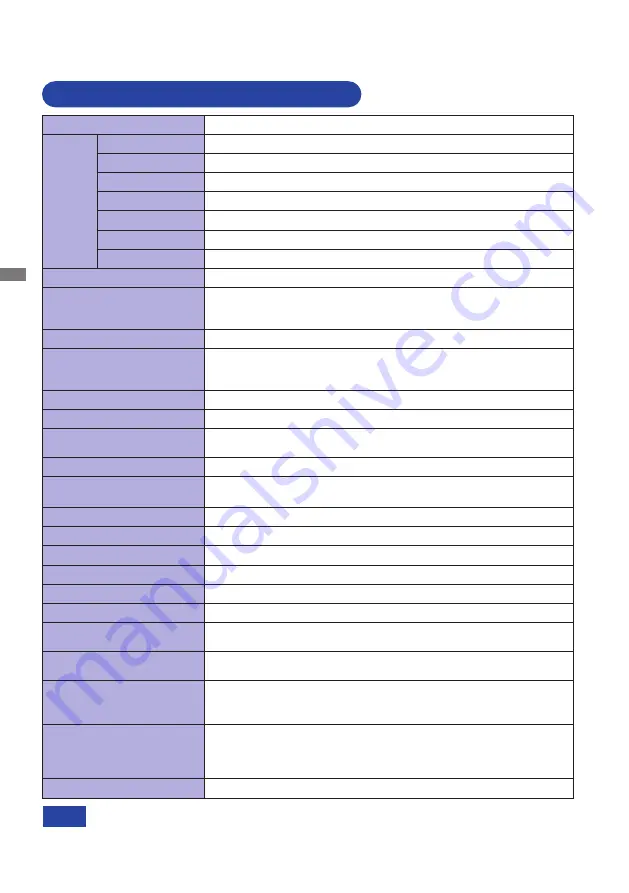
ENGLISH
28 APPENDIX
APPENDIX
Design and specifications are subject to change without prior notice.
*
USB peripheral and audio equipment are not connected.
NOTE
Size Category
27"
LCD
Panel
Panel technology
IPS Panel Technology
Size
Diagonal: 27" (68.4cm)
Pixel pitch
0.16mm H × 0.16mm V
Brightness
300cd/m
2
(Typical)
Contrast ratio
1000 : 1 (Typical), Adv. Contrast Function Available
Viewable angle
Right / Left : 89 degrees each, Up / Down : 89 degrees each (Typical)
Response time
4ms (Gray to Gray)
Display Colors
Approx. 1.07B
Sync Frequency
DVI: Horizontal: 31.0-90.0kHz, Vertical: 55-75Hz
HDMI: Horizontal: 31.0-160.0kHz, Vertical: 55-75Hz
DisplayPort: Horizontal: 31.0-160.0kHz, Vertical: 50-75Hz
Native Resolution
3840 × 2160, 8.3 MegaPixels
Support max. resolution
DVI: 3840 × 2160, 30Hz
HDMI: 3840 × 2160, 60Hz
DisplayPort: 3840 × 2160, 60Hz
Input Connector
DVI-D, HDMI, DisplayPort
Plug & Play
VESA DDC2B
TM
Input Video Signal
DVI (Digital Visual Interface Standard Rev.1.0) compliance
HDMI, DisplayPort
USB Standard
USB3.0 (DC5V, 1.5A) ×1, USB3.0 (DC5V, 900mA) ×1
Number of USB Ports
Connector shape
1 Upstream : Series B
2 Downstream : Series A
Input Audio Connector
ø 3.5mm mini jack (Stereo)
Input Audio Signal
1.0Vrms maximum
Headphone Connector
ø 3.5mm mini jack (Stereo)
Speakers
2W × 2 (Stereo speakers)
Maximum Screen Size
596.2mm W × 335.3mm H / 23.5" W × 13.2" H
Power Source
100-240VAC, 50/60Hz, 1.5A
Power Consumption*
35W typical, Power management mode: 0.5W maximum
Energy Efficiency Class: B
Dimensions / Net Weight
613.5× 412.0 - 542.0 × 230.0mm / 24.2 × 16.2 - 21.3 × 9.1" (W×H×D)
7.2kg / 15.9lbs
Angle
Tilt: Upward: 22 degrees, Downward: 5 degrees
Swivel: Left/Right: 45 degrees each
Rotation: Clockwise: 90 degrees
Environmental
Considerations
Operating:
Storage:
Temperature
Humidity
Temperature
Humidity
5 to 35°C / 41 to 95°F
10 to 80% (No condensation)
-20 to 60°C / -4 to 140°F
5 to 85% (No condensation)
Approvals
TCO Certified,
CE, TÜV-GS, VCCI, PSE, EAC
SPECIFICATIONS : ProLite XUB2792UHSU
Summary of Contents for ProLite XU2792UHSU
Page 2: ...ENGLISH...




































